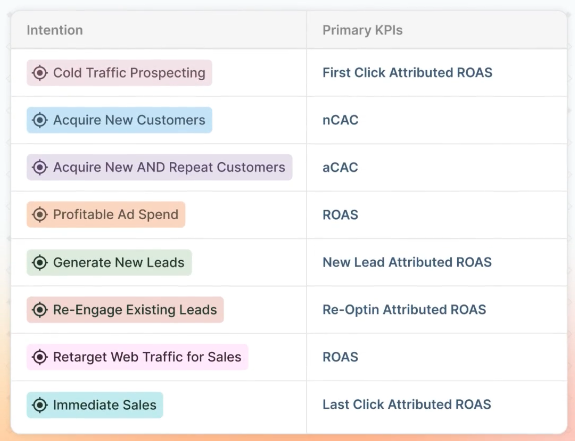5 Forces: How to Set and Benchmark KPI Zones
This article is for users leveraging 5 Forces AI to analyze their marketing performance and make data-driven Scale, Chill, and Kill decisions.
On This Page
Introduction
This document explains how to configure and refine Scale, Chill, and Kill Zones for Wicked Reports 5 Forces AI. You’ll learn how to set up zones, calculate accurate zone ranges, and benchmark those zones to ensure your AI-driven decisions reflect real business performance.
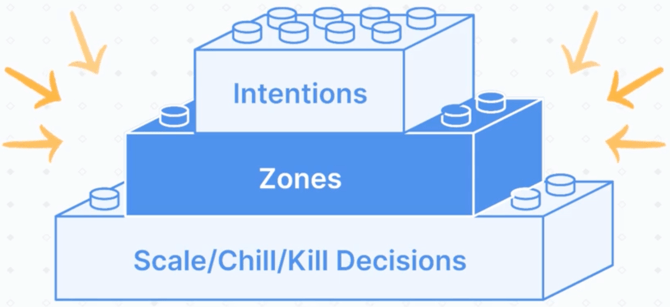
Zones tell the AI your financial targets such as when to keep spending your allocated budget, when to scale up, and when to diagnose and improve. Once Zones are set, your 5 Forces AI can automatically make Scale / Chill / Kill recommendations so you can focus on action instead of manual analysis.
Who This Doc Is For
-
Media buyers configuring KPI performance thresholds for automated decisions
-
Strategists overseeing KPI targets to ensure AI decisions align with business goals
-
Teams using 5 Forces AI to automate daily optimization and save analysis time
Why This Is Important
KPI Zones define the performance ranges for your campaign’s primary metric. These ranges help 5 Forces AI make accurate recommendations:
- Scale Zone → Performing above your target range.
- Chill Zone → Performing within your acceptable range.
- Kill Zone → Underperforming and likely wasting budget.
How to Set KPI Zones in 5 Forces AI
Each intention that you use needs a Chill zone set. Once your Chill Zone is defined, the Scale and Kill boundaries are automatically set. This ensures consistent, data-driven decisions across all campaigns.
-
Go to Reports → 5 Forces Analysis.
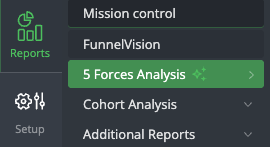
-
Click Settings.
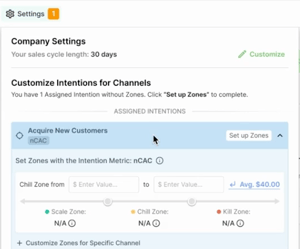
-
Expand each assigned Intention.
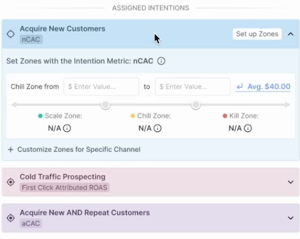
-
Enter your Chill Zone From and To values for the KPI.
-
Example: If your acceptable ROAS range is 3–5, enter 3 (From) and 5 (To).
-
Example: If your acceptable nCAC range is $60–$70, enter 60 (From) and 70 (To).
-
-
(Optional) If your channels have different goals, select Customize Zones for Specific Channel and enter channel-specific Chill zones.
-
Click Save.
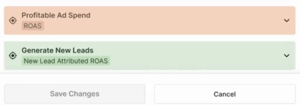
If your zones need fine-tuning after reviewing your results, return to Settings, update the values, and rerun your analysis.
How to Calculate KPI Zones
In this section, we'll discuss how to calculate your Chill Zone. The chill zone means you'll keep spending the same amount of allocated budget if the KPI value stays within the range of the zone. Once your Chill Zone is defined, the Scale and Kill boundaries are automatically set.
If you already know your intentions target KPI value, you can take the simple route. Just add ±10% to define your Chill Zone range.
Example: If your target ROAS is 4.0, your Chill Zone would be 3.6 to 4.4.
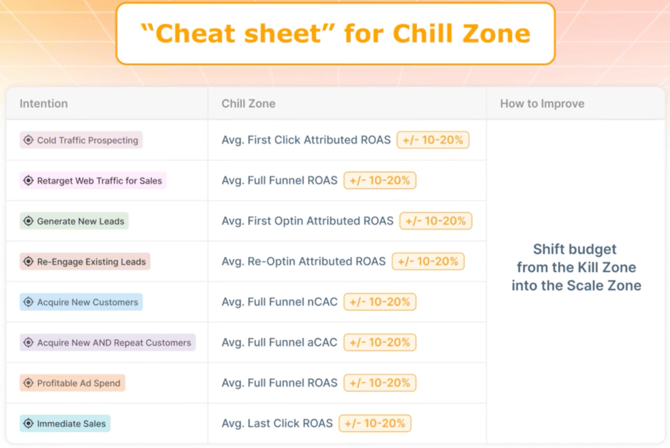
How to Calculate the KPI Boundaries Needed for Your Chill Zone
If you want a more accurate Chill Zone, you’ll need to calculate two important boundaries for your KPI:
-
Your Breakeven Point
-
Your Profit Goal Boundary
These two values form the upper and lower limits of your Chill Zone.
- For cost-based KPIs (like nCAC), the Chill Zone sits between a lower cost and a higher cost.
- For revenue-based KPIs (like ROAS), it's inverted. The Chill Zone sits between a lower ROAS and a higher ROAS.
Below is an example using nCAC (cost-based KPI), since it is the most common KPI for new customer acquisition campaigns.
-
Calculate Your Breakeven nCAC
Your breakeven nCAC tells you the most you can pay to acquire a new customer without losing money. For cost metrics, this becomes the top end of your Chill Zone and the boundary where the Kill Zone begins.Breakeven nCAC Formula
LTV of most common 1st purchase SKU
– Cost of Goods Sold
– Average Shipping Costs
– Processing Fees
= Breakeven nCACExample:
LTV = $150
COGS = $75
Shipping = $0 (customer pays)
Processing = 3.3%
Result: Breakeven nCAC = $70$70 becomes your Kill Zone boundary for nCAC because any cost above $70 means you lose money acquiring a new customer.
-
Profit Goal Boundary
Next, subtract your desired profit margin from your breakeven nCAC. This tells you the point where costs become low enough that you should scale spend.Formula:
Example (15% profit goal):
Scale Zone boundary = Breakeven nCAC × (1 – Profit Goal %)
$70 × (1 – 0.15) = $59.50
$59.50 becomes your Scale Zone boundary. Costs below this number indicate an opportunity to scale.
With both cost boundaries available, you can now define your Chill Zone Range which will complete your nCAC Zones.
- Chill Zone: $59.50 to $70
- Scale Zone: below $59.50
- Kill Zone: above $70
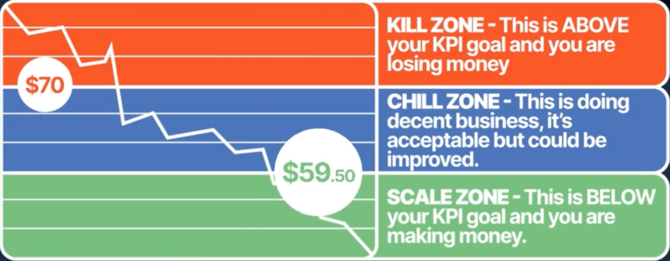
Remember that, for revenue-based KPIs such as ROAS, the logic reverses. Higher numbers are better, so the boundaries flip:
-
Kill Zone = Breakeven ROAS (falling below this loses money)
-
Scale Zone = Profit Goal ROAS (rising above this signals opportunity)
-
Chill Zone = the range between them
For ROAS, here's the breakeven point and profit goal formulas, along with some sample data that leads to a 3-5 Chill Zone:
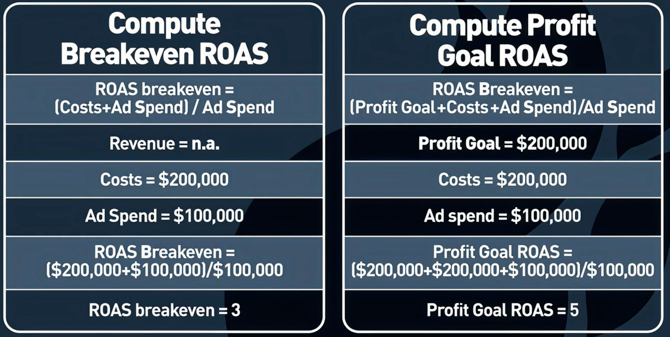
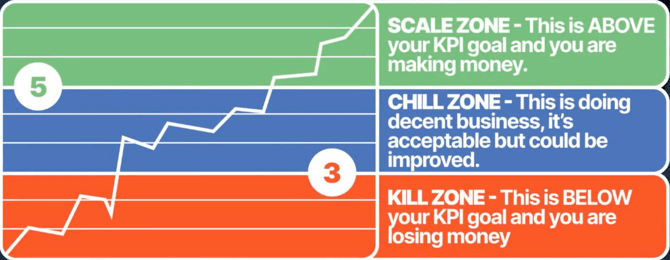
When to Adjust Your Zone Boundaries
There will be times when your math says everything belongs in the Kill Zone, but your experience as a marketer tells you the campaigns should keep running. When this happens, it’s appropriate to adjust your zones based on real-world context rather than pure calculation.
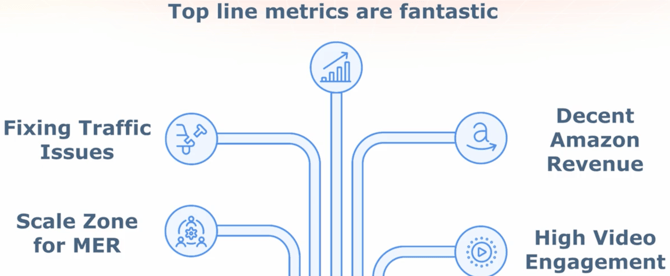
Here are the five moments when adjusting your boundaries makes sense:
-
You are hitting your company’s Scale Zone for MER
Your overall efficiency is strong even if individual channel metrics look high. -
Top-of-Funnel performance is soft because Meta AI isn’t driving enough cold traffic
You’re fixing the issue, but current CAC temporarily looks inflated. -
Your top-line revenue is performing exceptionally well
Healthy revenue can justify staying active with slightly higher acquisition costs. -
You have meaningful Amazon or secondary-channel revenue contributing indirectly
These sources often don’t show up cleanly inside your CAC math. - You have strong TOF video engagement creating a halo effect
Meta or Google may show powerful engagement that isn’t yet turning into clicks but is still lifting performance.
When any of these conditions are present, it’s reasonable to adjust your boundaries... even if the math alone makes performance look unprofitable.
Example: Adjusting the Kill Boundary
Let’s revisit the nCAC example from earlier.
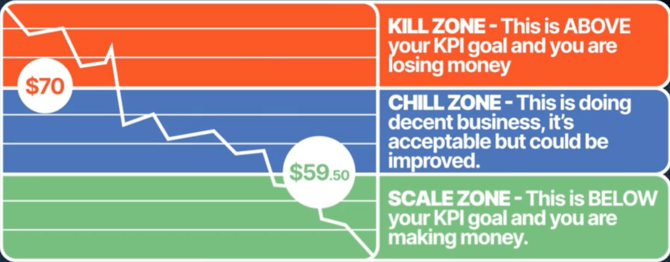
Suppose your calculated Kill boundary is $70, but Meta’s actual nCAC is coming in at $75, and your overall business results are still strong because of TOF engagement or halo effects.
In this situation, it is reasonable to raise your Kill boundary temporarily. Doing so gives you room to keep spending instead of pausing campaigns that are still contributing to growth.
How much to adjust will depend on:
-
the specific situation you are dealing with, and
-
how strong your current nCAC benchmarks are.
Do not adjust zones for Bottom-of-Funnel (BOF) campaigns unless you have a direct-response justification such as a high-performing YouTube campaign. BOF campaigns should generate predictable clicks and sales, which means their boundaries should remain strict.
Adjusting zones is not about bending the math. It is about staying aligned with your actual business goals. The purpose of 5 Forces is to give you the next best step in your marketing, not to apply rigid rules that ignore real context.
Once your boundaries reflect both your math and your real-world performance, 5 Forces AI can deliver accurate automated Scale, Chill, and Kill decisions that save you time and guide daily spend with confidence.
How to Set Your Sales Cycle Length
Your Sales Cycle Length tells Wicked Reports how long it typically takes a new visitor to become a customer. This value determines the attribution windows used in 5 Forces analysis so conversions are connected back to the correct campaigns.
- A longer sales cycle gives you wider attribution windows to capture late conversions
- A a shorter sales cycle uses tighter attribution windows to reflect faster buyer behavior.
Your default Sales Cycle is 30 days, but you can update it anytime to match your business. Once updated, Wicked Reports automatically recalculates intention-level attribution windows, MOF/BOF timeframes, and 5 Forces AI recommendations based on your new buyer timeline.
How to Set Your Sales Cycle Length
-
Navigate to Reports → 5 Forces Analysis
-
Click Settings
-
Select Customize under Sales Cycle Length
-
Enter your new Sales Cycle value
-
Click Save
Once saved, Wicked Reports automatically adjusts several analysis settings:
- Attribution Windows by Intention
For each campaign intention, the number of days used to analyze data is updated based on the new sales cycle. This ensures attribution is aligned with how long it typically takes visitors to convert. - MOF & BOF Windows for Full-Funnel Attribution
For intentions using Full Funnel attribution:- MOF Window adjusts to about ½ of your Sales Cycle (rounded to the nearest 7 days)
- BOF Window adjusts to about ¼ of your Sales Cycle (rounded to the nearest 7 days)
By combining KPI zones with your sales cycle length, our 5 Forces AI delivers personalized daily recommendations based on your performance goals and your buyer timelines. This ensures your decisions are grounded in your data rather than generic benchmarks.
FAQs
Q: Do I need different zones per channel?
A: Only if performance varies significantly. For example, Facebook TOF campaigns may tolerate higher CACs than Google brand campaigns.
Q: What happens if I don’t set KPI zones?
A: Without them, 5 Forces AI can’t generate personalized Scale / Chill / Kill recommendations, limiting automation accuracy.
Q: Do sales cycle length and KPI zones work together?
A: Yes. Your sales cycle defines when results are evaluated, and your KPI zones define how they’re evaluated. Together, they make 5 Forces AI accurate and actionable.
Q: What are the primary KPI's for each 5 Forces AI Intention?
A: See Chart Below.