Add Wicked Tracking To Teachable
How to track sales with Teachable
If you're using Teachable ( https://teachable.com/) to sell courses, you will need to take some additional steps to set up Wicked Reports tracking.
As you are aware, the Wicked Tracking Code needs to be added to Order Forms. This is not an option with Teachable.
To properly add Wicked Reports Tracking Code to Teachable, you will be adding custom code which will load on the Thank You Pages of your courses.
You will be updating "Partials" from withing Teachable's Power Editor. To do so, follow these steps.
1. In Teachable, navigate to the Power Editor
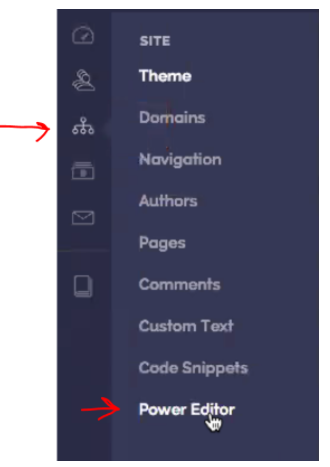
2. In Power Editor you will update the following partials:
pages/partials/block_liquid_htmlpages/partials/block_purchase_confirmationpages/partials/block_proceed_to_course_buttonpages/partials/block_checkout
Pick one of the above "Partials" to start with
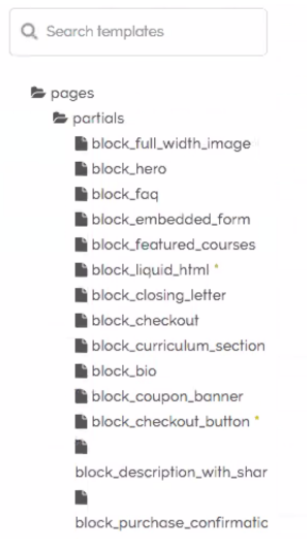
3. In the Editor, you will add your Wicked Reports Tracking Code and a custom liquid object to place a hidden input field in the html with the customer's email address
The Code to paste into the block:
<input type="hidden" none="wickedEmail" value+"">
<script src="//widget.wickedreports.com//trackfu.js"></script>
NOTE: You will replace the Tracking code above, with the tracking code provided in your Wicked Reports account
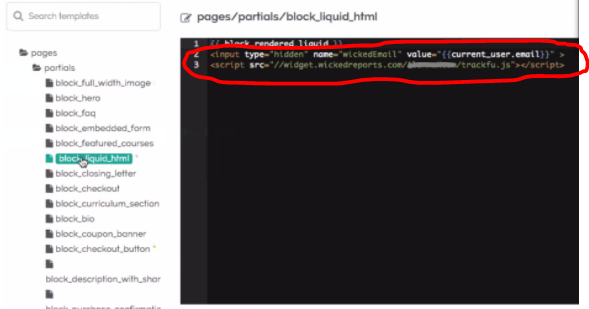
4. Save the Partial
5. Repeat Step 3 for the remaining partials
pages/partials/block_liquid_htmlpages/partials/block_purchase_confirmationpages/partials/block_proceed_to_course_button
Testing that tracking works
To test that the tracking will work for your teachable course, you will need to register for the course and get to the Thank You page of the course. From there, you can do the following:
1. Right click on the browser and click Inspect (or Inspect Element, depending on your browser)
2. In the HTML, search for the text wickedEmail
3. You should see a line that looks like this:
customer@email.com" type="hidden">
Note: the email address should be customer's actual email address.
4. Under the above line, you should see your Wicked Reports Tracking Code
If you see both of these lines in the source HTML, you can feel confident that tracking will work properly for your courses. If you feel that they still are not tracking properly, please contact support and we can help troubleshoot the issue.