Add Wicked Tracking to Thrivecart
How to install the Wicked Reports tracking code on your Thrivecart account so that all incoming clicks to Thrivecart pages get tracked.
Thrivecart requires you to add the Wicked Tracking code to all of your products.
Setup Steps
1) Go to the Setup -> Tracking Code menu in Wicked Reports to get your Wicked Reports Tracking Code
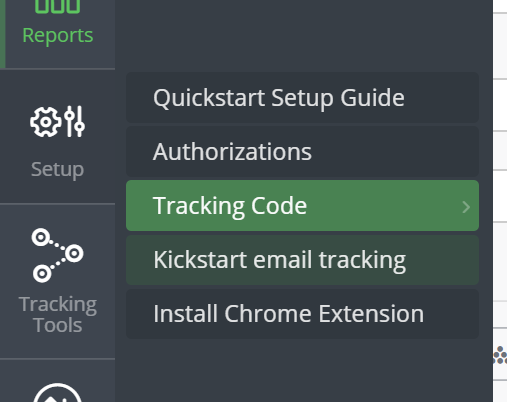
2) Log into your Thrivecart Account
3) Go to your Product and click "Edit"
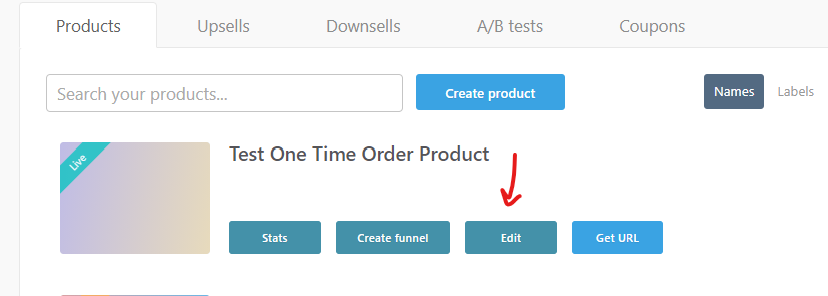
4) Go to your the "Checkout" Tab and select "Tracking"
![]()
5) Scroll down to Custom Tracking Code and paste your Wicked Tracking Code into "All Pages"
This will add the Wicked Tracking Code to all pages you set up for this product, including Upsell and Downsell pages within the funnel.
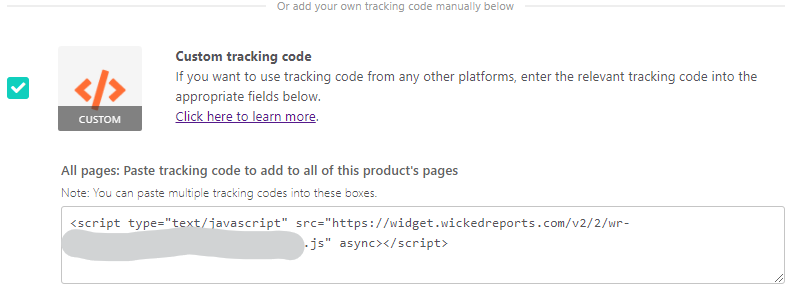
5) Click "Save & get URL"
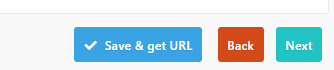
6) Repeat Steps 3 - 6 for every product
What Happens Next
All incoming clicks to your Thrivecart pages that have either WickedIds and UTMs can be tracked and attributed.