Advanced Signal: Facebook CAPI for New Customer Growth
Note: Conversions API for Sales is currently only available for Wicked Accounts using Shopify, WooCommerce, ThriveCart, Magento 2, Keap, PayPal, ClickFunnels 2.0, or our API.
Table of Contents
- What is Advanced Signal?
- How it Works
- Why Use Advanced Signal?
- Permission Requirements
- Setup Instructions
- Using Advanced Signal Events in Meta Ads Manager
- Editing and Deleting Custom Conversion Events
- Verifying Data
- If You’re Using Shopify’s Native CAPI Tool
- Match Quality Scores
- FAQ
What is Advanced Signal?
Advanced Signal is an enhanced version of the Facebook Conversions API (CAPI) integration in Wicked Reports.
It allows you to send segmented purchase data from Wicked Reports directly to Facebook Ads (Meta Ads Manager) so that Facebook’s ad delivery algorithm can be trained to focus on specific types of customers or products.
Unlike standard CAPI—which sends all purchase events—Advanced Signal gives you control over:
-
Whether to send only new customer purchases or all purchases
-
Whether to send purchases for all products or only selected products or collections
This helps you target your campaigns more precisely and reduce wasted ad spend on audiences you don’t want to optimize for.
To use the Advanced Signal Custom Conversion events, you must first enable and upgrade your Wicked Reports account to include "Advanced Signal"
How it Works
-
Purchase Tracking in Wicked Reports
Wicked Reports records all purchases with details such as customer status (new or repeat) and products purchased. -
Segmentation
Advanced Signal uses this purchase data to determine:-
New customer purchase vs. repeat customer purchase
-
Which products were purchased
-
-
Event Creation
Based on your selections, Advanced Signal creates custom purchase events that only fire when the purchase meets your chosen criteria. -
Data Sync to Meta
These events are sent to your Facebook Ads account via CAPI within minutes, making them available for use as conversion events in your campaigns.
Why Use Advanced Signal?
- Acquire more new customers at a lower price - Focus Facebook optimization on finding more new customers at a lower cost
-
Control what data trains Facebook’s algorithm – Send only the events that match your campaign goals.
-
Product-specific optimization – Target events for specific SKUs or collections.
-
Accurate, verified data – Uses the trusted attribution data from Wicked Reports.
Permissions Requirements for Advanced Signal Setup
To successfully connect Facebook Ads to Wicked Reports and allow the API to create Custom Conversion Events, the user performing the connection must have the correct role in Meta Business Manager.
Required Role
-
The connecting user must have:
-
Admin (Full Control) access
-
Roles are assigned in Business Settings → Users → People within Meta Business Manager.
Agency Considerations
Agencies managing Wicked Reports on behalf of a client often run into permission issues:
-
If your agency’s Business Manager is added as a Partner to a client’s Business Manager, this does not automatically grant the correct role for creating custom conversions on the client's Business Manager, only on the specific ad account(s) you have access to
-
If an agency employee tries to connect without Admin access on the client’s Business Manager, Wicked Reports cannot create the necessary events.
Solutions:
-
The client must either:
-
Add the agency user directly as an Admin in their Business Manager, or
-
Have someone from the client’s team (with Admin access) log into Wicked Reports and perform the Facebook Ads connection themselves.
-
Setup Instructions
1. Open the Facebook Conversions API Settings
- Navigate to the Signal menu.
- Select Facebook Conversions API -> Settings.
2. Select the Facebook Business & Pixel ID
- Choose the Business and Pixel you wish to send orders to.
3. Default Purchase Event (optional)
- To optionally ALSO send all orders to the default purchase event, check this box.

4. Upgrade to Advanced Signal
Enable the Advanced Signal Conversion Events
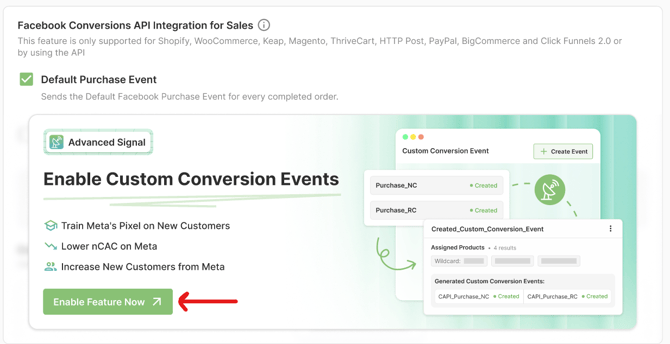
5. Enable Advanced Signal Custom Conversion Events
- Check the box for Custom Conversion Events (Advanced Signal) if you want events segmented by New vs. Repeat Customers or by product groups.
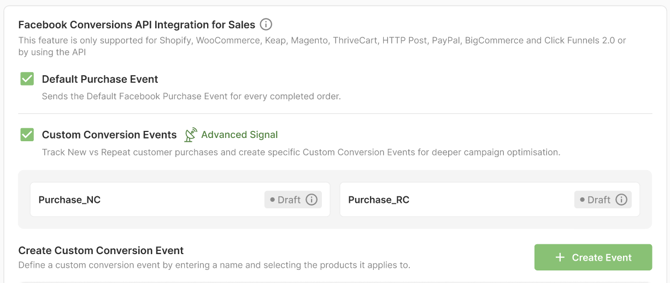
6. (Optional) Create Product-Specific Events
- Click Create Event.
- Give the event a Name.
- Assign products or use a wildcard (e.g., “contains”) to define product groupings.
- Click Create Event. Events will now show as “Draft.”

7. Create Additional Events as Needed
- Repeat Step 6 for each new event you want.
8. Save Your Events
- Click Save to finalize and begin event creation.
- Once events are successfully created, their status will change to "Created"
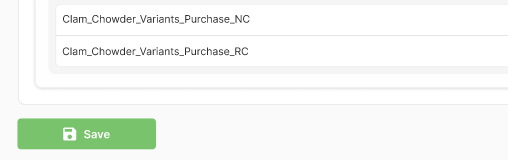
Using Advanced Signal Events in Meta Ads Manager
Once your events are created in Wicked Reports, they will sync to your connected Facebook Ads account as custom conversion events. You can then use these when setting up your campaigns.
Use Case 1: Optimize for New Customers (All Products)
If your goal is to acquire new customers regardless of product:
-
In Meta Ads Manager, create a new campaign (or Ad Set) focused on new customer acquisition.
-
At the Ad Set level, under Conversion Event, select the New Customer Purchase event (Purchase_NC) created by Advanced Signal.
-
Configure targeting, placements, and budget as usual.
-
Publish your campaign.

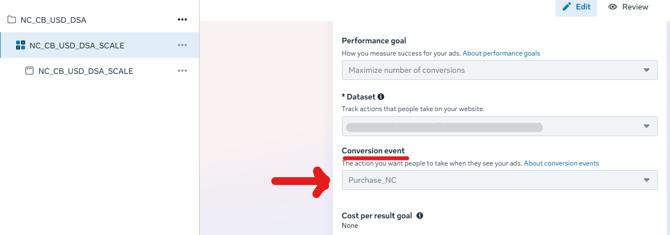
Use Case 2: Optimize for New Customers on Specific Products
If your goal is to acquire new customers for a particular product or collection of products:
-
In Wicked Reports, create a new Custom Conversion event for that specific product or collection of products.
-
In Meta Ads Manager, create a new campaign.
-
At the Ad Set level, select the New Customer event (NC) tied to that product.
-
Upload creatives that only feature the selected product(s).
-
Publish your campaign.
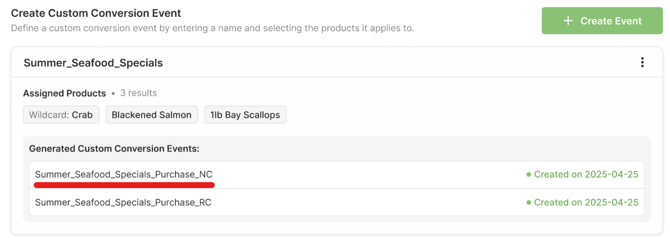
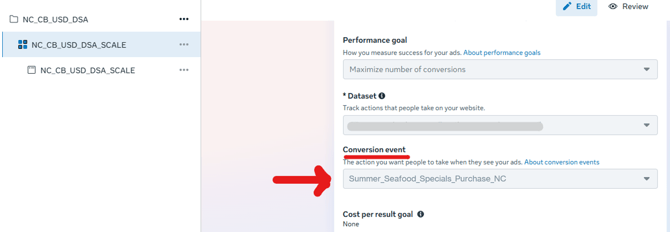
Use Case 3: Optimize for Existing Customers to Buy Specific Products
If your goal is to encourage repeat customers to buy a product again or try a new product:
-
In Wicked Reports, create a new Custom Conversion event for that specific product or collection of products.
-
In Meta Ads Manager, create a new campaign.
-
At the Ad Set level, select the Repeat Customer event (RC) tied to that product.
-
Upload creatives that only feature those products.
-
Publish your campaign.
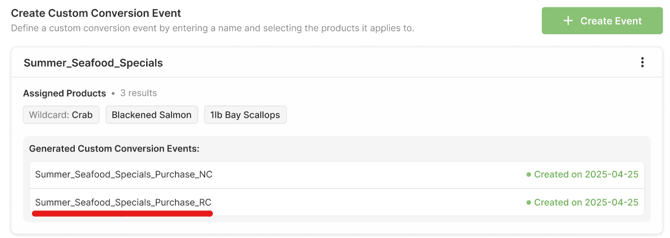
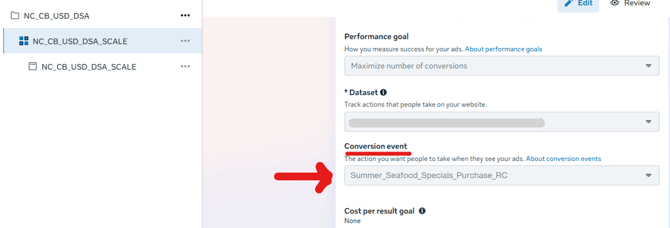
Editing and Deleting Custom Conversion Events
You are able to Delete and Edit Custom Conversion Events.
When Editing Custom Conversion Events, the only thing you will be able to edit is the products associated with the Event. You will not be able to rename the event.
Note: Deleting a Custom Conversion Event will not delete it from your Meta Ads account. It will simply stop sending conversion events to it.
After Editing and/or Deleting, you will need to "Save" again to confirm the Edit and/or Deletion. They will show as Unsaved changes until you click the "Save" button
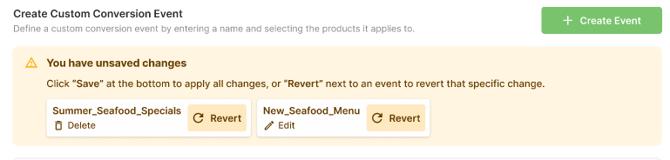
Verifying Data
To Verify that Wicked Reports is sending your orders up to your Meta Ads Mananger, you will wan to confirm this inside your Ads account.
You should find the Events in the the Data Sources section. You will look for the events created by Wicked Reports and verify activity on that Event
-
Verify in Meta Events Manager that the events are firing after purchases.
-
Make sure your chosen conversion event has enough volume (Meta recommends 50+ conversions per week).
-
Keep campaigns clean by aligning event type (NC vs RC) with ad creative and messaging.

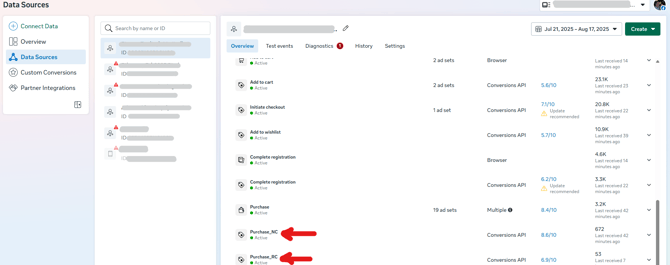
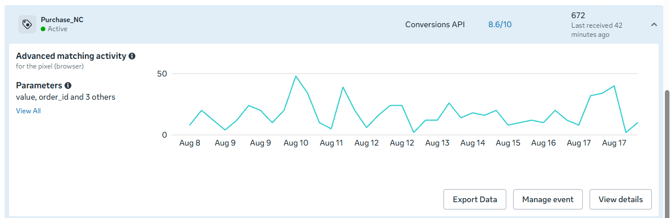
If You’re Using Shopify’s Native CAPI Tool
-
Shopify’s built-in Conversions API integration only sends purchases to the Default Purchase Event in Facebook.
-
Advanced Signal goes further by allowing you to:
-
Optimize for New Customers only
-
Optimize at the product or collection level
-
This gives you much finer control over how Meta’s algorithm is trained.
Match Quality Scores
When Advanced Signal sends purchase data to Meta, it includes multiple identifiers (email, phone, name, etc.) to maximize match quality.
-
Our customers regularly see match quality scores in the high 8s and 9s out of 10.
-
Higher match quality = more reliable event tracking and stronger optimization in Meta.
-
You can view match quality in Meta Events Manager under the event diagnostics
FAQ
- Can I rename a Custom Conversion Events after it's been Created?
No, you cannot. After a Custom Conversion Event has been created, you can only edit the products associated with the Event. You can always Delete the Custom Conversion Event and Recrate it with a new name. - Why does my Conversion Event show as Inactive in Facebook?
If no conversions have passed through yet, Facebook may label the conversion event as Inactive. Once conversions begin to register for that event, its status will automatically update to Active. -
Why are my Facebook conversion events sometimes higher than Wicked Reports?
You should always have the number of conversions we passed through or greater. However, in Facebook, you may see more than what we've sent. There are a couple of common reasons this can happen:-
Time zone mismatch
Make sure your Facebook reporting time zone matches your Wicked Reports time zone. A difference in time zones can cause the numbers to appear misaligned. -
Modeled conversions (possibly)
Even when the time zones match, we suspect Facebook may report higher numbers due to modeled conversions. These are conversions Facebook estimates using its own internal modeling. Since Facebook does not provide granular visibility into it's conversions, we cannot validate or break them down on our side further.
-
