The quick process to integrate Pinterest Ad costs and clicks to Wicked Reports lead and sale attribution.
- Common Pinterest Wicked Reports Scenarios
- How to Integrate Pinterest Ads with Wicked Reports
- Troubleshooting
Common Pinterest Wicked Reports Scenarios
- Looking to get ROI on Pinterest ad spend
- Leads take time to buy from Pinterest ads and want to connect customer lifetime value back to ad spend
- High value subscription customers and you’d like the recurring purchase to track back to the top and middle of the funnel ad clicks
- Multiple ad accounts to connect to 1 Wicked Reports’ brand account
How to integrate Pinterest Ads with Wicked Reports
The Pinterest Ads Integration process consists of 3 steps
- Connect your Pinterest Ads account(s) to your Wicked Reports account
- Tracking template setup on all the ads within your Pinterest Ads account
- Wicked tracking script on all forms and destination URLs of your Pinterest Ads
Step #1 - Connect your Pinterest Ads account(s) to your Wicked Reports account
Go to the Authorizations Tab
Click connect in the Pinterest Ads connection box under Advertising
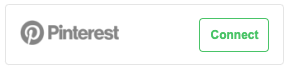
Follow the connection wizard instructions:
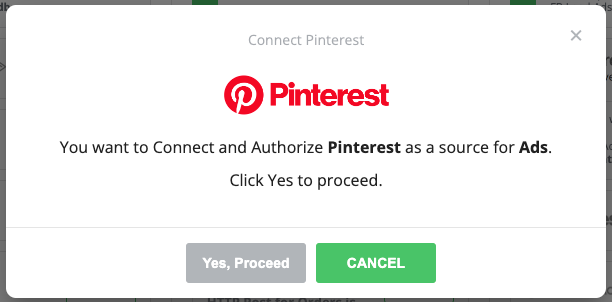
and pick the account that has rights to the ad account(s) you wish to connect to Wicked Reports.
After account success, you will see a screen like this:
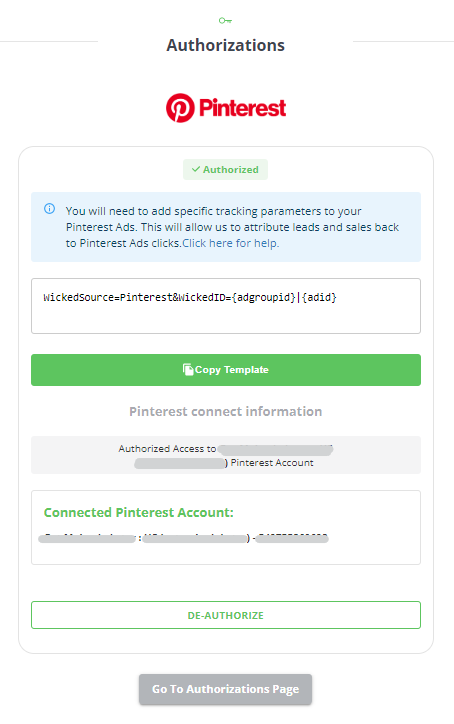
Click the copy template button, and then proceed to Step #2 Tracking template setup within your Pinterest Ads account(s).
Step #1 Tips:
- You can select multiple ad accounts for 1 brand (we have some people with upwards of a dozen accounts for 1 advertiser).
- If you don’t see your ad accounts listed, you might have to try a different email.
- If you only have 1 account for that email, it will connect right away without the need to select a specific Pinterest ad account.
- If you receive any odd messages from the Pinterest Ad wizard, contact support.
Step #2 Tracking template setup on each ad within your Pinterest Ads account(s)
Pinterest doesn't make it super easy to track all ad clicks. You are required to add our tracking template to every Pinterest ad you run or a slightly different variation of it to every Ad Group for all Shopping Campaigns.
Luckily, you will apply the same template to every ad (or a slight variation to the URL parameters field of Ad Groups for Shopping Campaigns). By applying this template, all clicks will pass the necessary information for Wicked Reports to track and attribute clicks to leads and sales.
Here is how to apply the tracking template to each Pinterest Ad (or Ad Group for Shopping Campaigns):
** If you have copied the tracking template from the previous step, continue on. If not, here is the tracking template text you will want to copy: **
REGULAR ADS
?WickedSource=Pinterest&WickedID={adgroupid}|{adid}
Note: if there are already some other query string parameters on your URL, replace the ? at the beginning with a &
SHOPPING CAMPAIGNS
add this slight variation to the URL parameters field of Shopping (Catalog) Campaign Ad Groups
{lpurl}&WickedSource=Pinterest&WickedID={adgroupid}|{adid}
- Log into Pinterest Ads
- Navigate to the Ads -> Overview Menu
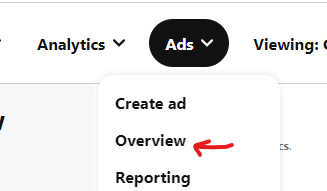
- Scroll down to each ad and click the pencil icon on the ad to edit the ad
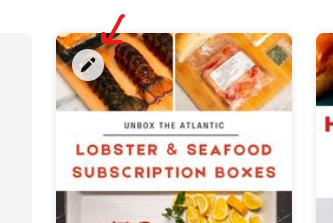
- Find the Destination URL in "Set up details" for each version of the ad (in additional versions, you will paste the tracking parameters in the "Hero destination URL"
- Paste template at the end of the Destination URL
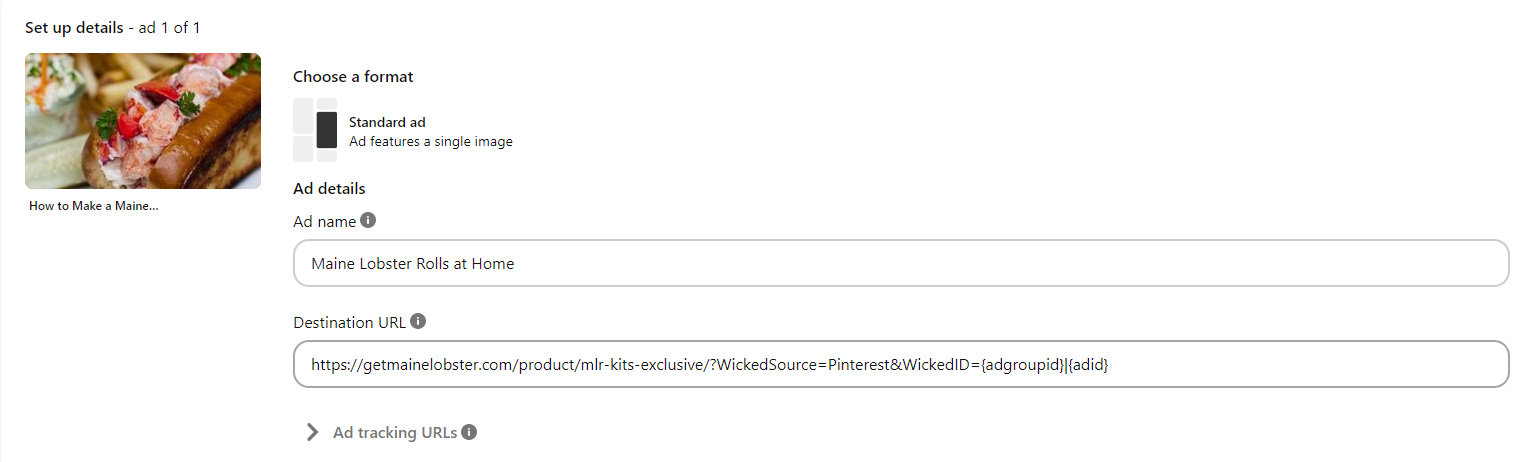
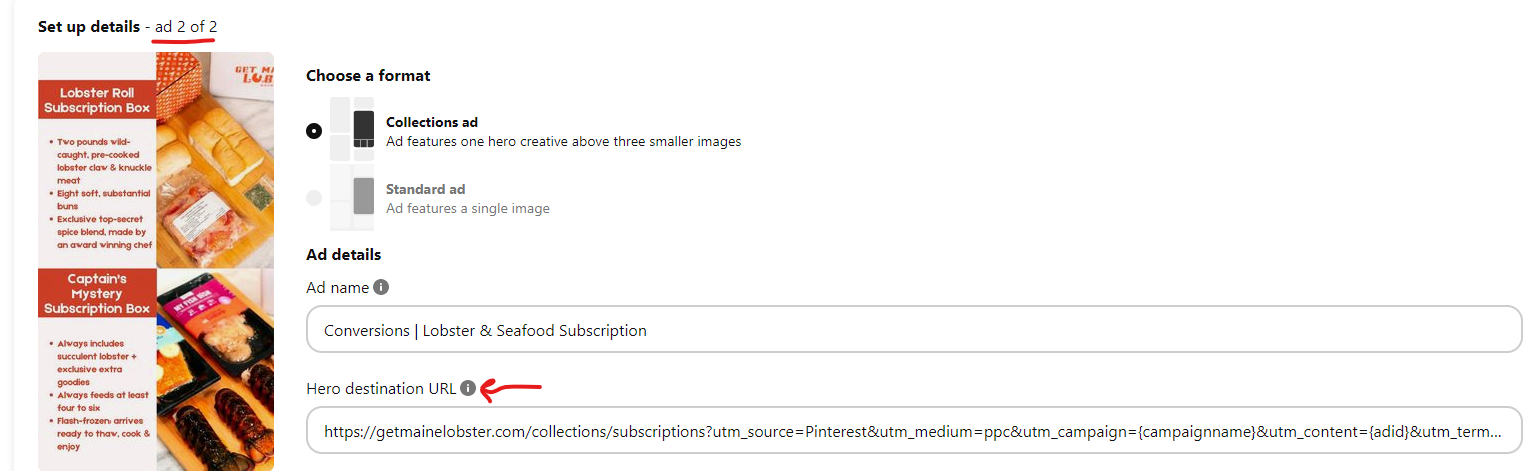
- Save the Ad
REMINDER: For Shopping (Catalog) Campaigns, you will instead add a variation of our Template to all its Ad Group's URL parameters field.
{lpurl}&WickedSource=Pinterest&WickedID={adgroupid}|{adid}
You will NOT need to add tracking to each ad within Shopping (Catalog) Campaign Ad Groups
Congratulations, after you've updated all your Pinterest Ads and/or Shopping (Catalog) Campaign Ad Groups, all Pinterest ad clicks will have the necessary information the Wicked Reports tracking script needs to track and attribute.
Note: Since shopping/catalog campaigns cannot be tracked to the Ad Level, these types of campaigns will only provided reporting to the Ad Group. Be aware that when expanding the Ad Group row in the ROI Reports grid, the ad name will show up as "Shopping Campaign Ad".
Step #2 Tips:
- Redirect links will sometimes pass the tracking template parameters through to the final URL. But you have to verify this is happening, and if not, update the redirect software setting to allow "UTM/Link parameter pass-through". Some redirect software has this option. This is a must, it will cause huge data accuracy issues if the correct tracking template parameters do not make it to the final post-redirect page that has our tracking script.
- Ads running to YouTube, your Facebook Groups, your Instagram profile, or anywhere else, can sometimes be tracked using Wicked Redirect links. This is an advanced use case, contact support to see if we can pull this off (we have for others).
Step #3 - Wicked Reports tracking script on all forms and destination URLs of your Pinterest Ads
Now that we have the ad click info being sent to your pages, we need to have our tracking script on the pages ready to detect the clicks.
If you have Google Tag Manager deployed throughout your marketing stack, great news, follow these simple instructions here: https://help.wickedreports.com/wicked-tracking-code-with-google-tag-manager
Those of you without Google Tag Manager can find instructions in this section: https://help.wickedreports.com/setup#utm-and-tracking-setup
Step #3 Tips:
- Any page can be tested for Wicked tracking scripts using the tracking page validator https://help.wickedreports.com/tracking-validation
- When a page has embedded form or order form technology, we need the tracking script in that tech also, or you need to use the thank you page hack https://help.wickedreports.com/using-the-thank-you-page-hack-to-capture-optin-and-order-actions
- Reach out to your onboarding specialist if you have a tricky tech stack - we’ve seen it all and can set things up for you when it’s challenging - just ask.
Troubleshooting
- If you previously were using any UTMs in your Pinterest Ads URLs, once you update the URL tracking parameters as we suggest, you will get new rows of data in your ROI reports. This is because we will likely be using different values for reporting so we can tie the clicks to the proper costs and give you accurate data. This is expected behavior and hopefully does not cause too much of an inconvenience.
