Connecting ClickFunnels Orders with Zapier
Integration Steps
To accomplish this integration, you will need a Zapier account.
The integration consists of two simple steps:
Step #1 - Connect your ClickFunnels account
Step #2 - Connect your Wicked Reports account
Step #1 - Connect your ClickFunnels account
- Log into your Zapier account and select Make a Zap
- Start your Zap by selecting the ClickFunnels App
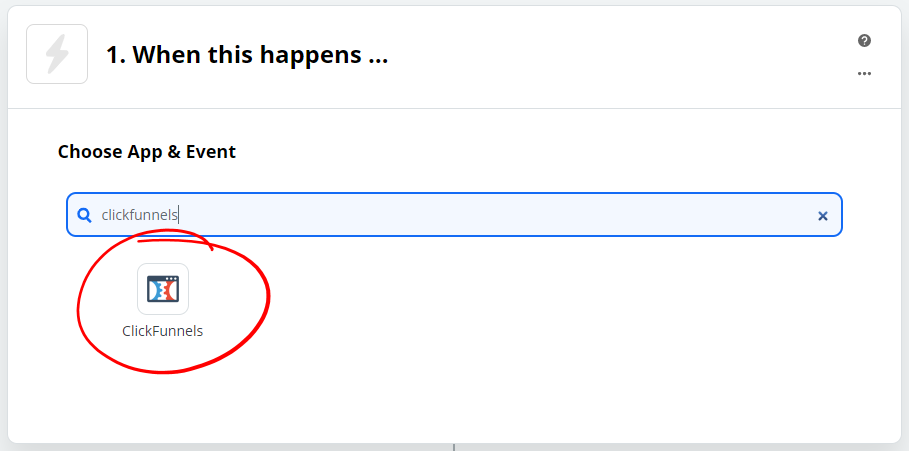
- And the New Successful Purchase Trigger Event and click Continue
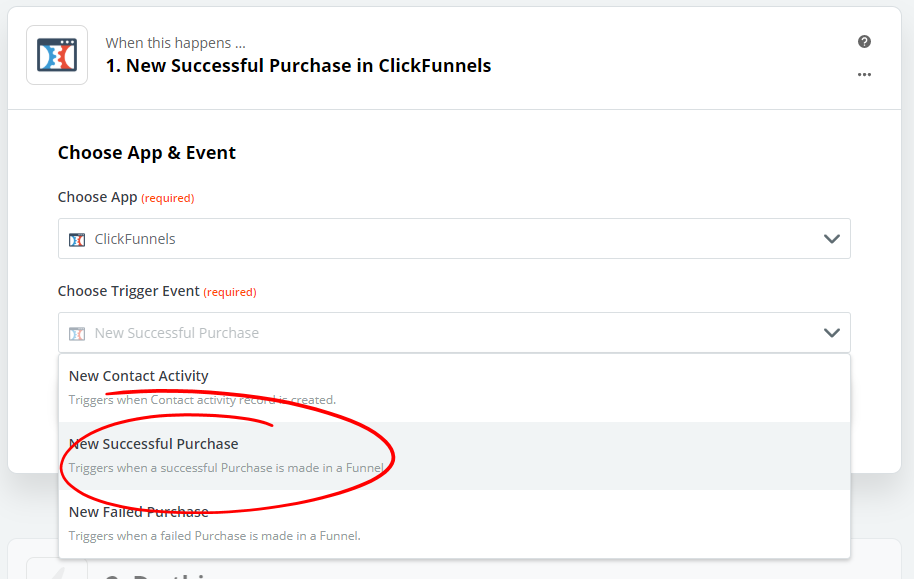
- Select your click funnels account (Authorize your account if necessary) and click Continue
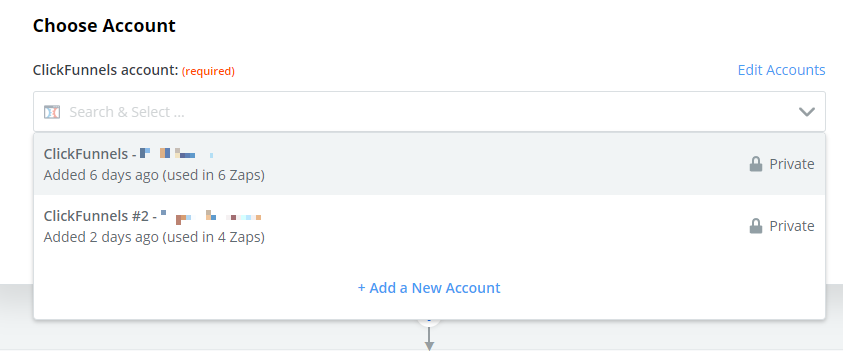
- Customize the Purchase settings to your preference and click Continue
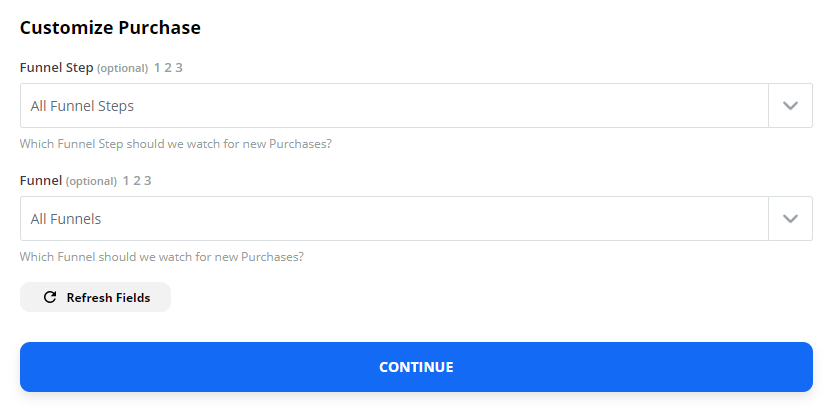
- Click Test to test the connection with ClickFunnels and retreive samples data to be used in the following steps.
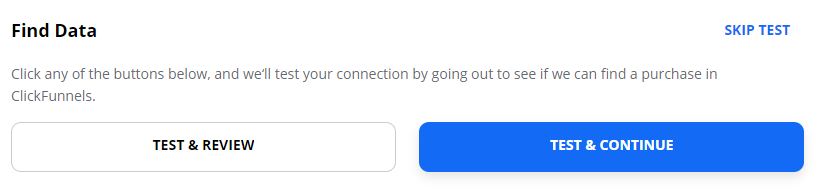
Transform the Order Total for Import
- Click to add a new step to your Zap
- Select the Formatter App
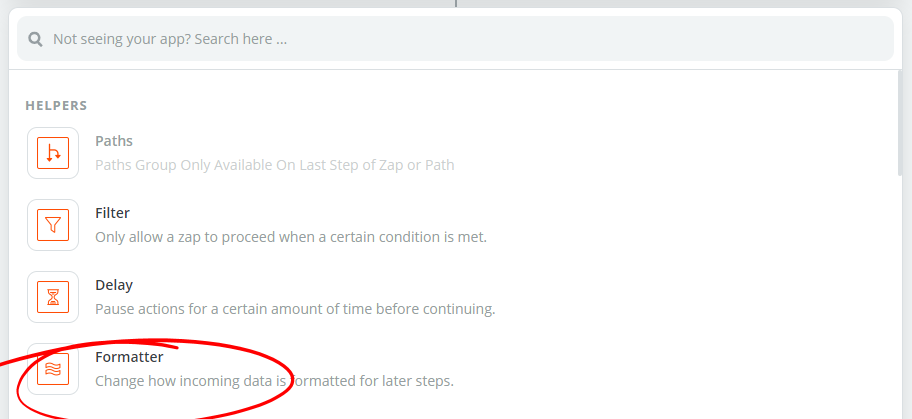
- Choose the Numbers Action Event and click Continue
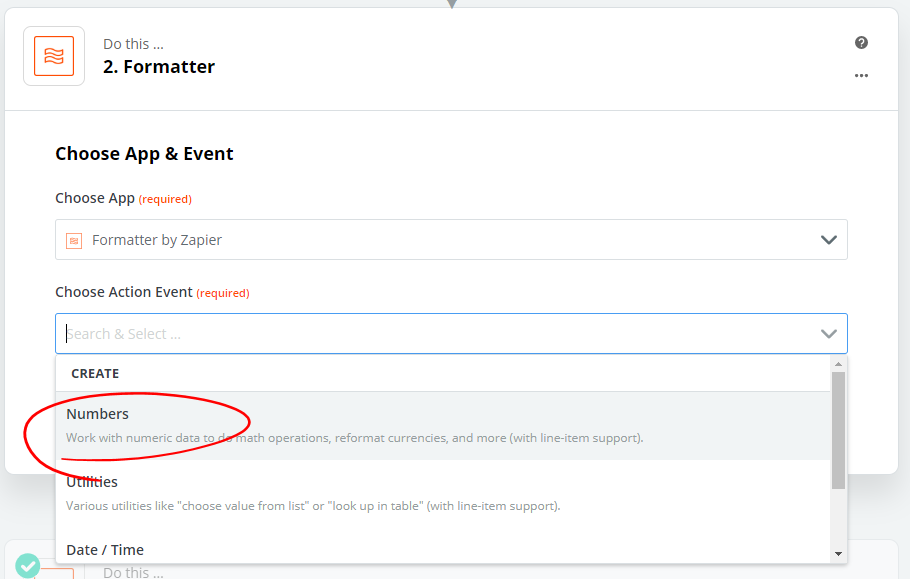
- On the Customize step, choose the Perform Math Operation transformation
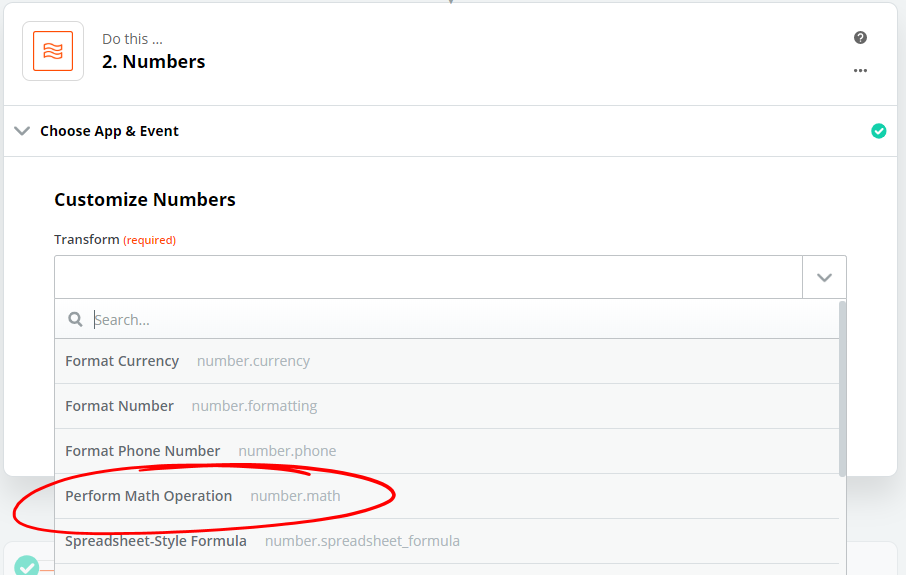
- Select the Divide operation and add an additional Input by clicking the Plus icon to the right of the form.
Specify Original Amount Cents from the ClickFunnels Trigger Action in Step 1 as the first input.
Specify Original Amount Currency Subunit to Unit from the ClickFunnels Trigger Action in Step 1 as the second input.
Click Continue.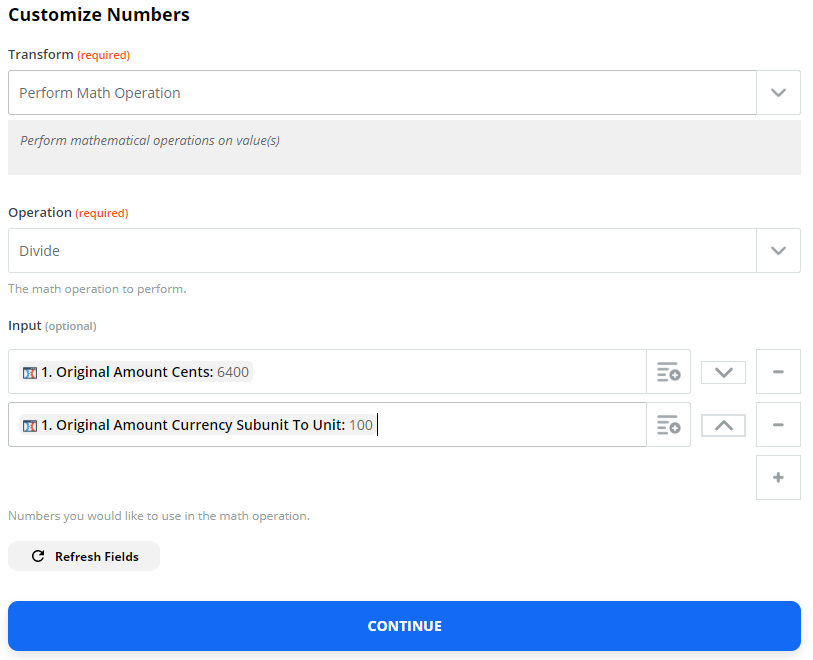
- Click Test and Review and confirm that the Output value has been converted from Cents to Dollars
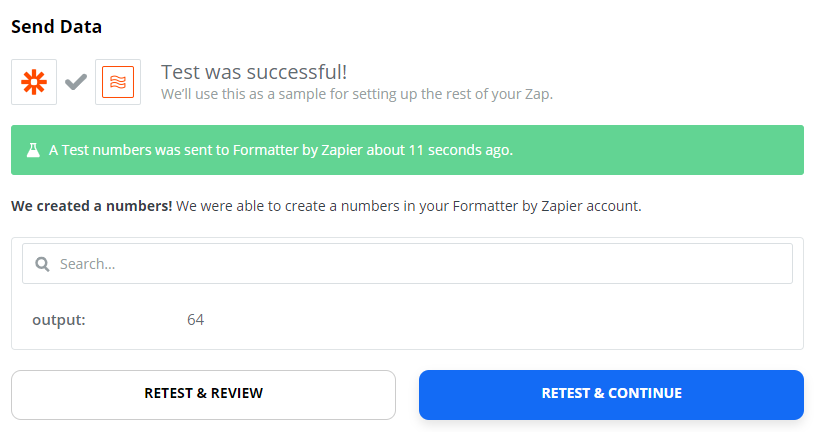
Step #2 - Connect your Wicked Reports account
- To submit your order to Wicked Reports, choose the most current Wicked Reports App
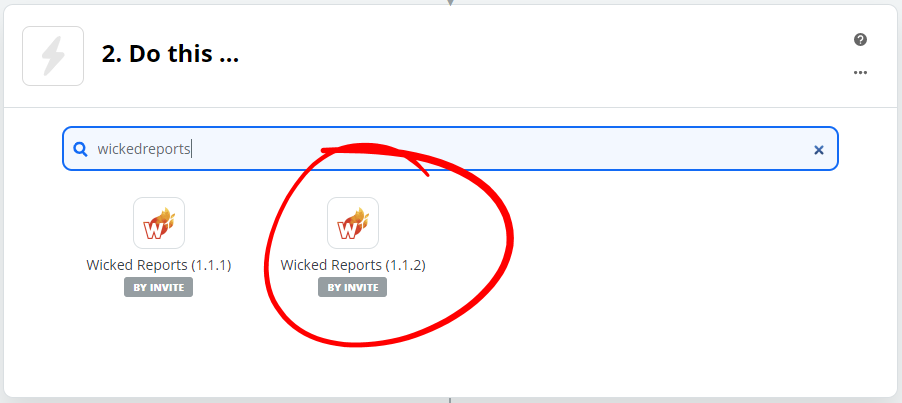
- Select the Create Order Action Event and click Continue
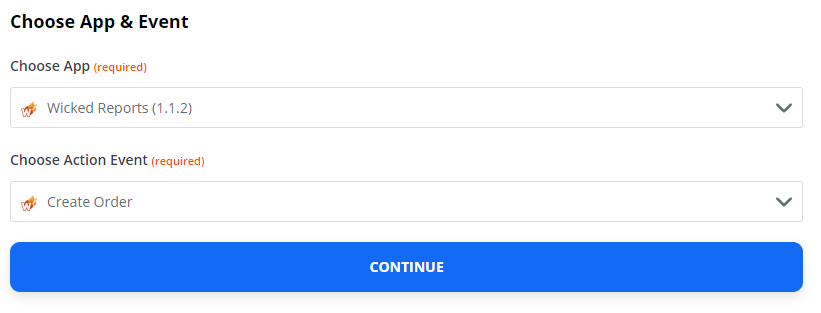
- Select your connected Wicked Reports account and click Continue.
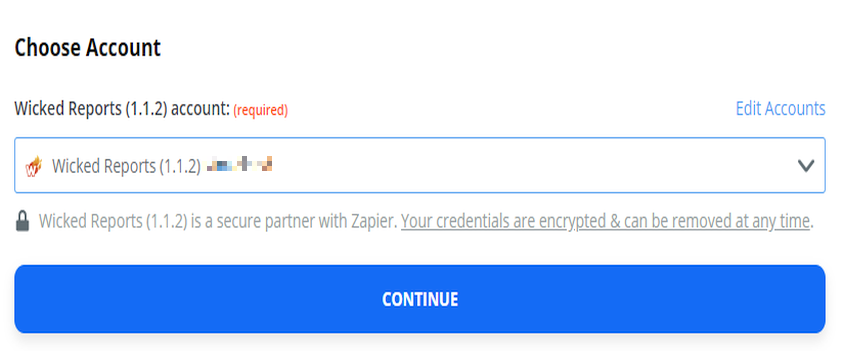
- Customize Order as shown using the following values:
Source system-Type into field Clickfunnels
Customer email-Search for and add Contact email from Step 1
Order id-Search for and add charge id from Step 1
Order total-Search for and add Output from Step 2
Order date time-Search for and add created at from Step 1
Order time zone-Type into field UTC-5 from Step 1 (should match your ClickFunnels account Time Zone setting)
Product id-Search for and add Products ID from Step 1
Product name-Search for and add Products name from Step 1
Customer state-Search for and add Contact State from Step 1
Customer country-Search for and add Contact Country from Step 1
Subscription Id-Search for and add Subscription ID from Step 1 (Required for subscription orders, otherwise leave blank) - Click Continue
- Test the zap connection.
- Turn on the Zap.
- Check your Wicked Reports account to confirm that data is coming from the Zap correctly.