Google Offline Conversions
Wicked Reports can send lead and sale conversion data with GCLIDs to Google using our Google Offline Conversion integration.
On this Page
- Introduction to the Wicked Google Offline Conversion Integration
- How Does the Wicked Google Offline Conversion Integration Work?
- How Do I Activate & Set Up the Google Offline Conversion Integration?
- Should I Set my Conversion Action to Primary or Secondary?
- How Do I see the sent Conversion Data Inside Google Ads Manager?
- How Do I see the sent Conversion Data Inside Wicked Reports?
- FAQ
Introduction to the Wicked Google Offline Conversion Integration
Google ads often show significant delayed customer lifetime value. This is especially true for Google ads that generate clicks at the top of marketing funnels when:
- Prospects are first becoming aware of your brand
- Prospects convert to new leads by opt-in for a lead magnet (either for a webinar, download, coupon, or other offer) but don't pull the trigger on a purchase yet.
These clicks and leads can lead to sales conversions in the future. Those sales conversions may or may not be driven by future Google ads - they could be driven by email instead. They may convert outside of the 28-day click attribution window. The converted customers might make repeat purchases or buy a valuable recurring subscription product.
These conversions never would have happened without the top-of-the-funnel marketing that attracted interest or converted the prospect to a leader.
Wicked Reports detects when Google Ad clicks are generating first clicks, new leads, re-activating existing leads, or driving immediate sales conversions.
The integration continually updates the new lead and existing lead re-optin conversions with updated customer lifetime value when detected in your source revenue and recurring subscription billing systems.
This updated customer lifetime value helps Google's algorithms buy better customers for you.
How Does the Wicked Google Offline Conversion Integration Work?
Using the most basic example of a standard user:
- Wicked Report will track a user's Google Ad click to your website.
- We will then see if that user submitted an opt-in form or made a purchase.
- We will then attribute these opt-ins and/or purchases to the Google click responsible for driving this conversion.
- We do this by collecting all data across your integrations and then connecting the dots to produce a customer journey.
- After attribution has occurred, we will then send the attribution data to Google Ads through the Google Offline Conversion integration.
- Once that process is complete, you will be able to see these attributed leads and sales directly inside your Google Ads Manager account and inside Wicked.
- If you set your conversion Action Optimization to Primary, then your bidding strategy will be automatically optimized.
- If you set your conversion Action Optimization to Secondary, then you will be able to observe your conversion data to make more optimal decisions manually.
- Learn more about Action Optimization here.

How do I Activate & Set Up the Google Offline Conversion Integration?
To activate Google Offline Conversions, you will need to:
- Login to your Wicked Reports Account
- Navigate to the Settings Page
(Setup -> Google Offline Conversions -> Settings) - Checkmark the activation box:
Note: If your google account is not integrated, you will need to integrate it first.
- Now, on the Settings page, you will have four decisions to make:

- Decide whether or not you'd like to pass through the specific type of conversion
- Decide whether you'd like your Action Optimization to be Primary or Secondary
- Decide the value of your Conversion Value
- Decide whether to Exclude Sales Attributed to Specific Campaigns from being sent (i.e. branded search, etc)
- First, on the Settings page, decide whether or not you'd like to pass the specific type of conversion to Google.
- If you want to pass the conversion to Google then, under the "Send to Google OCT" column, toggle the conversion to ON.
- If you do not want to pass the conversion to Google then, under the "Send to Google OCT" column, toggle the conversion to OFF.
- If you want to pass the conversion to Google then, under the "Send to Google OCT" column, toggle the conversion to ON.
- Second, in your Google Ads Manager account, decide whether or not you'd like to set the Conversion Action to Secondary or Primary.
- See the next section for additional tips
- Third, on the Settings Page, decide the value of your Conversion Value
- Wicked Reports provides you with the past 30-day lead value for your account to help you set the amount.
- Fourth, on the Settings Page, add any campaign exclusions to avoid sending sales to Google if you don't want them accounted for in the Google Algorithm.
- Select any amount of specific campaigns or use a wildcard to exclude sales attributed to any campaign with specific text in the name. For example, use wildcard "brand" to exclude any sales attributed to branded search.
- Finally, the Save Configuration button at the bottom left of your screen.
Key Point: Make sure to turn the Google Ads "Auto Tagging" feature on. This sends us the crucial GCLID that's needed to pass through offline conversions.
That's it! Once saved, the conversions will start being sent to google the next day.
Should I Set my Conversion Action to Primary or Secondary?
There are very specific use cases for using the conversions to drive improved Google performance.
-
Primary actions are used to automatically optimize the bidding strategy
-
Secondary actions are used for observation and will NOT be used in optimizing the bidding strategy
Here are a few scenarios that will help you make your Action Optimization decision when setting up your conversions:
| Scenario | Which Wicked Conversion setting should I pick? | Google's Action Optimization recommendation | Result & Benefit |
| You are running top of the funnel marketing on Google to create drive cold traffic. You want to maximize value by increasing spend where new visits turn into buyers. | Wicked First Click Attributed Sale | Set Action Optimization in your Google Ads account to "Primary" for this Wicked conversion. |
Tells Google's Bidding Algorithm which first click lled to future customer LTV. Shows real revenue value from new leads generated by Google clicks, inside of the Google Ad manager. |
| You already have pixel sales conversion tracking setup in Google Ads. | Wicked Last Click Attributed Sale | Set Action Optimization in your Google Ads account to "Secondary" for this Wicked conversion. |
Eliminates double-counting of conversions for the Google bidding algorithm. Shows the difference between Wicked first party data sales conversions and Google pixel sales conversions within Google Ad manager. |
|
You are running top-of-the-funnel marketing on Google to create new leads and want to see Google vs. Wicked for new lead attribution. You have pixel conversions set up for lead conversions. |
Wicked New Lead Optin Note: Wicked provides your trailing average value of these leads. You can use that value, or set your own, or set to $0 if you only want lead value to occur when a sale is detected in the future. |
Set Action Optimization in your Google Ads account to "Secondary" for this Wicked conversion. |
Eliminates double-counting of conversions for the Google bidding algorithm. Shows the difference between Wicked first party data new leads acquired and Google pixel lead conversions within Google Ad manager. Wicked is only sending new leads for this conversion event. Google lead conversions have no concept of a lead being "new", and is very often a re-conversion of an existing lead. |
| You are running top of the funnel marketing on Google to create new leads. You want to maximize value by increasing spend where new leads turn into buyers. |
Wicked New Lead Attributed Sale The actual value of the future sale, from this new lead, is sent to Google when the future sale is detected inside your revenue sources. |
Set Action Optimization in your Google Ads account to "Primary" for this Wicked conversion. |
Tells Google's Bidding Algorithm which click created a lead that led to future customer LTV. Shows real revenue value from new leads generated by Google clicks, inside of the Google Ad manager. |
| You do NOT have pixel sales conversion tracking setup in Google Ads. | Wicked Last Click Attributed Sale | Set Action Optimization in your Google Ads account to "Primary" for this Wicked conversion. | Sends Wicked attributed last click sales and revenue from 1st party data revenue sources to Google for reporting and bidding algorithm adjustments. |
|
You are running middle of the funnel marketing on Google to re-engaged existing leads. You have pixel conversions setup for lead conversions. |
Wicked Existing Lead Re Optin Note: You can use that value, or set your own, or set to $0 if you only want lead value to occur when a sale is detected in the future. |
Set Action Optimization in your Google Ads account to "Secondary" for this Wicked conversion. |
Eliminates double-counting of conversions for the Google bidding algorithm. Shows the difference between Wicked first party data existing leads re-engaged and Google pixel lead conversions within Google Ad manager. Wicked is only sending existing leads for this conversion event. Google lead conversions have no concept of this. |
| You are running middle of the funnel marketing on Google to existing leads. You want to maximize value by increasing spend where existing leads turn into buyers from a middle funnel marketing step. |
Wicked Re Optin Attributed Sale The actual value of the future sale, from this re-engaged lead, is sent to Google when the future sale is detected inside your revenue sources. |
Set Action Optimization in your Google Ads account to "Primary" for this Wicked conversion. |
Tells Google's Bidding Algorithm which click re-engaged an existing lead that led to future customer LTV. Shows real revenue value from re-engaged existing leads generated by Google clicks, inside of the Google Ad manager. |
How Do I see the sent Conversion Data Inside Google Ads Manager?
This integration allows you to see attributed top and middle-of-the-funnel conversions inside of the Google Ad Manager interface.
To see the conversion data inside of Google Ad Manager:
- Go into your Google Ad Manager Account
- Select the search filter.
- Search, locate, and navigate to the Measurement -> "Conversion" Page

-
Here, you'll be able to see the conversion actions we created along with the number of conversions (all conv.) and the value of the conversion (all conv. value).
To see the data when viewing campaign results:
- Go into your Google Ad Manager account
- Select the Segment drop-down Menu
- Select the Conversions drow down sub-menu
- Select Conversion Action
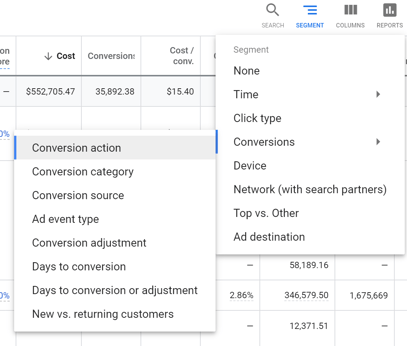
- Here, you can see the conversion value of the conversion actions.
Note: Notice how many more conversions this Search campaign has attributed to it from New Leads that bought!
How Do I see the sent Conversion Data Inside Wicked Reports?
This feature will show you all of the attributed top and middle-of-the-funnel conversions sent to your Google ads account.
- Login to your Wicked Reports account
- Navigate to the page, Conversion Upload History.
(Conversion Integrations -> Google Offline Conversions -> Conversion Upload History) - Here, you can see all the data passed into your Google Ads account.

FAQs:
- When I activate Google Offline Conversions, will any historical conversions pass through?
No. We do not pass through any historical offline conversions. Even if you've had tracking setup for 6 months prior, conversions will still only start the day that the feature is activated. - Why does my Google Offline Conversion say the status is "Pending"?
The "Pending" status means we've sent the Google Offline Conversion, yet Google's API has not received it. Most "Pending" statuses will update to successful after 48 hours.
If it's still pending after 48 hours, check to ensure you still have the conversion actions enabled in your Google Account.
- If you do not have them available, then please re-enable them.
- If you do have them available, then reach out to support@wickedreports.com for further assistance.
- Is there any way to do a 1 to 1 comparison with my Google Offline Conversions?
No, but it should be close. The Google Offline Conversions data you see in Wicked is the data we've sent, and the Google Offline Conversions data in your Google account is the data Google is choosing to use. Since Google can de-duplicate data, among other things, the data between platforms will not always be in perfect alignment. That being said, if you manipulate the filters between both platforms correctly, then you should be able to see similar results. - How does the Google Offline Conversion attribution model work?
- GOC uses a unique attribution model (different from ROI and FunnelVision)
- GOC's attribution model only uses 3 key touchpoints (clicks)
- First Optin, ReOptin, and Last Click
- For GOC to attribute to a key touchpoint, it requires a GCLID in the URL of the click
- GOC fractionalizes the credit of a sale across each key touchpoint it has available
- GOC uses Gross Sale value only
- Recurring subscription revenue, within 90 days, will be added to the value of each key touchpoint using GOC's attribution modes
- Why did my conversion not get sent via Google Offline Conversions?
- The most common reason a Google Offline Conversion did not get sent is that we didn't find a GCLID Key/Value query parameter associated with the click. Make sure you have Auto Tagging turned on in Google.
- Another factor could be that the click is older than 90 days. If that's the case, then Google will not do anything with that information, so we will not send it.
- If neither of these reasons apply, then you can reach out to us at support@wickedreports.com and we can explore why you're specific click didn't pass through.
- Can I change the name of the Wicked Conversion Actions in my Google Account?
No. This is not recommended. Changing the name of the Wicked Conversion Action will break the integration and prevent the data from flowing into your Google account. Please keep the name the same. - How often does Wicked Reports send data to Google OCT?
Data is passed daily. Therefore, we are always sending the data within 24 hours of when the order was placed. - What is the Past 30 day Lead Value metric?
This metric has no function. Rather, it's primary purpose is to provide you with a recommended value that you can use to setup the Conversion Value of your leads. This metric shows the average net revenue each new lead generates within 30 days of being created, based on all leads from the past year.
Formula:
Example:
Average 30-Day Lead Value (Net)= Total number of leads created in the past year / Total net revenue from all leads (in first 30 days).
Let’s say 4 leads were created in the past year, and they generated the following net revenue in their first 30 days:
-
Lead 1: $120
-
Lead 2: $80
-
Lead 3: $100
-
Lead 4: $0
Then:
120 + 80 + 100 + 0 ÷ 4 = 300 ÷ 4 = $75
-
- Does Google Offline Conversions inflate my conversions in Google Ads?
Yes. Wicked Reports fractionalizes the revenue of each sale across the three available touchpoints (First Click, New Lead, and Last Click). However, since Google does not allow us to send fractionalized conversions, we must send 1 conversion event for each touchpoint along with the fractionalized revenue.
-
Accurate: Revenue is correct and used by Google’s algorithm for optimization.
-
Inflated: The number of conversions shown in the Google Ads UI will be higher than the actual number of sales.
-
Impact: This can cause metrics like Cost per Conversion to appear inflated.
-
-
What’s the difference between Google Enhanced Conversions (GEC) and Google Offline Conversions (GOC)?
Key Contrast (The Fastest Way to Understand It)
- GEC = The sale happened in the browser, but Google needs identity confirmation to trust the match.
- GOC = The lead or sale happened later or outside the browser, so Wicked sends it back using the original GCLID.
Quick Differences:
-
Google Enhanced Conversions (GEC)
- Sales only
- Browser-based
- Uses hashed identity (email, phone)
- Shopify-only in Wicked Reports
- No GCLID involved
-
Google Offline Conversions (GOC)
- Leads and sales
- Delayed or offline
- Uses GCLID + timestamp
- Uses our Tracking and Attribution Models
Google Enhanced Conversions passes hashed customer identifiers (such as email or phone) along with browser-based sale conversion events so Google can confidently match real purchases back to the correct ads when standard browser tracking is limited.
What does Google Offline Conversions (GOC) do?
Google Offline Conversions allows Wicked Reports to send both lead and sale conversions back into Google using the original GCLID and conversion timestamp after Wicked completes attribution.
Do GEC and GOC replace each other?
No. They solve two different attribution problems:- Use GEC when a sale happens on the website, but Google cannot confidently match it due to browser or privacy limitations.
- Use GOC when a lead or sale happens later or outside the browser, and Google would never see it without a GCLID upload.
- Many advanced setups use both at the same time.