How to add tracking code to your BigCommerce store
This article will help you place the Wicked Reports tracking script on your BigCommerce store and checkout pages
You will add your Wicked Reports tracking code through the Big Commerce Script Manager
1. In Wicked Reports, go to Setup -> Tracking Code, you will copy the code to use in Script Manager
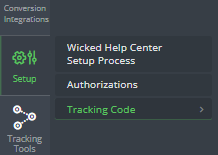
2. In BigCommerce, go to Storefront -> Script Manager
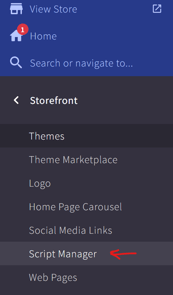
3. Click Create a script
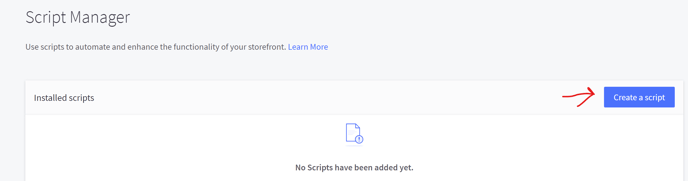
4. Provide a Script Name, select "Header" for "Placement" and "All pages" for "Location"
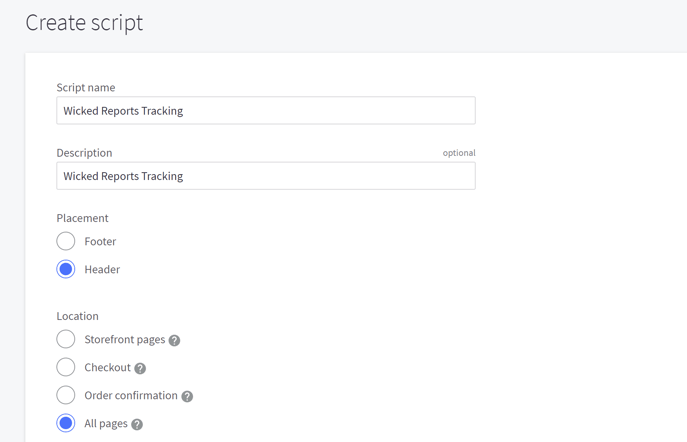
5. Select "Essential" for "Script Category" and "Script" for Script Type
6. Paste the Wicked Tracking Code into the "Script contents" and click "Save"
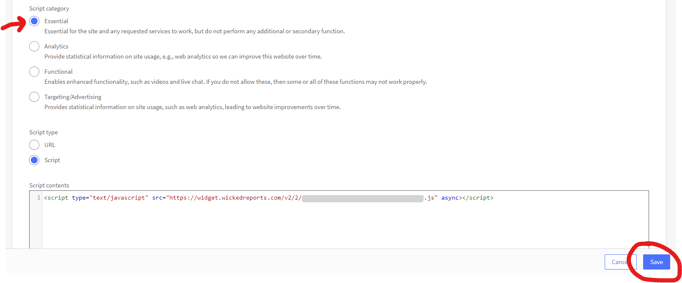
This completes the setup of the Wicked Reports tracking script for BigCommerce
Tracking Validation
To test that you set up tracking properly, use the Tracking Validation Tool inside your account.