How to compare data from two periods
Learn how to compare FunnelVision data from one date range to another
Steps to Compare Two Periods
The FunnelVision report allows you to compare data from two different date ranges.
1. Select a Date Range
2. Toggle ON Compare
3. Select a Compare period prior to the Date Range and Apply Filters


STATIC Date Range
- Between is a static date range that will always be the same, no matter what day you run the report.
DYNAMIC Date Range
- Within Last will always use the current date for running the report.
- Example: Show me data within the last 30 days will always be with the last 30 days from the current day.
- Previous will always use a date range prior to the selected date range.
- Example: Show me a 7-day window, prior to the selected date range
- Same Period Previous Year will always use a the exact same date range, but one year prior to the selected Date Range.
- Example: Show me Oct. 1-31 2023 compared to Oct 1-31 2022
4. FunnelVision Summary data points will now include a Percent (%) change (from the Compare to Period) with an Up/Down arrow to show the change

5. All columns in the Grid will now include a Percent (%) change (from the Compare to Period) with an Up/Down arrow to show the change
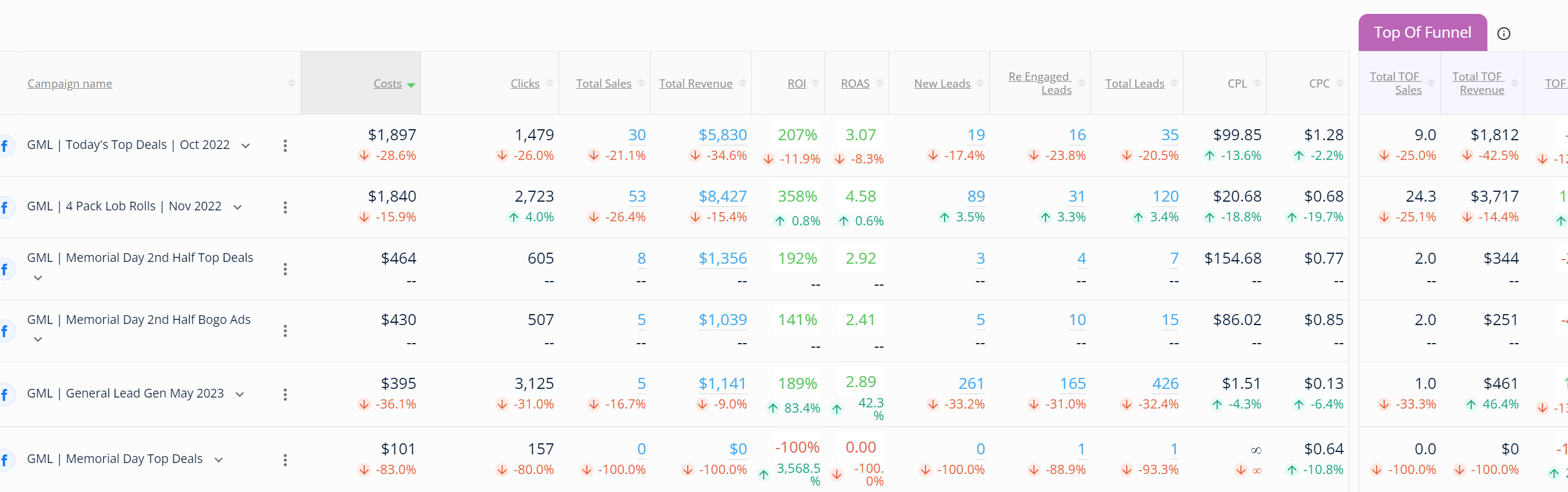
6. Hover over any of the trend data points in the summary or grid to see the details of the comparison
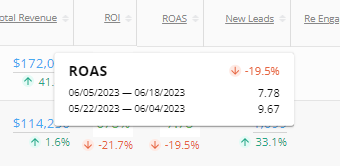
FAQ
-
Why does the Revenue differ between the two reports at the ad level?
When you run reports for different date ranges, the ads in each report’s grid depend on whether they have costs, clicks, or attribution data for the selected timeframe.- Report 1: Your first report, run for Date Range A.
- Report 2: A separate report, run for Date Range B.
Suppose an ad has data in Report 1 but no relevant data in Report 2. In that case, it will be excluded from Report 2’s grid, causing a revenue difference when compared to the same timeline as Report 1.Example:- Report 1 (Date Range A): Ad A, Ad B, and Ad C all have costs/clicks/attribution data.
- Report 2 (Date Range B): Only Ad A and Ad B have relevant costs/clicks/attribution data.
Since Ad C lacks data in Report 2, it’s excluded, creating a revenue difference between the two reports. This logic applies to all reporting levels (Overall, Channel, Ad Set, and Ad level).