How to Integrate Attribution Segmentation between ProfitWell and Wicked Reports
The fast process to connect Wicked Reports Lead and Sale attribution into ProfitWell for advanced segmentation insights.
ProfitWell has a feature that allows you to slice and dice many subscription data points by custom segmentation. One of their most popular requests is to apply marketing attribution data to Profitwell's subscription metrics. This document shows you how to do that.
The Steps
-
Export the Wicked Reports attribution data
-
Prep the file for import to ProfitWell
-
Import the file
Export the Wicked Reports attribution data
- Go to the Customer LTV Report
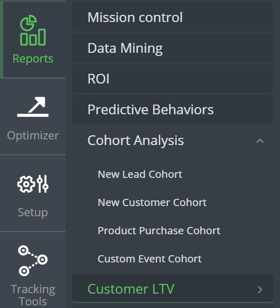 '
' - Set the attribution model filter to "First Optin" and the date range to "Since 1st Tracking" .
and run the report
- Change the tab to "Order / UTMSEARCH"
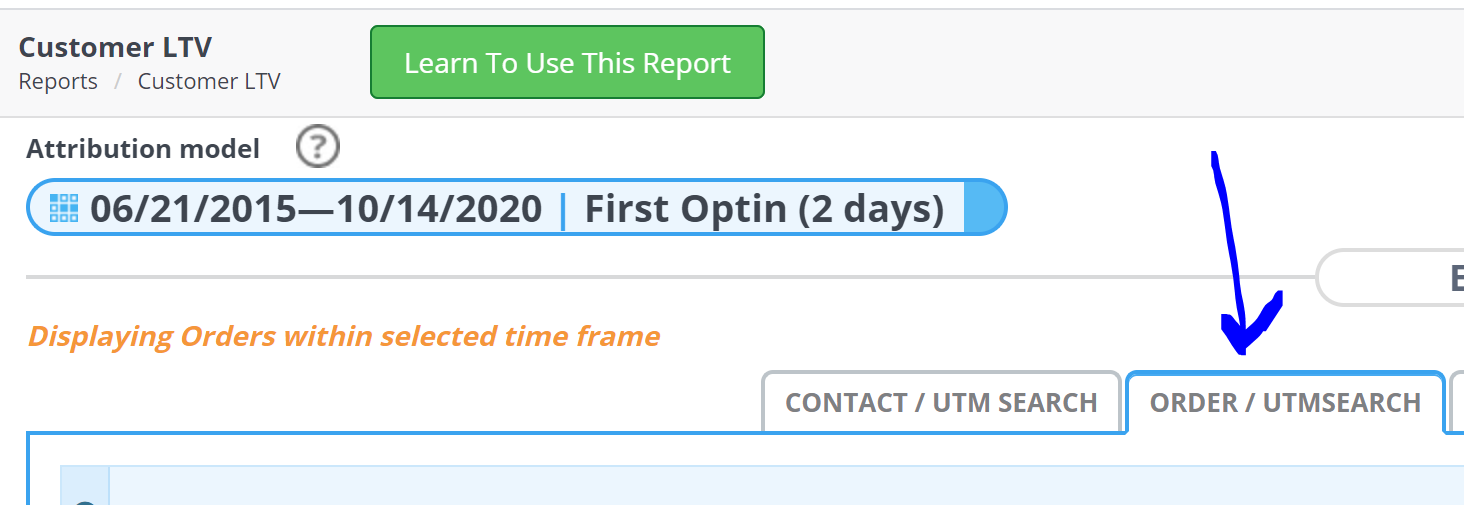
- Click on the "Export to Excel" link in the bottom right corner of the grid
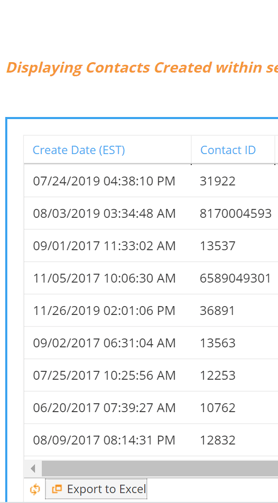
- Save the file
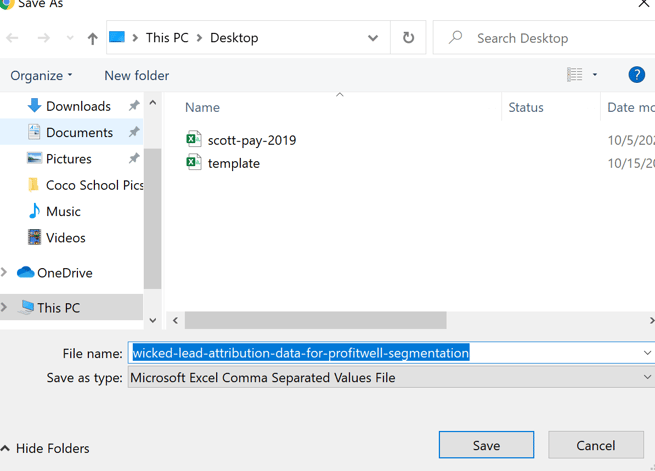
Prep the file for import to ProfitWell
Follow my steps below, but you may have additional ideas or configurations that require more in-depth file prep. Read ProfitWell's advice on how to best prep your file here: https://learn.profitwell.com/article/b0t8be35mv-csv-upload-for-custom-traits
There are some important considerations:
- Customer email must be the first column.
- If the customer emails in Wicked do not match the ProfitWell customer emails, you are out of luck. They should match, but if not, it's a non-starter.
- Any blank fields will be extrapolated by ProfitWell.
- Wicked's export from Customer LTV has some fields that aren't valuable for this exercise and should be deleted as instructed below.
- no empty rows
- sheet must be delimited by commas
Here are the file prep steps.
- Open the file exported out from above

- Delete the following columns:
- DataDate
- orderTotal
- orderID
- firstName
- LastName
- All fields after UTM_term!
- Save your file again. This how it should look at this point:
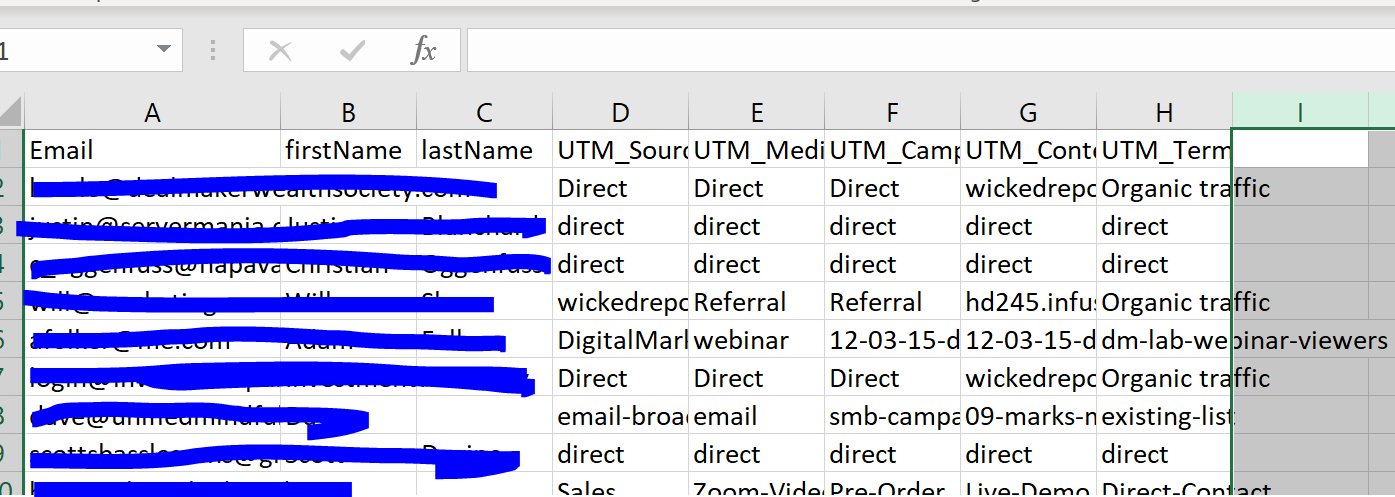
- Now you have a decision to make on extrapolation. To err on the side of caution, let's remove all blanks. In Excel, my tool of choice, you eliminate blanks in the following way:
- Highlight your entire sheet of data.
- Click on the Filter button.
- Go the UTM_Source_first field.
- Select only the blanks
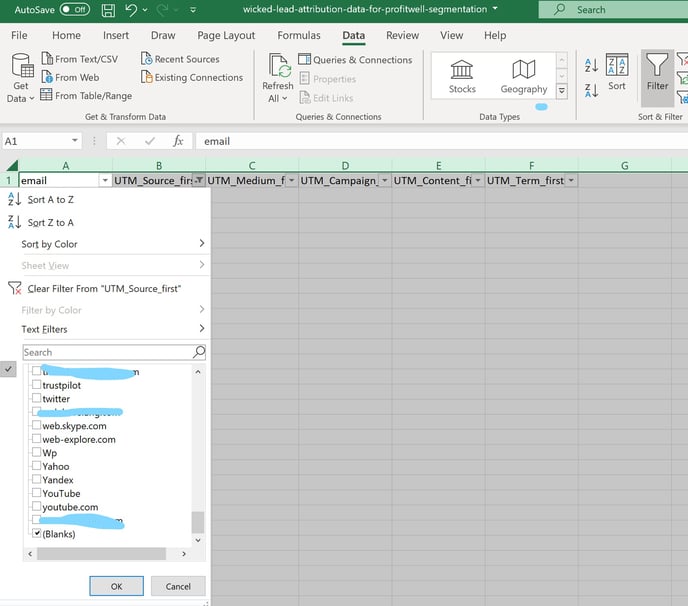
Put N/A into all the blanks 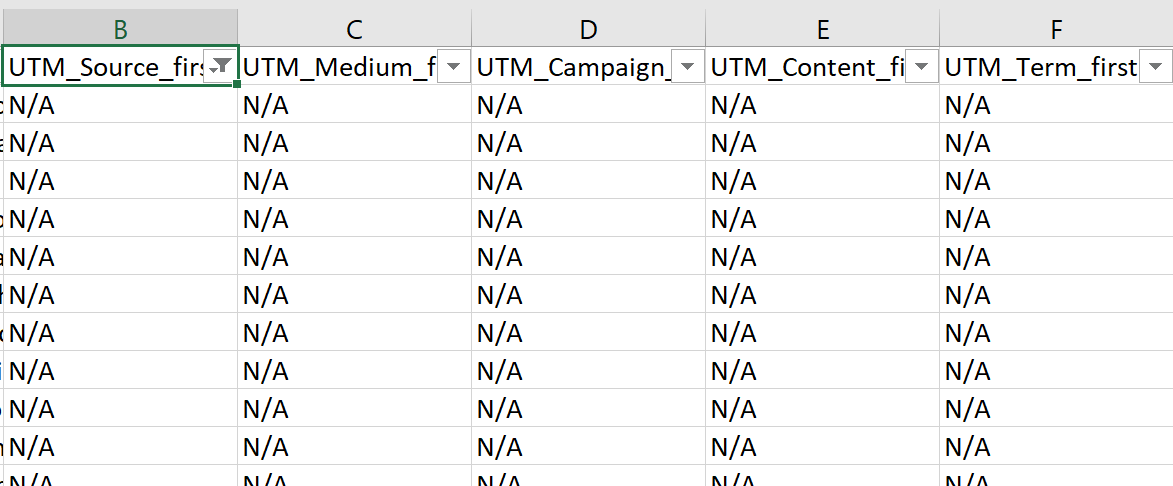
5. Save the file in CSV format - you are ready to import.
Import the file
- Login to ProfitWell.
- Click on the gear icon and then the Data Settings menu option
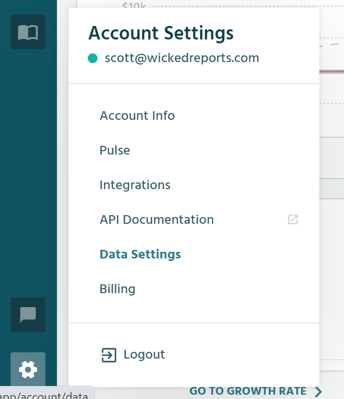
- Click on Manage My Data
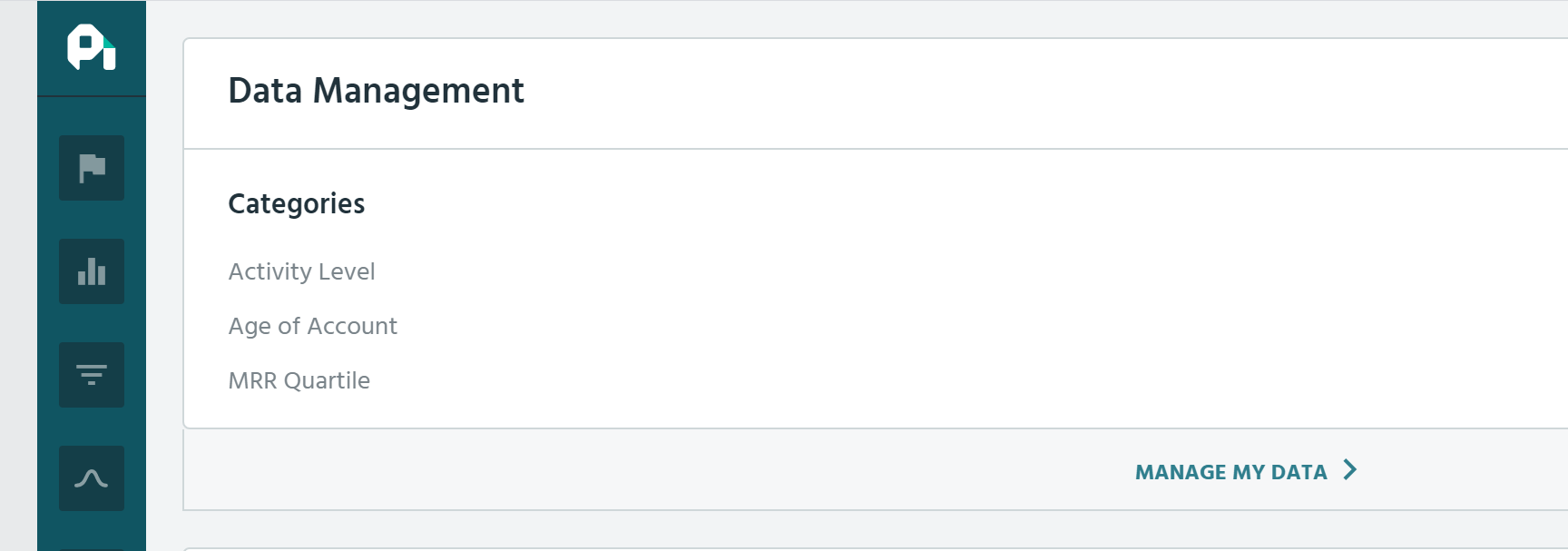
- Click on Import Data

- Choose Upload CSV
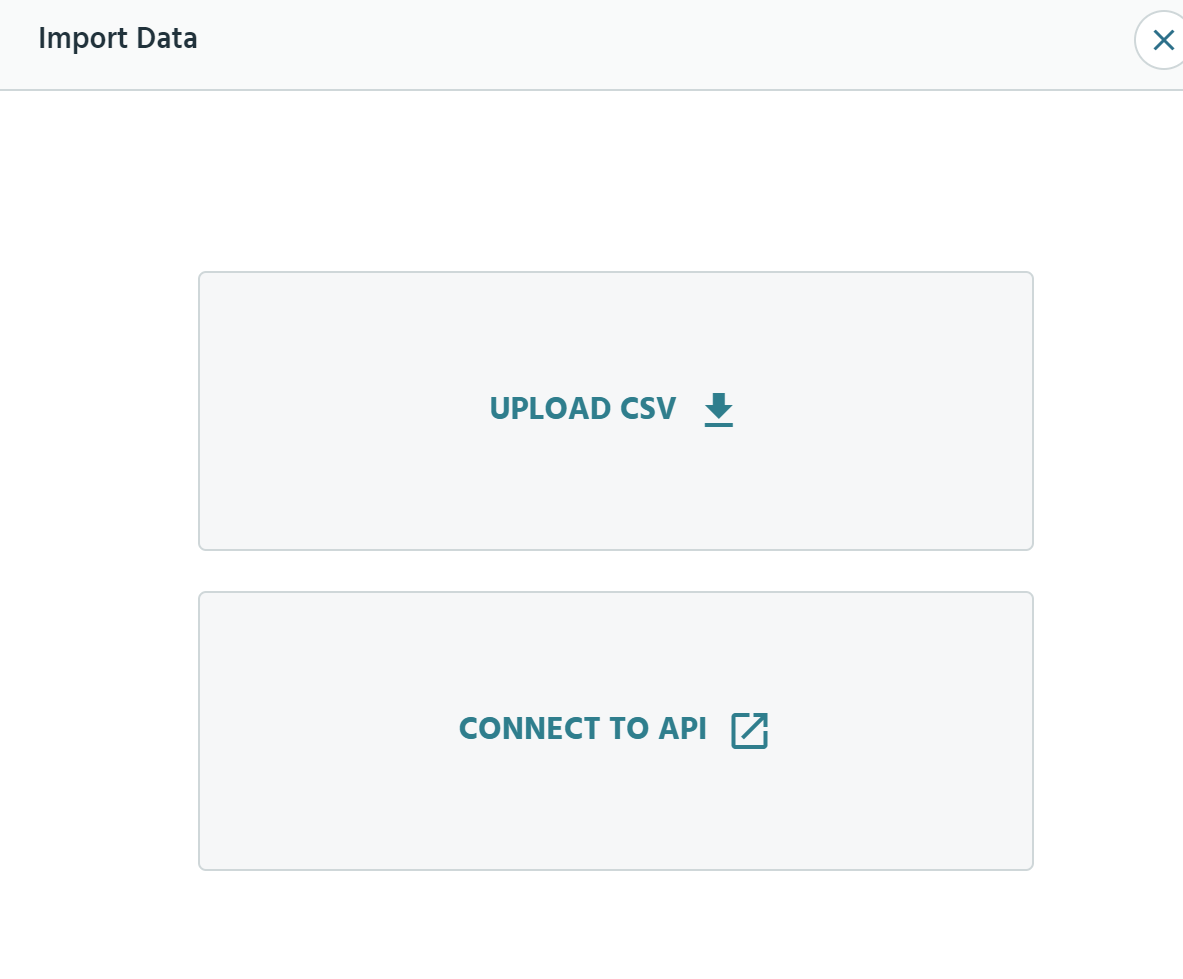
- Very helpful video from Neel you can watch, then click next.
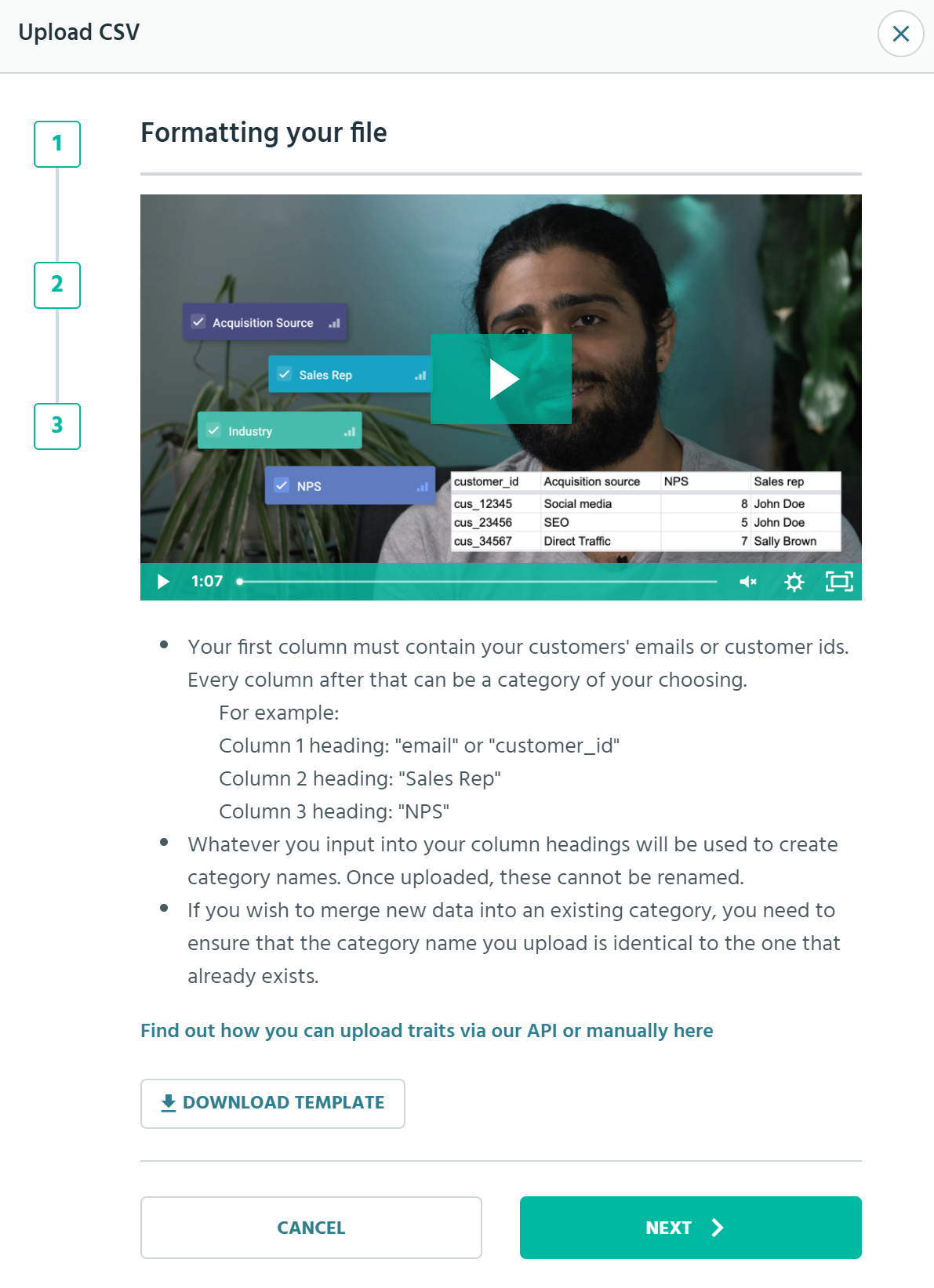
- Find your file, select it, and click next:
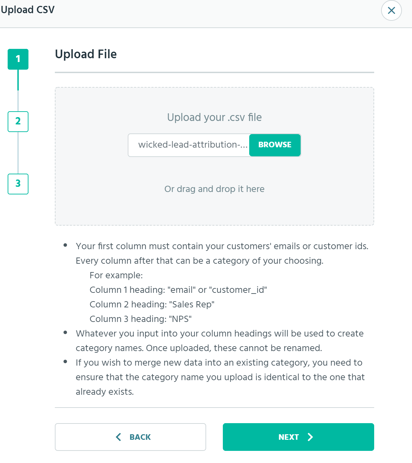
At this point, either you will have file upload success, or a message that the upload did not work. If the file did not upload, contact ProfitWell support. It will take a few hours to get your segmentation data visible inside of ProfitWell.