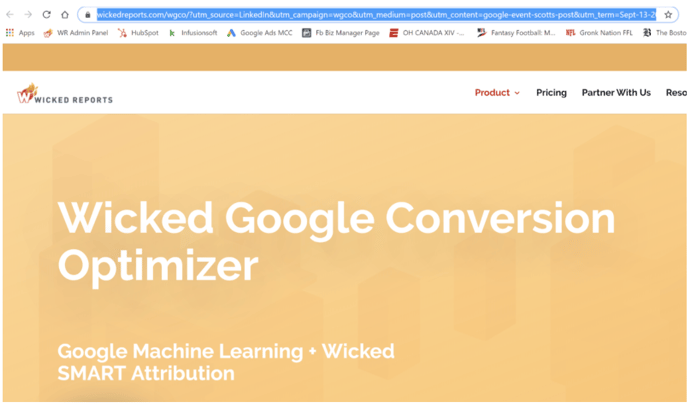How to Track LinkedIn Posts for Clicks, Leads, and Sales
Tracking LinkedIn posts are easy with Wicked Reports. We are able to track the link click and see if the click turns into leads who eventually become customers. Additionally, the link click trends will inform you what type of LinkedIn posts are interesting your followers that you should do more of, or posts that no one cares about.
There are 2 simple steps to tracking LinkedIn posts.
- Create a Wicked Redirect Link
- Post
Note - If you have Wicked organic tracking turned on, we will be able to track the LinkedIn referral traffic already. This article is for those who want to know exactly which LinkedIn post drives traffic. If you just want to know “did LinkedIn drive traffic, leads, and eventually sales?”, just turn on organic tracking.
It’s always more interesting to learn with an example. Here is my most recent LinkedIn post at the moment:
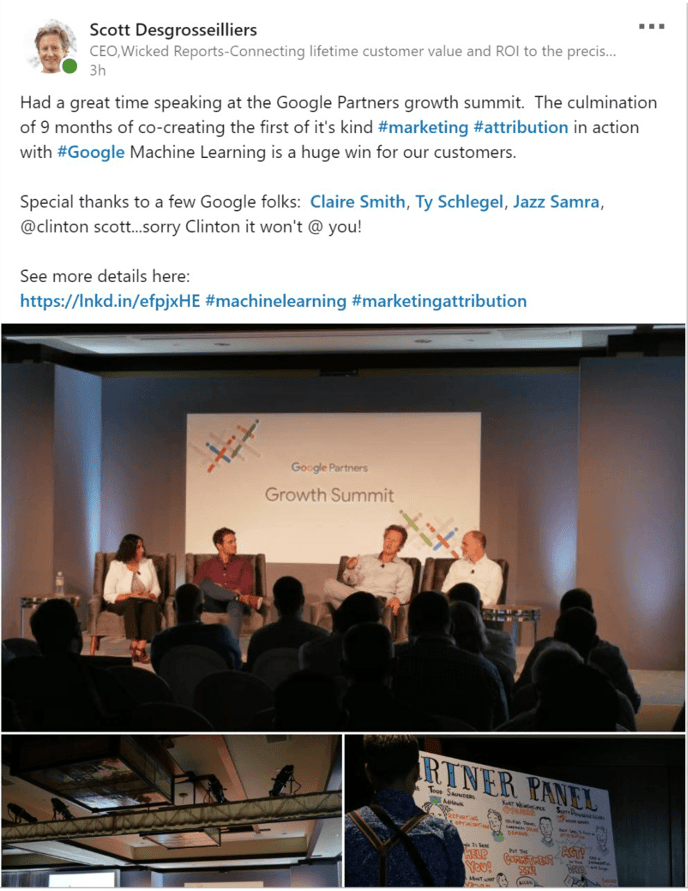
If you were to click on the link in that post, , you will see that you end up a web page
Notice those beautiful UTMs :-) Let's track a LinkedIn Post for you.
To get started, let’s create a Wicked Redirect Link. A Wicked Redirect Link is Wicked’s version of a bit.ly, only it tracks UTMs and can hide them from the clicker if you wish.
- Go to Link Redirects
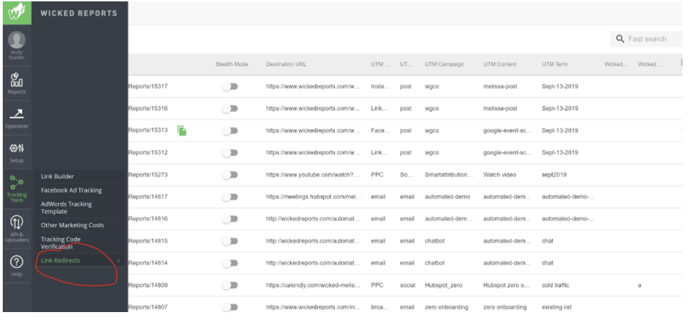
- Click the + sign to add a new redirect link
- Fill in the values
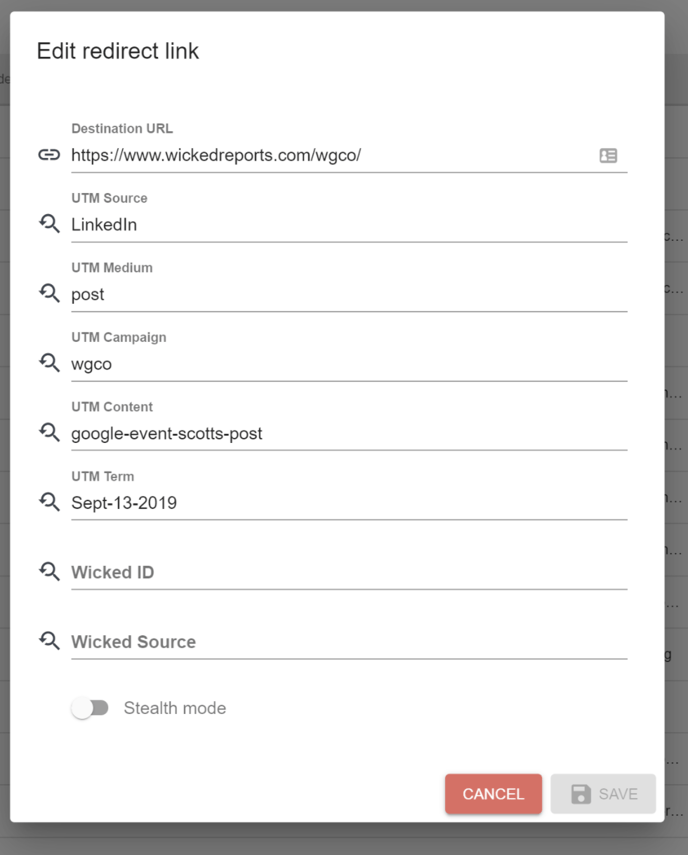
- A couple of notes on the values. I recommend the following for LinkedIn utms:
- For the UTM term -the date of the post
- UTM_content - whatever is going to allow you to remember what you posted about.
- UTM_campaign - a lot of flexibility here. We are doing a big push at Wicked Reports on the Wicked Google Conversion Optimizer, which we call WGCO interally, so that makes total sense to me here. If you don’t know have a big reason you are posting that is part of an overall campaign, just put something simple like “LinkedIn-Profile-Posts”.
- UTM_source = LinkedIn
- UTM_medium = post
- I like to use dashes between words because I can up in Martech a decade ago. They aren’t needed anymore, old habit die hard.
- Click on copy link
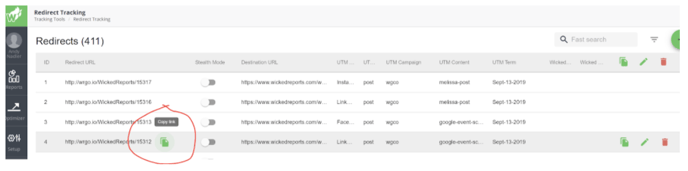
- Head over to LinkedIn and paste the link (note to self, work on my link preview displays somehow)
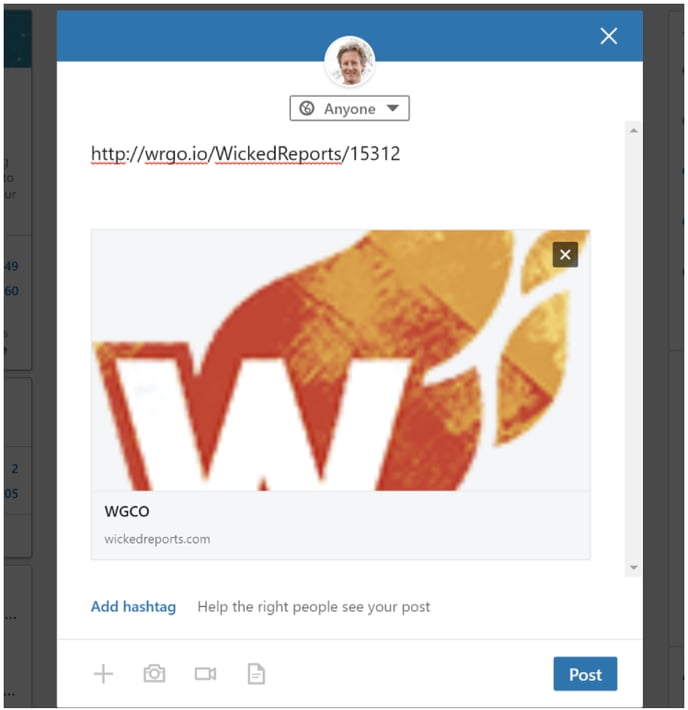
- Finish the post. (LinkedIn will convert the link after you post it to lnkd.in fyi)
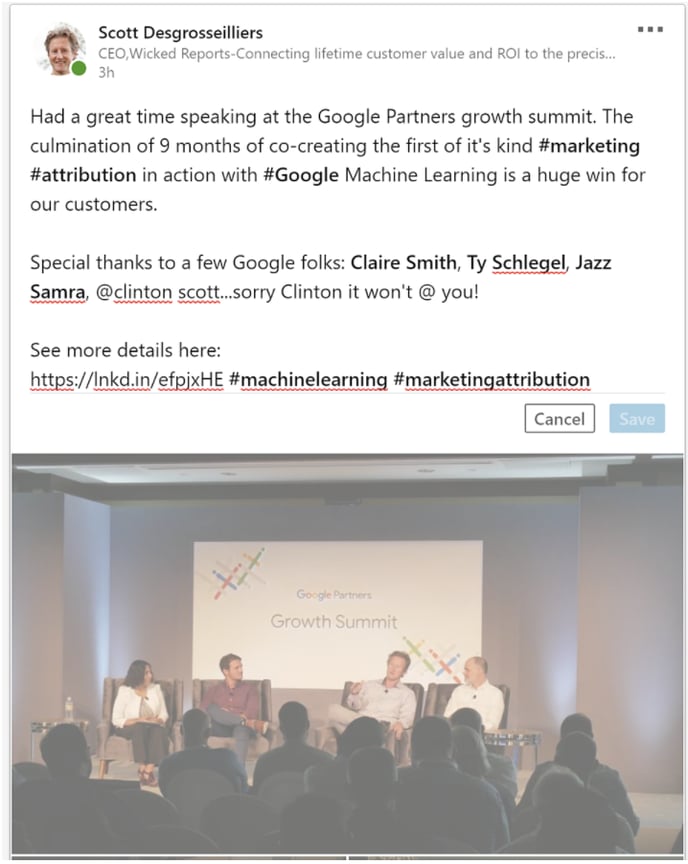
- Sit back and wait for data to show up tomorrow!
For additional posts:
The 2nd time you go to post on LinkedIn, you can click on row copy the next time you go to post:
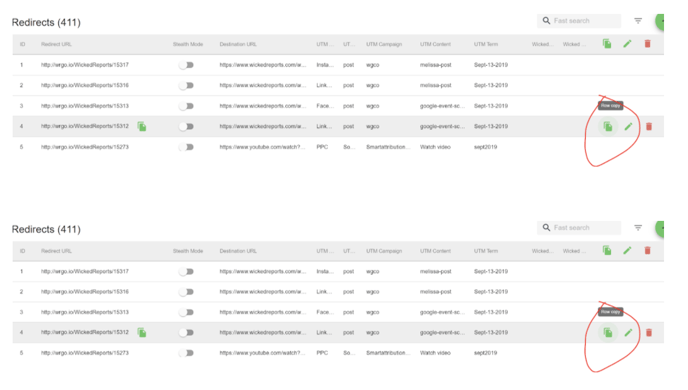
This will give you the same link and UTMs. You can then just edit the link, and the utm_content value, and then generate your link - will save a little typing.
Summary:
By using UTMs, you can quickly start to see if your social media efforts are paying off, or not. I know that it is usually a very sad day for people to see how little people give a crap about their tweets. On the flip side, it is generally a very happy day to see how much people care about the link in your Instagram profile.
LinkedIn ROI depends - you won’t know for yourself until you track it...