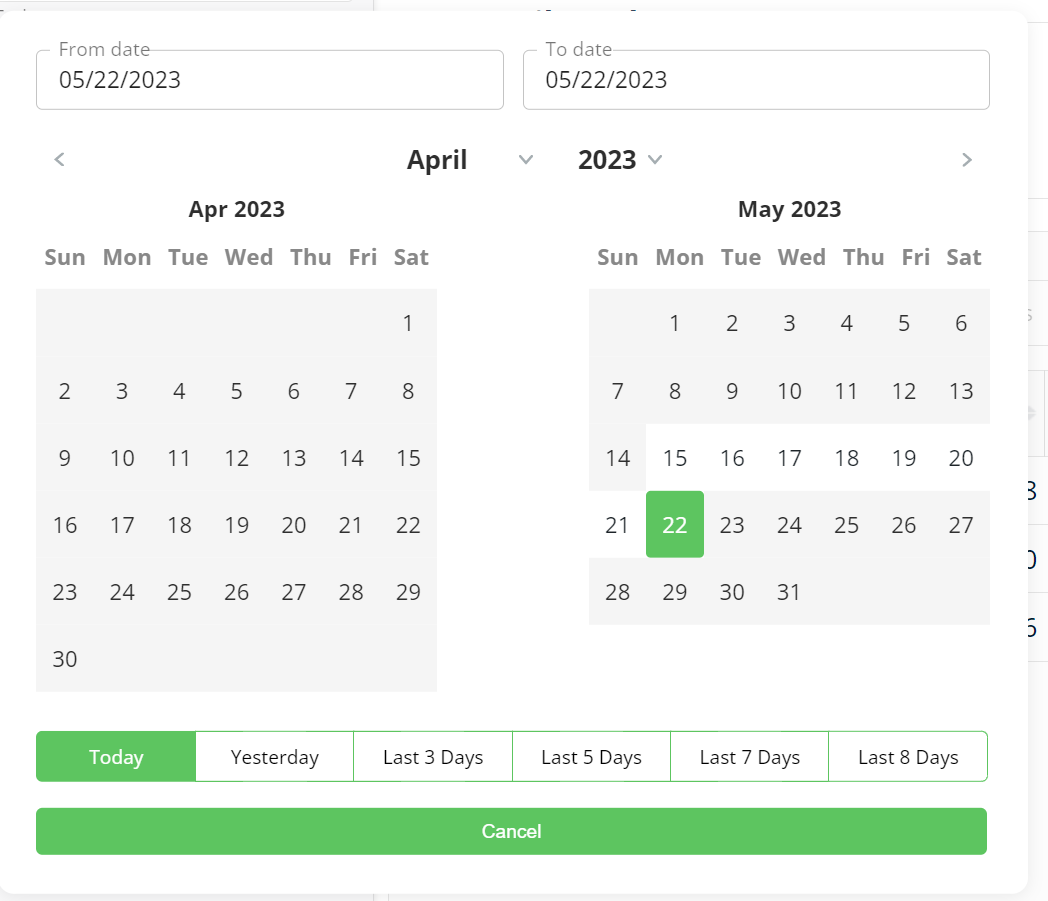How to use the Live Data Report
This document will explain how the Live Data Report works
Live Data is currently ONLY available for users with the following tech stack:
Any of these Contact Systems: Actionetics(Clickfunnels), ClickFunnels 2.0, Klaviyo, Keap, SalesForce, API, or HTTP Post
AND...
Any of these Order Systems: Shopify, Recharge, WooCommerce, Bigcommerce, ThriveCart, Magento 2, Keap, ClickFunnels 2.0, PayPal, API, or HTTP Post
If your tech stack includes a software that is not listed above (e.g. ActiveCampaign), then Live Data is not available. We are expanding the Live Data report so it becomes available for more integrations.
Why You Need This
The Live Data report allows you get a comprehensive and robust view of how your marketing is performing TODAY in real-time. As an addition, you can include data through the past 8 days as well.
Roughly every 30 minutes , the Live Data will refresh with updated information to show you how much money has been spent today, how many sales and leads have come in today and how we have attributed those sales and leads to your marketing efforts.
This will allow you to act quickly to adjust your ad spend throughout the day and optimize your marketing budget as you see fit.
How to use the Live Data Report
To access the Live Data report, you can access it through the "Live Data" menu option under Reports
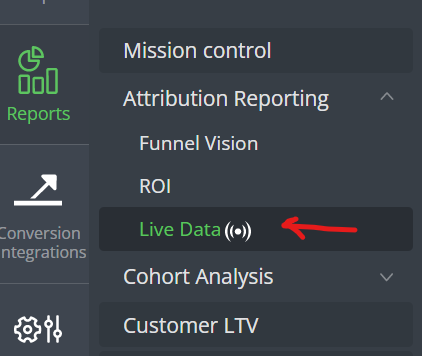
Every 30 minutes, the data will refresh. You can see when the report was last updated and when you hover over the "?" icon, you can see how long it will be until the data is updated again.
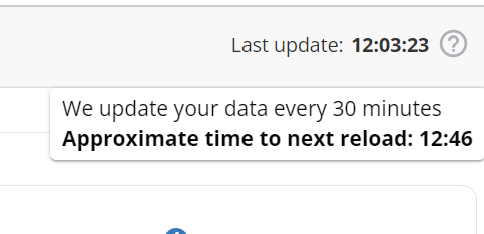
Time Zone Filter
You will set the Time Zone to be the time zone used in your marketing platforms. Wicked Reports will then report orders and leads in the Live Data Report for "TODAY" using the selected time zone.
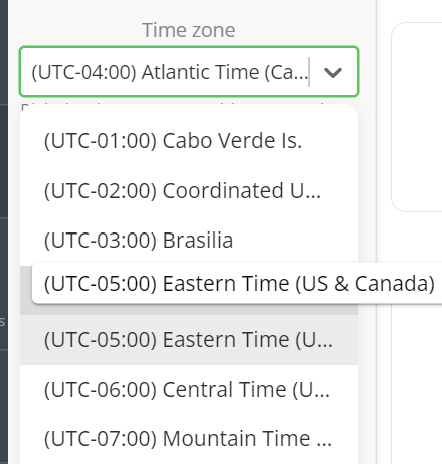
Date Range
The Live data report was created to see how your marketing is performing today. This however doesn't mean you don't want to see how it's working over a slightly longer time period.
You are able to select any date range within the past 8 days, including today.
Today is "today" based on the Time zone selected in the Time zone setting (noted above).
Customer Filter
There are 3 Customer Filter options for viewing Live Data in Wicked Reports
- All Customers: Live data sales and revenue will be reported for all customers who placed orders "TODAY"
- New Customers Only: Live data sales and revenue will be reported for ONLY customers who placed their first order "TODAY"
- Returning Customers Only: Live data sales and revenue will be reported for ONLY customers whose place an order "TODAY" and it was NOT their first order.
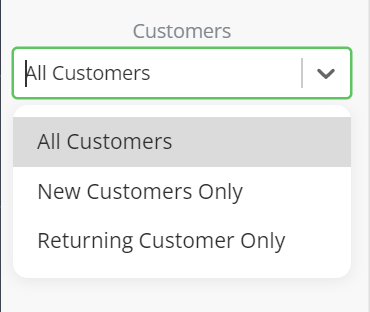
Channel Quick Filter
The Live Data report allows you to filter your results from your paid channels, as well as Email and Other.
There is no attribution for Organic data in your Live Data report.
To get a general sense of how things are going for the day across platforms, the Overall channel will provide Channel level reporting across your business.
You can then drill into specific channels to see how they are performing today.
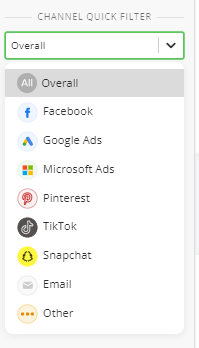
Attribution for Live Data
Attribution for Live Data works a little different than the ROI reports
Order Attribution: For order attribution on Live Data, we use Last Click Attribution for "TODAY"(Ignore All Other Clicks).
For an order to get attributed in Live Data, the order must happen "TODAY" and there must be a click recorded "TODAY" prior to the sale.
We are "ignoring all other clicks", which means if a user clicks a Google Ad and a Facebook Ad "TODAY" before making their purchase, both of those Ads will show the sale attributed to it. We are NOT ONLY giving credit to the Last Click. This is because if the lead clicked both Ads today, we believe it's reasonable that both participated in the customer's decision to purchase from you.
Lead Attribution: For lead attribution on Live Data, we are using Last Click for "TODAY".
For a lead to get attributed in Live Data, the new lead must be created "TODAY" and there must be a last click recorded "TODAY" prior to the creation of the new lead.
Unlike orders, a new lead can only be attributed to one Ad. You will not see the same lead attributed to multiple clicks.
Overall Section
The Overall section is used to report on all Live Data, not only data which we are able to attribute. This is the data pulled in from your CRM, Order System and Marketing Platforms.

Overall Costs
-
Up to the last 30 minutes, costs pulled in from marketing sources via the API. This allows the user to see as close as possible how much they have spent on marketing so far “TODAY”.
New Leads
- Up to the last 30 minutes, the count of new leads imported from the CRM system. This allows the user to see as close as possible the count of all the NEW leads imported into Wicked Reports so far “TODAY”.
- Up to the last 30 minutes, the count of clicks reported from the marketing sources via the API.
Overall Sales
-
Up to the last 30 minutes, the count of all NET sales reported “TODAY” by the order system (initially Shopify or the API) regardless of whether the sales have been attributed to anything.
Overall Revenue
-
Up to the last 30 minutes, the NET revenue from Overall Sales reported by the order system (initially Shopify or the API) regardless of whether the sales have been attributed to anything.
Overall ROI (ROAS)
-
up to the last 30 minutes, the ROI and ROAS from Overall Revenue and Overall Costs regardless of whether the sales have been attributed to anything.
-
ROI Calculation: (Revenue - Costs) / Costs : (as a percentage)
-
ROAS Calculation: Revenue / Costs : (as a decimal)
Attributed Section

Attributed Costs
-
Up to the last 30 minutes, costs pulled in from marketing sources via the API which meet the filters selected by the user. This allows the user to see as close as possible how much they have spent on marketing so far “TODAY” for a specific channel, campaign, etc.
New Leads
-
Up to the last 30 minutes, the count of new leads imported from the CRM system which meet the filters selected by the user. This allows the user to see as close as possible the count of all the NEW leads imported into Wicked Reports so far “TODAY” which can be attributed to a marketing source.
-
Wicked Reports uses the last recorded paid click “TODAY” prior to the New Lead being created to determine what to attribute the new lead to.
-
Attributed Paid Clicks
-
Up to the last 30 minutes, the count of clicks reported from the marketing sources via the API which meet the filters selected by the user.
Attributed Sales
-
Up to the last 30 minutes, the count of NET sales reported by the order system (initially Shopify or the API) “TODAY” and which a last click meets the filters selected by the user.
-
For Attributed sales, Wicked Reports uses Last Click Attribution (Ignoring All Other Clicks) for clicks and orders that occur “TODAY”. So for an attributed sale to show up on the Live Data report, there must be an order AND a click from “TODAY”, based on the user's selected time zone.
-
Attributed Revenue
-
Up to the last 30 minutes, the NET revenue from Attributed Sales reported by the order system (initially Shopify or the API) “TODAY” and which a last click meets the filters selected by the user.
-
For Attributed Revenue, Wicked Reports uses Last Click Attribution (Ignoring All Other Clicks) for clicks and orders that occur “TODAY”. So for attributed revenue to show up on the Live Data report, there must be an order AND a click from “TODAY”, based on the user's selected time zone.
-
Results Grid
The Results Grid works similar to the ROI Reports Grid. From viewing Channels, you can drill down into individual channels, Campaigns, Ad Sets, etc.
You can use the Manage Columns to show/hide and rearrange the columns you see fit.
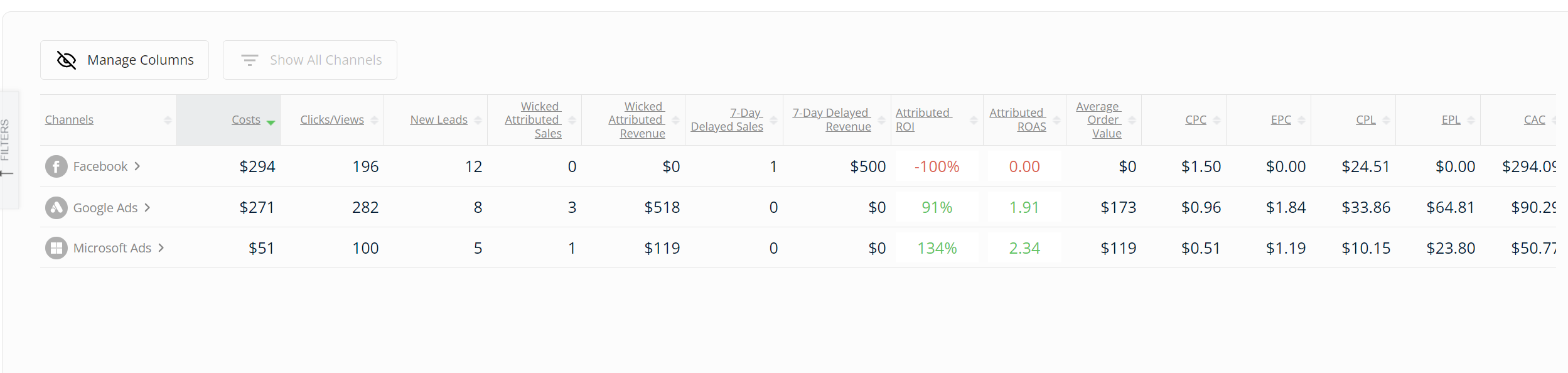
-
Costs: Costs imported “TODAY” from the marketing platform for the selected filter criteria
-
Clicks: Clicks imported “TODAY” from the marketing platform for the selected filter criteria
-
New Leads: New Contacts imported “TODAY” from the CRM System attributed to the selected filter criteria
-
Leads are attributed if the Lead was created “TODAY” where the Last Click prior to contact creation was also “TODAY” from the selected filter criteria
-
-
Wicked Attributed Sales: New Imported Orders “TODAY” from the Order System attributed to clicks “TODAY” using the selected filter criteria
-
Orders are attributed if the Order was created “TODAY” where a Click from the selected filter criteria also happened “TODAY” prior to order creation. This is using Last Click Attribution for “TODAY” (Ignoring All Other Clicks)
-
-
Wicked Attributed Revenue: Revenue from the Wicked Attributed Sales
-
Attributed ROI: ROI for Wicked Attributed Sales
-
ROI Calculation: (Wicked Attributed Revenue - Costs) / Costs (represented as a percentage)
-
-
Attributed ROAS: ROAS for Wicked Attributed Sales
-
ROAS Calculation: Wicked Attributed Revenue / Costs (represented as a decimal)
-
-
Average Order Value: Average Revenue for every Wicked Attributed Sales
-
Average Order Value Calculation: Wicked Attributed Revenue / Wicked Attributed Sales
-
-
CPC: Cost Per Click “TODAY” for for the selected filter criteria
-
CPC Calculation: Costs / Clicks
-
-
EPC: Earning Per Click “TODAY” for the selected filter criteria
-
EPC Calculation: Wicked Attributed Revenue / Clicks
-
-
CPL: Cost Per NEW Lead “TODAY” for for the selected filter criteria
-
CPL Calculation: Costs / New Leads
-
-
EPL: Earnings Per NEW Lead “TODAY” for for the selected filter criteria
-
EPL Calculation: Wicked Attributed Revenue / New Leads
-
-
CAC: Customer Acquisition Costs of New Customers “TODAY” for the selected filter criteria
-
CAC Calculation: Costs / New Customer Count
-
-
All Customer CAC: Customer Acquisition Costs of All Customer “TODAY” for the selected filter criteria
-
All Customer CAC Calculation: Costs / All Customer Count
-
-
New Customer Count: Count of New Customers “TODAY” for the selected filter criteria
-
New Customer = a Customer whose first order was recorded “TODAY”
-
-
Repeat Customer Count: Count of Repeat Customers “TODAY” for the selected filter criteria
-
Repeat Customer = a Customer who has an order “TODAY” but their first order was recorded prior to “TODAY”
-
-
All Customer Count: Count of All Customer “TODAY” for the selected filter criteria
FAQ:
- Why is my live data report over-reporting overall revenue?
When sending data via API or HTTP Post, please make sure you include payment information. If you're only sending order information, then we will not be able to calculate declined payments or refunded payments.- For API, that means including the /OrderPayments Endpoint.
- For HTTP Post, that means including the IsRefund field.
- Why don't I see organic data in my Live Report?
The live data report was built to provide actionable data based on what is happening now. For this reason, we focused on channels you have control over. This means you can make immediate updates to your paid marketing, email marketing and other sources you have control over. You will not find organic data reported in the Live Data report.
For all other inquires, please reach out to support@wickedreports.com!