How to Validate Your Opt-In Form Using using the Inspect Network Test
The quick process for validating opt-in tracking using the Inspect Network
Step-by-step walkthrough:
- Open the webpage you need to test
- Right Click, then select Inspect
- Select Network
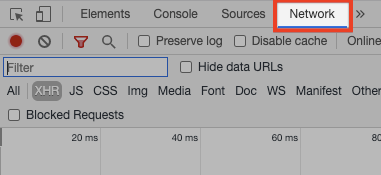
- Inside the Filter, type Wicked
- Select XHR
- Click into the email field on the optin-form
- Clear the results
- Then, manually type an email address (e.g. testing@wickedreports.com)
- After typing an email address, you should see a result similar to this:
- If you see those results, then you are good to go!
- If you do not see a index.php?WickedClientID= response, then your opt-in is probably not tracking. Reach out to support@wikedreports.com for further validation.