How to Upload Your Orders Via CSV
This article will teach you How to Upload your Orders Via CSV
How to Upload Your Orders Via CSV
Importing your CSV is an easy process.
- Click here to be taken to the Order Uploader inside your account.
Or, navigate to API & Uploaders > Order Uploader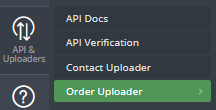
- Click the Sample CSV File button to download a CSV

- Populate the CSV with the Required & Optional Format & Fields.
- Back on the Order Uploader page, click on the Upload New Orders tab.
- Upload New Orders: You can drag and drop (or select) the .csv order file you want to upload
- Upload Attempt History: You can see all the upload attempts you've made (successful and failed)
- When on the Upload New Orders tab, you will see a drag-and-drop area where you can Drop a .csv file. Drop your file in, and get your results!
- Once Dropped, Wicked Reports will attempt to validate all the orders in the file.
Note: Do not leave or refresh this page while the file is loading or it will result in failure.
- If NO errors are found, then you will see all the orders that were uploaded.
- If errors are found, then you will receive a message with the count of orders that have errors.
 .
.
- If you select "No", no orders will be uploaded.
- If you select "Yes", you will be shown the orders to see which ones had errors.
- You will then be able to "Submit" the good orders and ignore the bad ones.

- You will then be able to "Submit" the good orders and ignore the bad ones.
- Once Dropped, Wicked Reports will attempt to validate all the orders in the file.
Required & Optional Format & Fields
Required Format
- Some non-English characters can cause problems for our database
- Your CSV headers and order of columns must match the Sample CSV File
Required Fields
- ORDERID: Unique OrderID from the source Order system
- ORDERDATETIME: Date & Time the order was placed (Correct formatting example: "9/26/2016 20:15")
- Correct Date Format: MM/DD/YYYY HH:MM (in 24-hour format)
- If 12-hour format, you must include AM/PM, and the correct date format would be: MM/DD/YYYY HH:MM AM/PM
- An example of a correctly formatted ORDERDATETIME field would be: "9/29/2016 20:15" if 24-hour, or "9/29/2016 8:15 PM" if 12-hour.
- Using date and time like this "4-10-17 0:00" will not work. (You need to use / not -)
- Correct Date Format: MM/DD/YYYY HH:MM (in 24-hour format)
- ORDERTIMEZONE: Timezone of Order Date/Time
- Example: (EST Timezone="UTC-5", CST Timezone="UTC-6", etc)
- ORDERTOTAL: Amount of the Order
- CUSTOMEREMAIL: Email address of the Customer
- ORDERSYSTEM: a reference field of the source system that the orders were pulled from.
- This should be only ONE WORD and contain no spaces. For example "PayPal" or "AuthorizeNET"
- ISREFUND : YES/NO (required if it is a refund)
- NOTE: To refund a payment, the refund must be submitted with the original Order ID and Order System of the initial payment. If you do not specify the same order ID and Order Source a new order will be created and refunded. If this is not your intent, please be sure to reference the original order ID in the ORDERID column.
Optional Fields
- CUSTOMERSTATE: State of Billing Address
- CUSTOMERCOUNTRY: Country of the Billing Address
- SUBSCRIPTIONID: If this order is part of a subscription, each order will have the same "SUBSCRIPTIONID" which is unique to that Order.
- This ID represents a series of payments for one individual customer.
- This is NOT a Product ID to be used for multiple orders for multiple customers
- PRODUCTID: Product ID from the source Order system
(required if using ProductName) - PRODUCTNAME: Product Name from the Order system
(required if using ProductID) - CURRENCYCODE: Optional field to provide currency (e.g. USD) for revenue-based subscription pricing only.
-
- This IS NOT USED for reporting or ROI calculations. It will only be used to calculate your monthly subscription pricing based on tracked revenue as reported via CSV upload.
-
FAQ's
- What are Wicked Reports Validating In The Orders?
- Each order must have an OrderID
- Each order must have an Email Address
- Each order must have a valid Date/Time of the Order
- Each order must use a valid Timezone
- Each order must have an Order Total. It can be $0.00, but there must be an Order Total
- Each order must have an Order System.
- Can my unique order ID accept letter characters?
Yes. You can use letters, numerical digits, common punctuation marks, and white spaces. - Can I include characters from other languages?
No. Wicked Reports only accepts English and some letter characters. - How do I upload Failed/Cancelled orders?
The CSV uploader only supports two payment status: Completed or Refunded. If you'd like to change the order status to a Failed or Cancelled payment status, then you will need to use the Order Payments API.