ReEngaged Lead Attribution Setting
As a client of Wicked Reports, you now have the ability to specify how you'd like to track ReOptins within Wicked Reports. The existing logic for ReOptins would look at any click which sent a customer back to your site and if we determined this click matched an existing contact in your system and it wasn’t attributed to First Click, First Optin or Last Click, the click was attributed as ReOptin. A lot of times, especially for clients who use a lot of email campaigns, this resulted in a lot of ReOptins. We are now introducing a new way to calculate ReOptins. The new logic for ReOptin will look for confirmed email form input or URL link containing an email and attribute it as a ReOptin (as long as it’s not a First Optin or Last Click). Here's how to choose which setting you'd like for your account.
Once logged into your account, go to the account menu (with your name) and click on Settings. Scroll down until you see the below message:
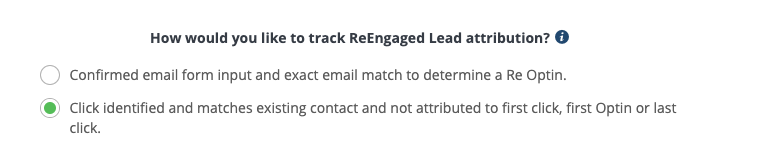
You are able to select the ReOptin method you would like to use. Here are the 2 options with a brief explanation for each:
Confirmed email form input and exact email match to determine a Re Optin. This option tracks ReOptins if an input field from a form contains an email or URL link with email matches an existing email in your system. This will be the default option for all new clients.
Click identified and matches existing contact and not attributed to first click, first Optin or last click. This option will track ReOptins based on clicks to your site and the click matches an existing contact and is not attributed as first click, first Optin or last click. This is useful for marketers that want mid-funnel leads to show attribution if they click on an email mid-funnel and want it to count as an ReEngaged Lead.
Once you make a choice, click Save changes and your option will be recorded. This next piece is very important. If you edit this setting, and would also like your historical ReOptin data recalculated, you will need to create a support ticket to have your ReOptins recalculated.