Scenario #1 - I want to send the Intercom chat leads directly to wicked
- Requirements
- Must have Zapier
- Create zap Intercom to Wicked custom click
- Map these fields
- Zap trigger event "New Lead"
- IP
- Created on
- UTM values of “intercom chat”
- "OTHER” override value
- Test
- Incognito to a page with chat
- Type in test email
- Verify inside of Wicked Clicks API verification
Scenario #2 - I already have an integration between Intercom and my CRM and would like to update that to send the data from my CRM to Wicked.
- Requirements
- Must have Zapier.
- CRM must have HTTP post capability
- CRM must allow custom fields to be HTTP posted
- Create CRM custom fields
- IP
- Create CRM HTTP Post campaign/functionality
- Create Campaign that starts when a Tag is added to the New Lead
-
HTTP post like we did inside of Infusionsoft
- Update Zap Intercom to CRM
- Zap trigger event of new lead
-
Intercom
- Map these fields in InfusionSoft or other CRM
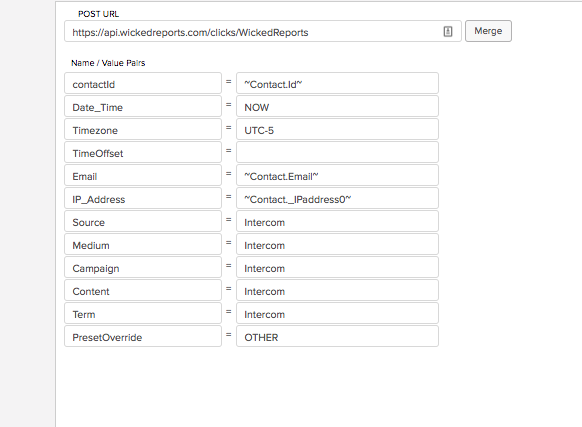
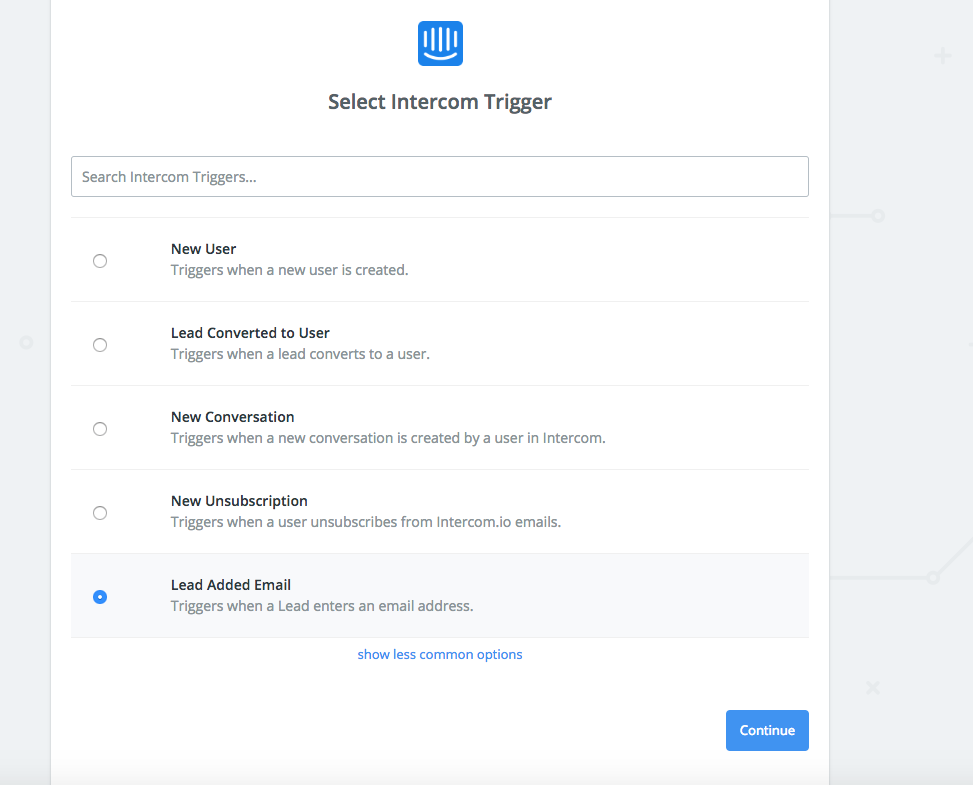
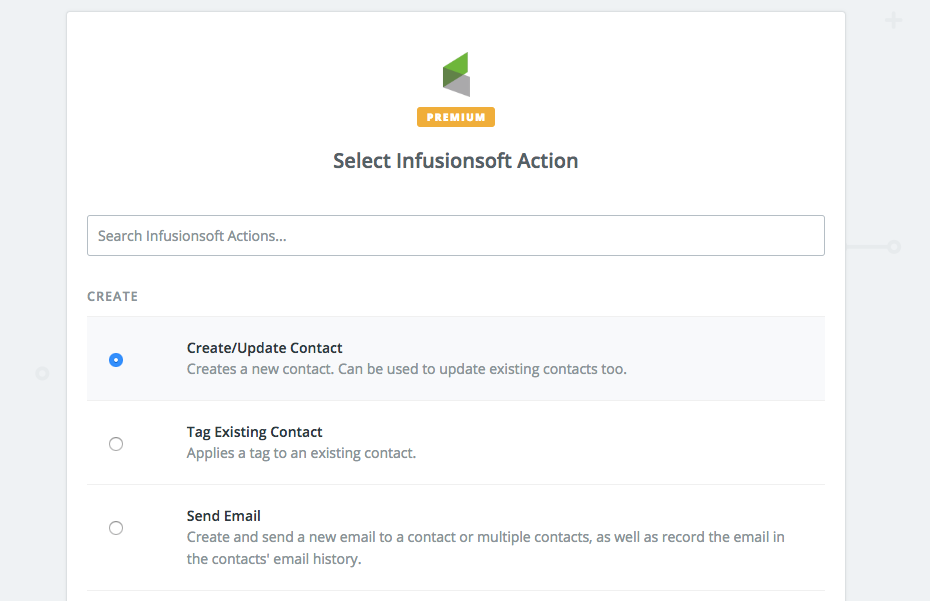
- Email
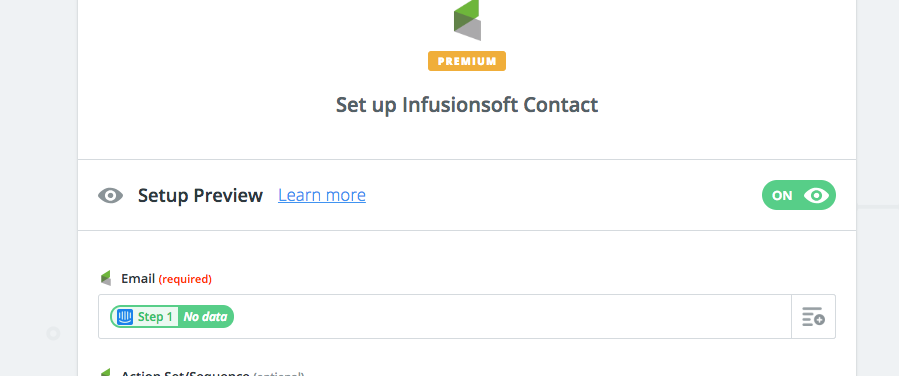
- IP

- Tag name to start Campaign for HTTP Post to run
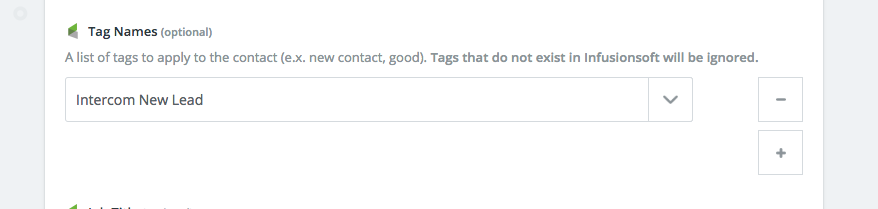
- Test
- Incognito to a page with chat
- Type in test email
- Verify inside of Wicked Clicks API verification
