Tracking with ReBrandly links
How to use ReBrandly link redirects and forward UTM parameters
When choosing a link shortening software, it is critical you choose a software that passes UTMs to the final/redirect URL, otherwise your UTMs will strip and you will not be able to track your marketing.
Luckily, ReBrandly passes UTMs to the final/redirect URL automatically so you will be able to track your marketing!
In this document, we quickly show you how to create a ReBrandly link:
1. Create Account
Go to the ReBrandly website and sign up for a free account.
2. Create Link
- Under the Links section, click on the "New Link" button.
- Type your destination URL in the pop-up
- Add standard UTMs to your destination link if desired/necessary by clicking on the "UTM" button.
IMPORTANT: This step IS NOT necessary if there is auto-tagging that will append UTMs to your ReBrandly link (example: Facebook Ads auto-tagging or Google Ads tracking template). Any UTM parameters appended to your ReBrandly link will be forwarded to your destination link.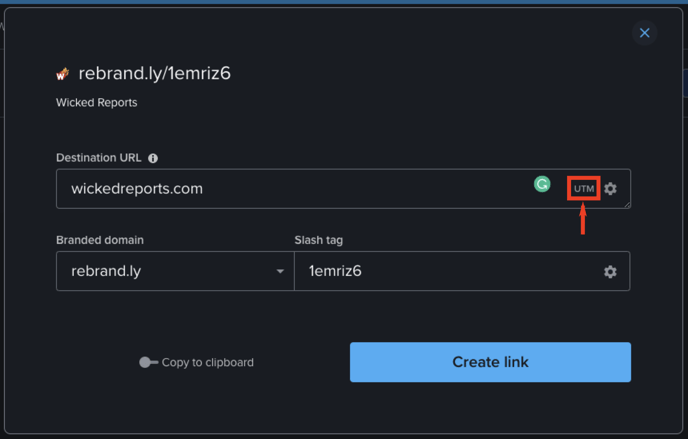
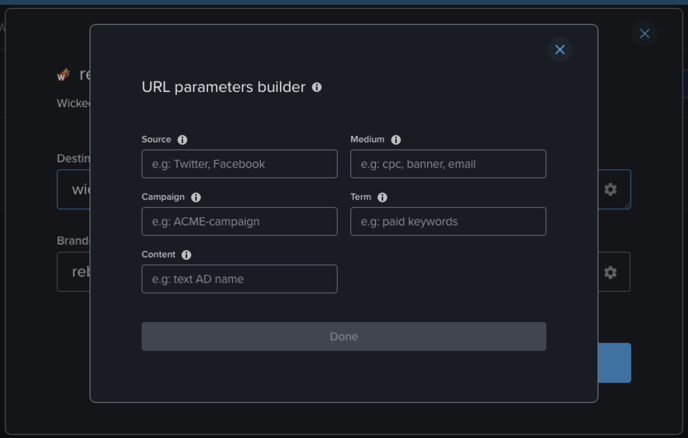
- Create your link!