If you have ads with significant social proof (likes, shares, comments . . .) and do not want to risk losing them, do not turn on the Facebook Auto-Updater.
On the Facebook Authorization screen, select NOT to use Auto-Tracking
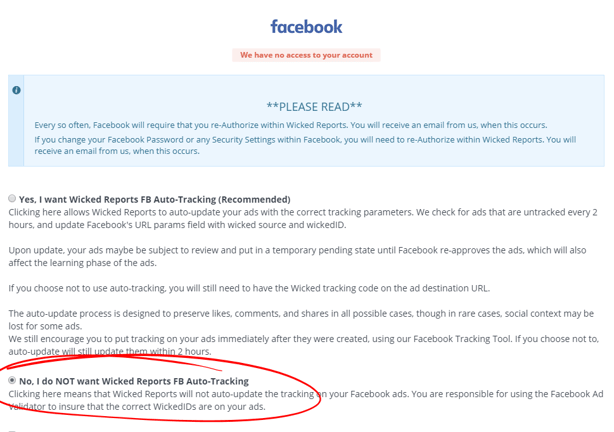
And skip the Optional Power Up for Facebook Ad Tracking
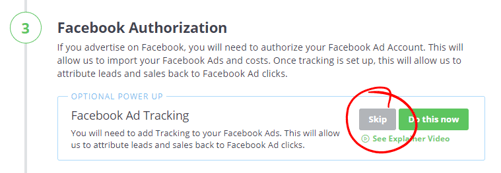
You can instead make note of the techniques described in this article.
Updating Facebook Ads Manually
Most Facebook Ads can be updated without risk of losing Social proof, but in some cases, we have seen social proof be erased as a result of updating the URL Parameters of an ad.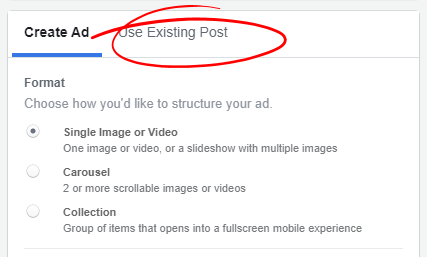
We recommend TESTING this procedure by duplicating the ads (with social proof) and confirming for yourself that the update will work as expected. You should not update live ads until you are confident that applying Wicked tracking parameters will not affect your ad unexpectedly. These are your ads and the risk and responsibility are yours.
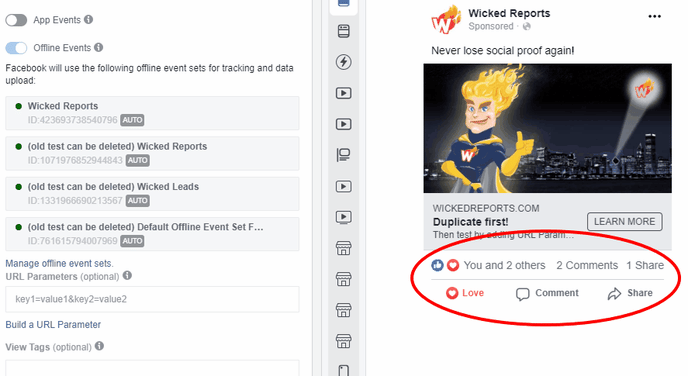
The required URL Parameters string for Wicked Reports tracking is: WickedSource=Facebook&WickedID={{ad.id}}
If Social Proof is lost when you attempt to update the ad, discard the draft and follow these steps to update the ad.
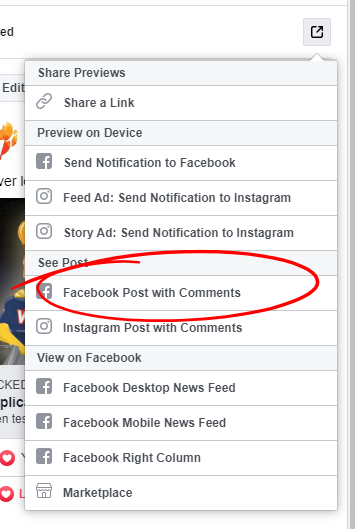
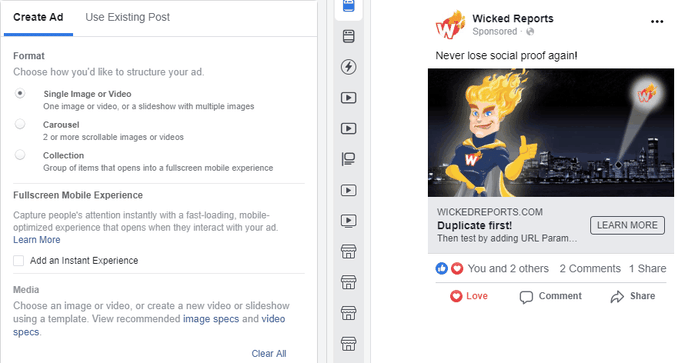
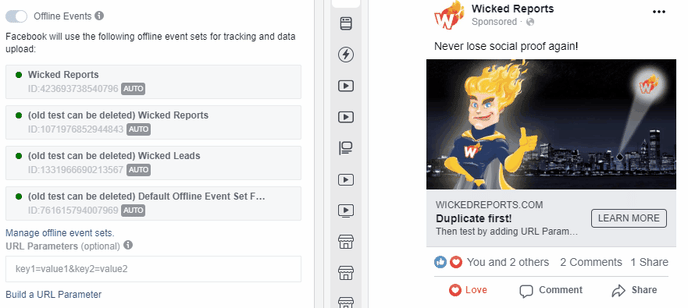
DO NOT PUBLISH THE AD if during the update you see that Social Proof is removed in the preview window.
Once you have updated the ads most at risk for losing Social Proof and are satisfied that the risk is minimal for remaining ads, you can turn on the Facebook Auto-Tracker, which will then attempt to update all remaining un-tracked ads and new ads as they are created.
If, by accident, you have updated your ad and lost your social proof, please email support@wickedreports.com with the ad ids that lost social proof. We have methods to help restore it.
As always, please email support@wickedreports.com with any questions or comments.
