Wicked Tracking Code with Google Tag Manager
Google Tag Manager (GTM) is the fastest and easiest way to deploy the Wicked Reports tracking widget.
NOTE: This is assuming you've already got GTM deployed across your entire marketing funnel. If not, you're options are either to deploy GTM and use it to manage all tracking. Or to apply the tracking code manually.
This is a relatively quick process. Here are the steps.
Get Your Tracking Code
- Log into Wicked Reports and navigate to Setup -> Tracking Code
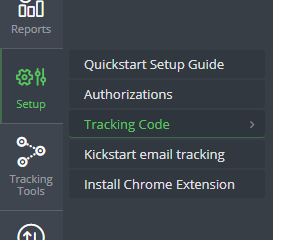
- Copy your tracking code for use in setting up the tag in following steps. You will need this later.
- Please make sure the client adds the correct Tracking Code. We have seen before, especially from Agencies the Wicked Tracking code is the wrong one. They may have copied and pasted the wrong client tracking code. This will create many issues on multiple accounts.
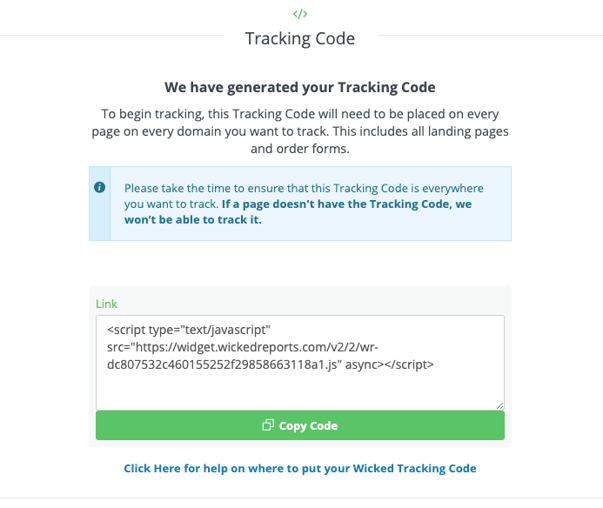
- Please make sure the client adds the correct Tracking Code. We have seen before, especially from Agencies the Wicked Tracking code is the wrong one. They may have copied and pasted the wrong client tracking code. This will create many issues on multiple accounts.
Configure Google Tag Manager (GTM)
NOTE: You will follow these steps for each GTM Container that you have deployed.
- Log into GTM and select the Container you want to update.
- From the Workspace overview screen, click "Add new tag"
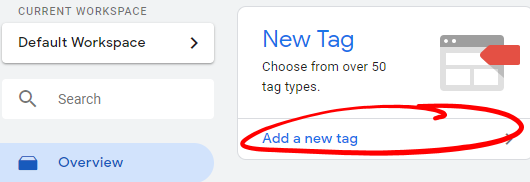
- Set the Tag Name to Wicked Reports Tracking Widget
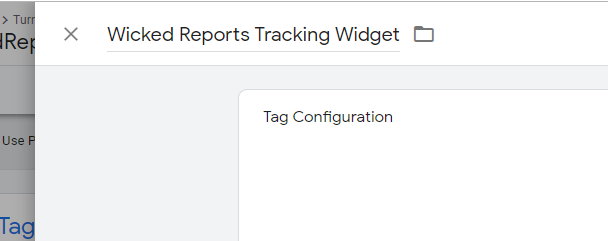
- Click "Choose a tag type to begin setup . . ."
Note: It is a button, even if it doesn't look like it.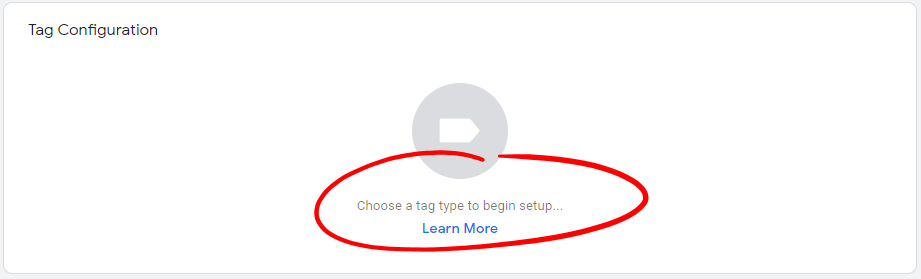
- Select the Custom HTML tag type
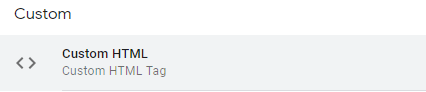
- Paste your tracking code into the HTML area and click Save
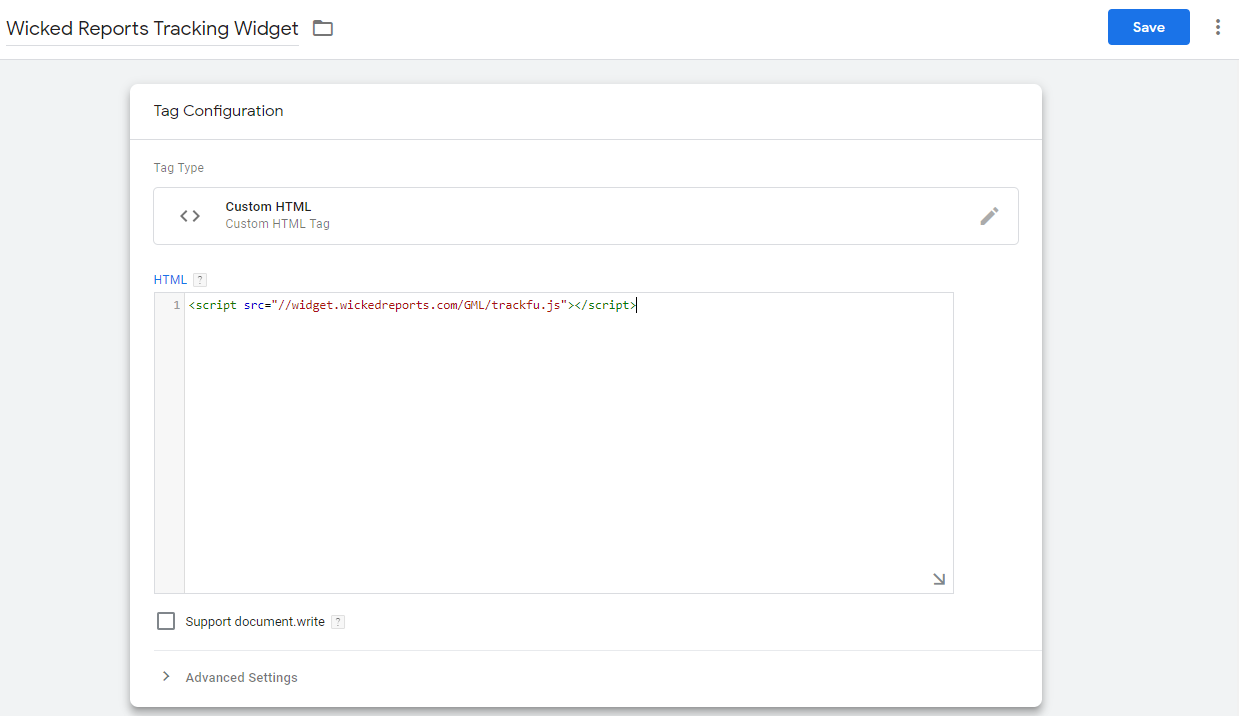
- Select "Add Trigger"
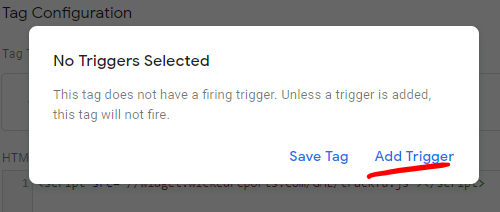
- Choose "All Pages"

- Click Save again
- Click Submit to publish your changes to the container

FAQ:
1. My tracking template is not being added correctly to my website after I add it to Google Tag Manager.
One known reason this can happen is if Google Tag Manager automatically adds quotation marks to the tracking templates src link. The quotation marks will need to be deleted for the tracking template to fire correctly. Then, ensure the tracking template in GTM is an exact match with the tracking template we share in this document.
As always, if you have any questions then you can reach out to our support team at support@wickedreports.com.