Add Wicked Tracking To LeadPages
In the video below you'll learn how to add the Wicked Tracking Script to LeadPages.
Add Tracking to the Page
To add tracking to your LeadPage pages, go to Settings > Analytics > and paste your Wicked Tracking Code inside the Head Section Tracking Code
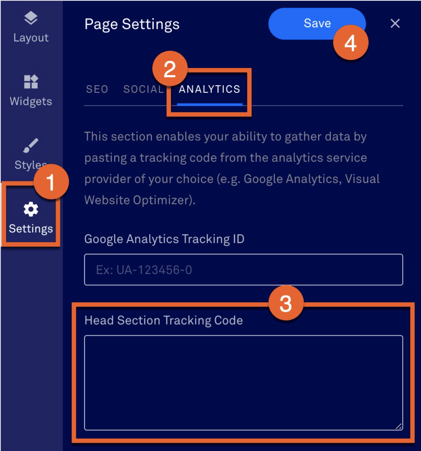
For more information, on how to add the tracking code to the Standard Builder in LeadPages, view this Help Doc, section: Standard Builder
Add Tracking to the Popup
In addition, if you are using LeadPage popups, then often times those are iframed, so you need to add tracking to the popup itself.
Go to Settings > Popup > and paste your Wicked Tracking Code inside the Head Section Tracking Code
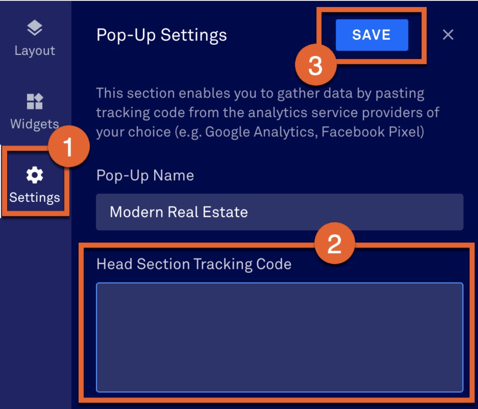
If your popup involves another software, then you may need to take the steps specific to that software in order to track your popup.
For example, if your popup involves StealSeminar, then you need to take these StealthSeminar steps in order to track.