Facebook Leads Conversions API (CAPI) Integration
Wicked Reports can send lead conversion data to Facebook using our Facebook Leads Conversions integration.
On This Page:
- Conversion data inside of Facebook Ads manager
- Activating the Facebook Leads Conversions feature
- View the specific conversions sent to Facebook
- FAQs
Note: Conversions API for Leads is currently only available for Wicked Accounts using Klaviyo, DRIP, ActiveCampaign, Hubspot, Keap, SalesForce or our API.
Version Data Inside Facebook Ads Manager
This integration allows you to see lead conversion events inside Facebook Ad manager interface. To see the lead conversion events inside of Facebook Ad, click on Business Tools -> Events Manager. Select the pixel you are tracking and look for the Lead Events:
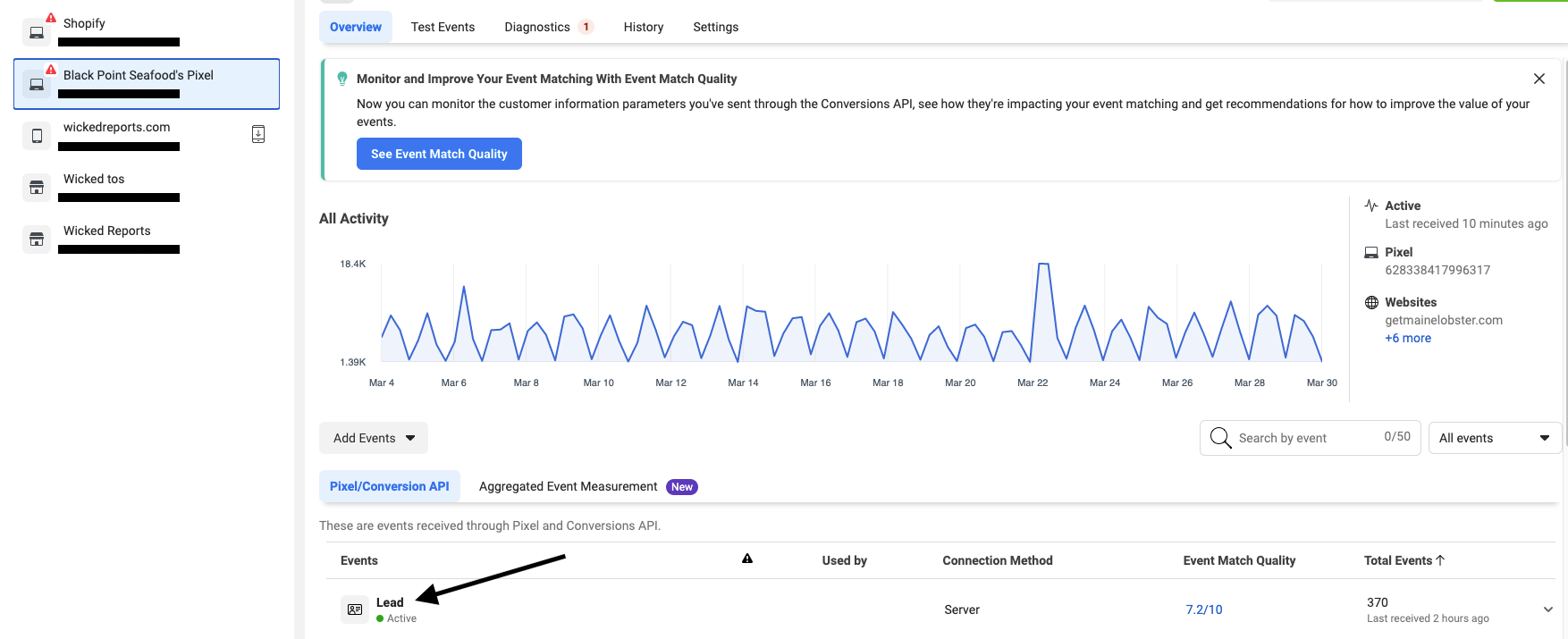
Clicking on the row will expand to provide additional event details:
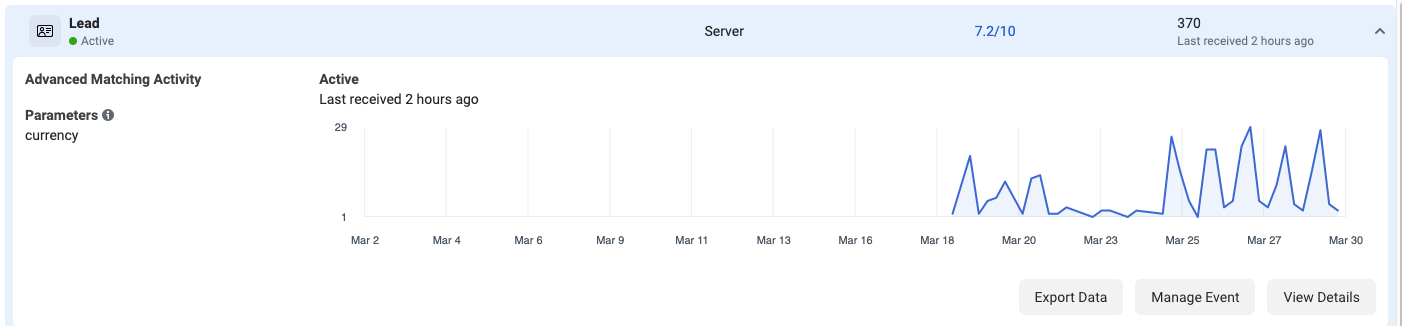
The column Include in "Conversions" column determines if this conversion data is used to power Smart Campaigns. More on the considerations for which conversions to use, and when, in the important settings section.
Activate the Facebook Leads Conversions feature
To activate Facebook Leads Conversions Integration go to Setup -> Facebook Conversion API -> Settings.
Once you're Facebook Ad Manager is authorized with a business account,
1. select your Business and Pixel ID
2. Select Facebook Conversions API Integration for Leads:
3. Once checked, you will see a new input field called "Desired lead conversion value":
This field allows you to set the lead conversion value.
Wicked Reports provide you with the past 30-day lead value for your account to help you set the amount. Anytime a New Lead occurs for one of your, this value will be uploaded to Facebook to help optimize your ads.

4. Click Save

In order for Deduplication to work in Facebook, the Facebook Pixel eventID for the Lead Event must match the event_id which Wicked sends to Facebook. Wicked sends the email address as the event_id therefore, the Facebook Pixel's eventID must be email as well. You also have the option of NOT sending Lead Events from your other platforms to Facebook.
View the specific conversions sent to Facebook
You can see the exact conversion data sent by Wicked to Facebook under the Setup -> Facebook Conversions API -> Conversion Upload History menu:
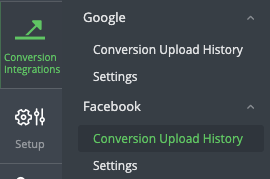
A variety of filters are available for you to choose from. Today's date is picked by default and you can see the leads being sent as Wicked sends them. You are able to see the Conversion Name, Value, Date, Pixel ID, Event ID (email) and Contact ID for each event we send to Facebook
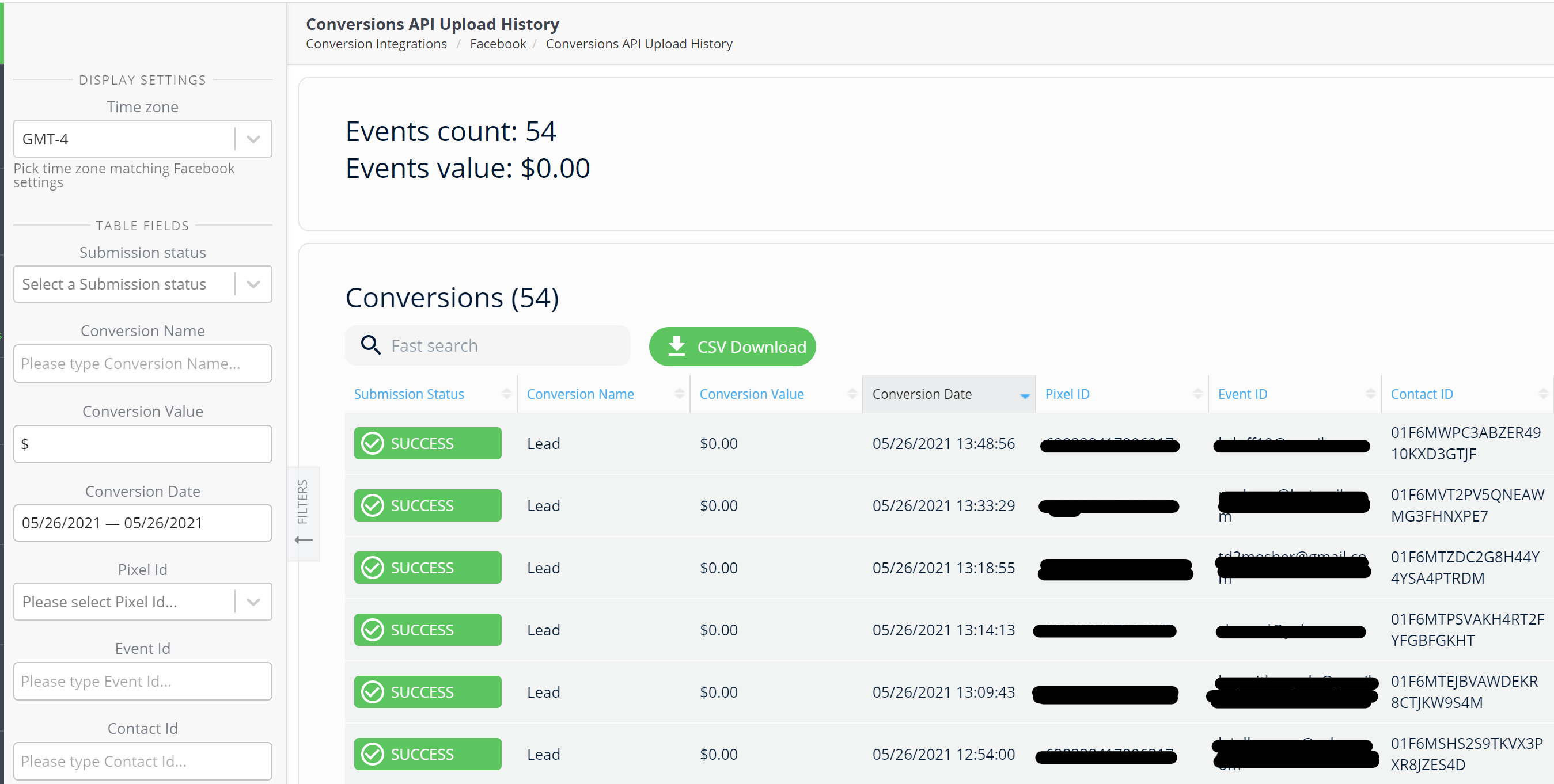
FAQs
- Is there any way to directly validate the conversions Wicked sent to Facebook?
There is no one-to-one validation with the data you see sent from Wicked Reports with the data shown in Facebook's lead pixel. Through the Conversions API upload history in your Wicked Reports account, we can confirm the data we've sent was successful. However, you can only generally align it with what you see within Facebook lead events for your pixel. That is because Facebook can choose to use or de-duplicate the data whenever they see fit. - How do I set up Conversion API for Sales?
Learn more about Sales Conversions API HERE - Does Wicked send every lead to Facebook?
Yes. Wicked will send every lead it captures to Facebook. - How often do we send Facebook CAPI lead data?
Every 10 minutes. This will also ping your CRM every 10 minutes for new leads to be sent over. - If I have two different CRMs, will the FB CAPI integration still send data?
Yes. As long as you have one of the required systems integrated, then we'll be able to pass data through.