How to Integrate ClickFunnels 2.0 with Wicked Reports
Everything to know about the ClickFunnels 2.0 to Wicked Reports integration.
Table of Contents
- Why people integrate ClickFunnels 2.0 & Wicked Reports
- How to integrate ClickFunnels 2.0 with Wicked Reports
- What's Next? (Historical orders, Tracking, & Data updates)
- Orders Happening Outside Your ClickFunnels 2.0 Site?
- Subscription Attribution and Reporting
- Cohort Reporting
- Historical Tracking Data
- Gross vs Net Revenue Reporting
- Testing & Troubleshooting
Why people integrate ClickFunnels 2.0 & Wicked Reports
- Looking to get ROI on Google & Facebook ad spend
- Leads take time to buy and you want to connect customer lifetime value from ClickFunnels 2.0 revenue back to ad spend
- High value subscription customers and you’d like the recurring purchase to track back to the top and middle of the funnel ad clicks
- Ad Platform conversion tracking is taking credit for email abandoned cart campaigns that are actually converting the sales
- Pixel conversion is inaccurate, missing subscription conversions, inaccurate ROI, or taking credit for other channel’s conversions.
How to integrate ClickFunnels 2.0
The ClickFunnels 2.0 setup process is fast and simple
- In your ClickFunnels 2.0 account Workspace Team settings, navigate to the Developer Portal
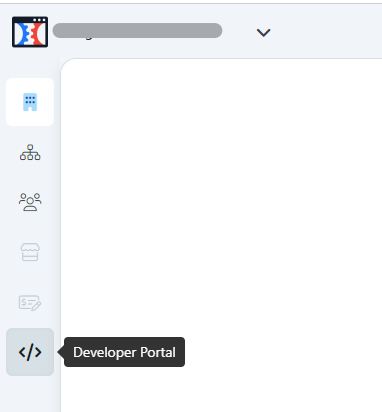
- Click Add new platform application
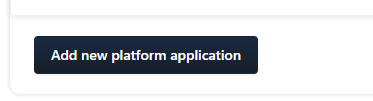
- Name the Platform application (i.e. Wicked Reports Integration) and click "Create platform integration" button
- Copy the API Access Token (to be used later)
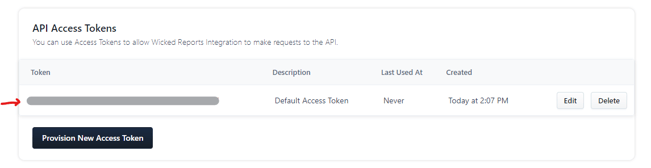
- In your Wicked Reports account, Go to your account menu option Setup -> Authorizations
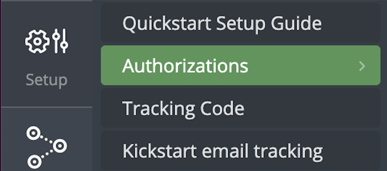
- Click the Connect button for ClickFunnels 2.0 under Orders Data
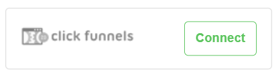
- Enter the API Token (from ClickFunnels 2.0 above) in the Token Field and click Authorize
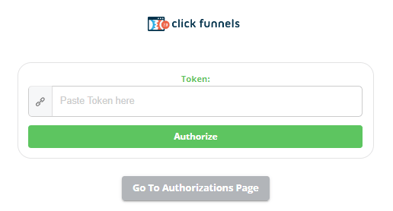
- If you are connected to multiple Workspaces, you will be asked to select the Workspace you want to connect and click "Assign".
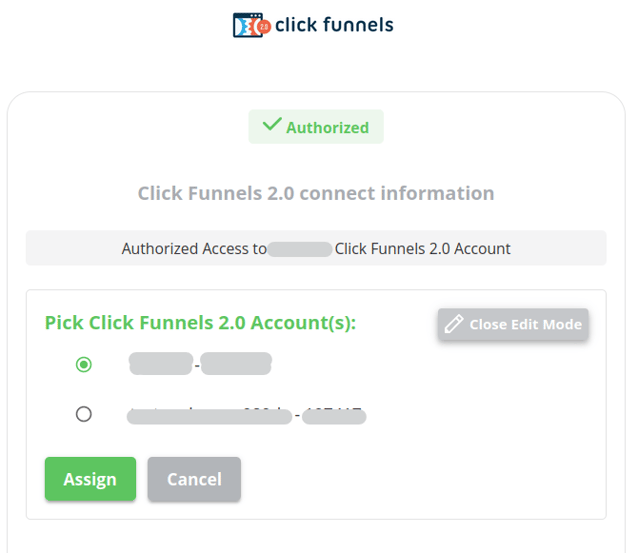
- After authorizing your ClickFunnels 2.0 account, return to your Wicked Reports account the next day after 9a ET to confirm your order data is present in the account
What's Next?
- Add Tracking Code to your ClickFunnels 2.0 Site
Using the steps in the link above, you will add the Wicked Reports tracking code to the pages in your ClickFunnels 2.0 site.
1. Get the Wicked Reports Tracking Code from they Setup -> Tracking Code page
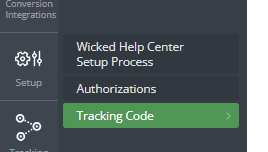
2. In your ClickFunnels 2.0 account, go to Site & Funnels and click the gear icon in the overview section
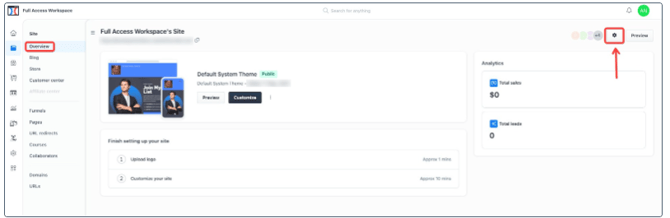
3. Place the Tracking Code in the Head Code section of the ClickFunnels 2.0 Site Settings and click Update site.
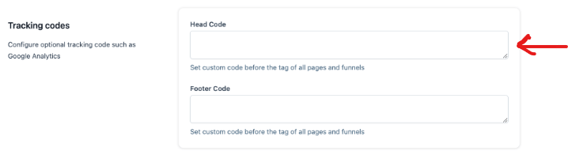
- Historical Orders
Wicked Reports will retrieve your entire ClickFunnels 2.0 order history for cohort and customer lifetime value reporting. - Order Tracking
Make sure ALL checkout pages and forms have our tracking on them. Without it, we will not be able to attribute orders properly. - When will I see my data?
Each morning, at about 9 am ET, Wicked Reports updates its database. This is when we retrieve the previous day's ClickFunnels 2.0 orders, attribute them back to clicks, leads, and ad spend, and update your reports.
Orders Happening Outside Your ClickFunnels 2.0 Site?
If you also have orders happening outside of the ones appearing in your ClickFunnels 2.0 site each day, you can authorize another order source from the Setup->Authorizations menu.
However, only authorize additional order sources that have unique orders that are not found in your ClickFunnels 2.0 site.
Subscription Attribution and Reporting
If your subscriptions are managed inside of ClickFunnels 2.0, Wicked Reports will detect and chain the subscriptions together. This allows for accurate, valuable customer lifetime value to be attributed to your marketing efforts.
Cohort Reporting
Approximately 1 day after you have integrated ClickFunnels 2.0 with Wicked Reports, you will have access to powerful cohort customer lifetime value reporting. You can take advantage of these reports before a single click is tracked or attributed!
Wicked connects the CRM lead information with the historical ClickFunnels 2.0 sales and revenue data so you can see time to 1st purchase, accumulated customer lifetime value by month, and time to break-even based on cost per lead and cost to acquire the customer.
Click here for our Complete Guide to Cohort Reporting.
Historical Tracking Data
Some of our clients already have tracking (or, attribution) data stored in their CRM from past effort's to track and attribute customer lifetime value back to ad spend. If you have this data, you can send it to Wicked Reports. We will then attribute your custom tracking data to ClickFunnels 2.0 sales & revenue.
Gross vs Net Revenue Reporting
Wicked's Gross ClickFunnels 2.0 revenue = Gross order amount
Wicked's Net ClickFunnels 2.0 Revenue = Gross order amount - refunds
Testing & Troubleshooting
How to test the tracking of a ClickFunnels 2.0 order
ClickFunnels 2.0 customers can use the Wicked Reports tracking validation tool.
- Go to Setup-> Tracking Validation
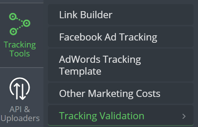
- Click on Manually Validate URL and then select the Sales Tracking option. Paste in your URL and start test
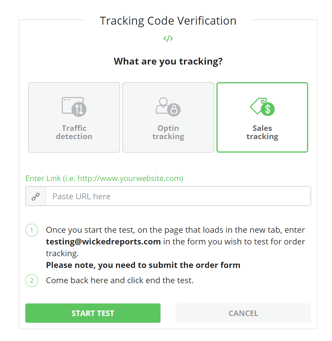
- After making the test purchase and reaching the thank you page, come back to Wicked Reports and click End Test.
How to Validate Wicked Reports order and revenue data matches your site
Wicked Reports order count and revenue amount will usually match your shopping cart order system numbers.
If the numbers are off slightly, here are possible causes:
- Time zone differences between your source system and Wicked Reports (EST).
- Confirm you are looking at gross or net revenue in both systems.
- Orders that are entered with back-dates, edited days later, or deleted days later - Wicked misses those, we pull a day's orders one-time only.
To validate and reconcile orders, we recommend starting with 1 day and using this process: My revenue doesn't match what I'm seeing in my shopping cart
It's the exact process our Customer Success team uses.
FAQ:
- Will ClickFunnels 2.0 pull in the contacts associated with my orders?
Yes, our native integration will pull in contacts associated with your orders and compare them with what we currently have in our system. If no contact record has previously been created with the associated order, then we will create a new contact.