How to Integrate Magento 2 with Wicked Reports
Everything to know about the Magento 2 to Wicked Reports integration.
On This Page
- How to integrate Magento 2 with Wicked Reports
- What's Next? (Historical orders, Tracking, & Data updates)
- Product Attribution and Reporting
- Cohort Reporting
- FAQ
How to integrate Magento 2
The Magento 2 setup process requires you to provide us the API Access Token from your Magento 2 store and set up a few permissions.
- Now, once logged into your Magento 2 account, go to System -> Integrations
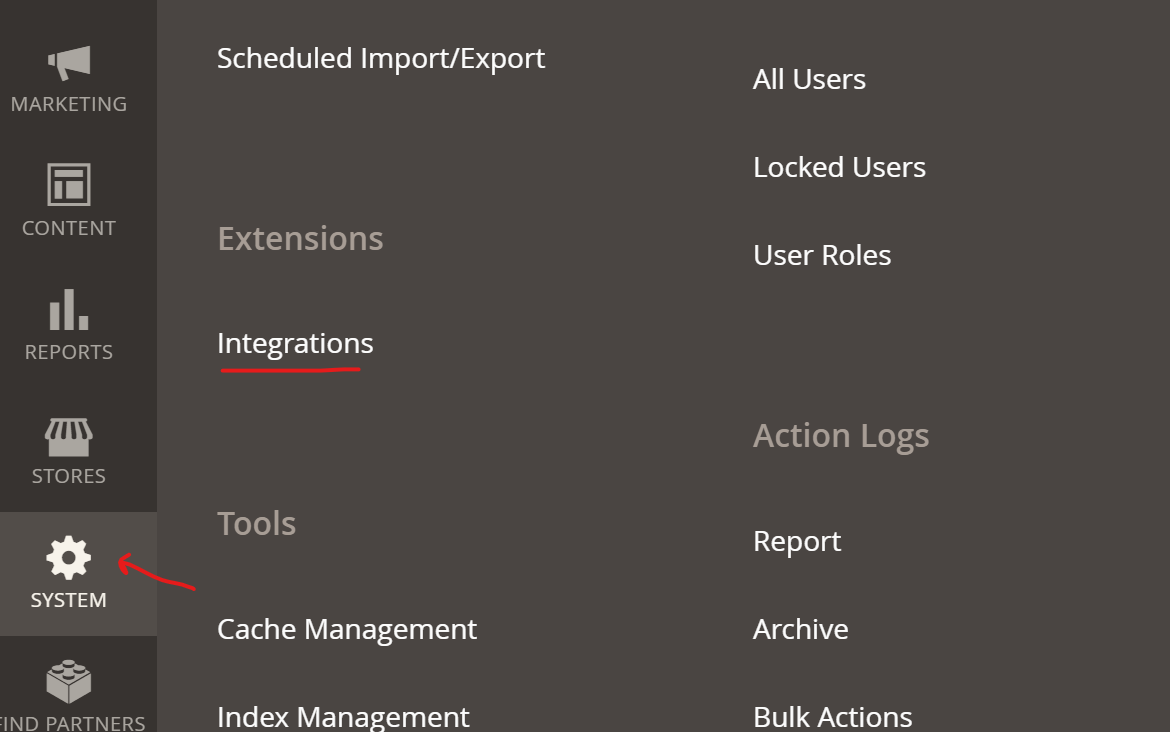
- Click "Add New Integration"
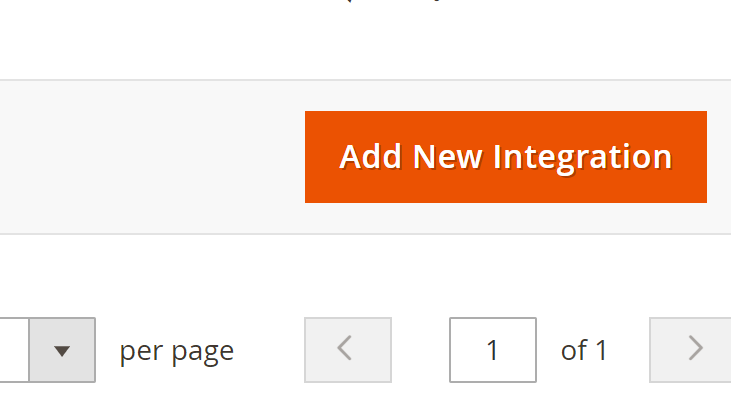
- In the Integration Info Section, enter a Name and Password (all other fields remain empty)
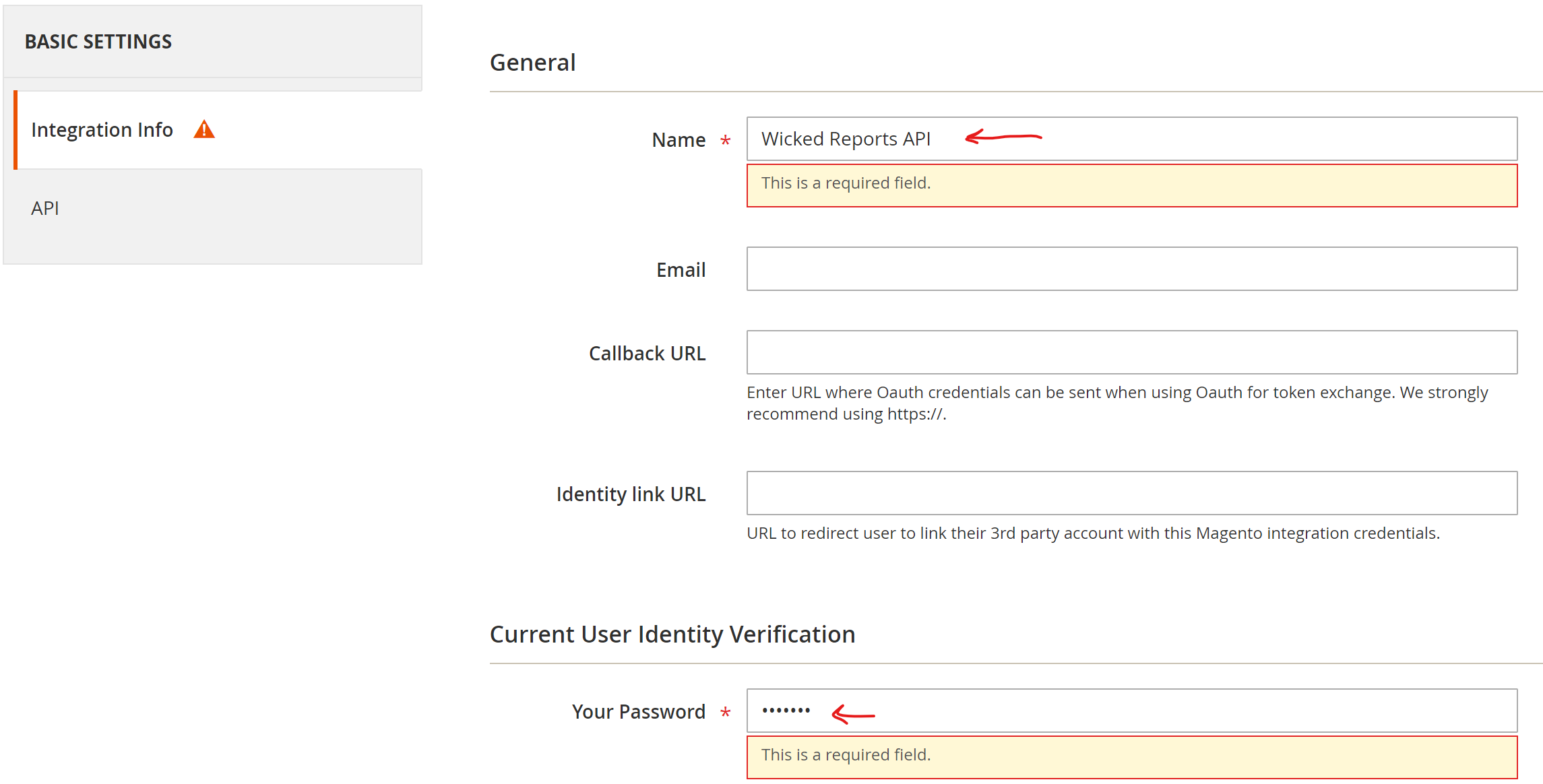
- Select API for Basic Settings
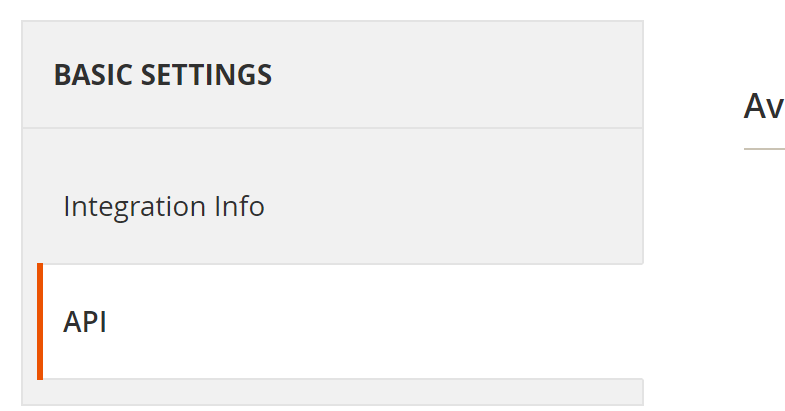
- Select the Four (4) necessary API Access permissions
- Sales -> Operations -> Orders -> Actions -> View
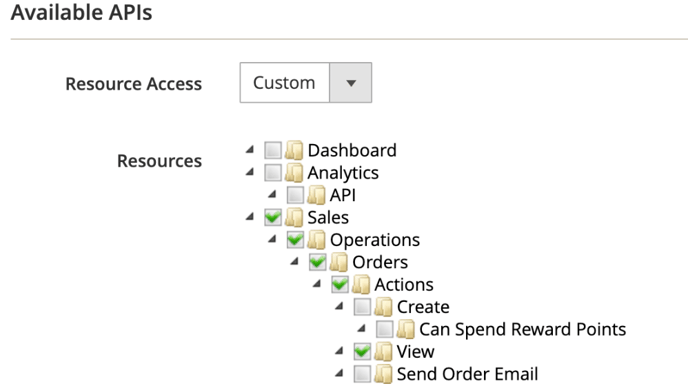
- Sales -> Operations -> Transactions -> Fetch
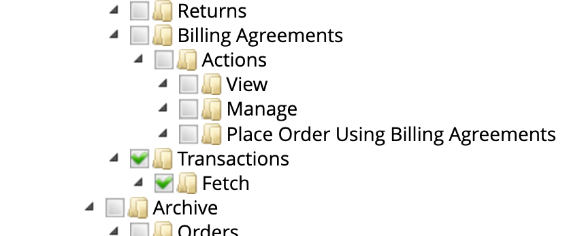
- Catalog -> Inventory -> Products -> Read Product Price
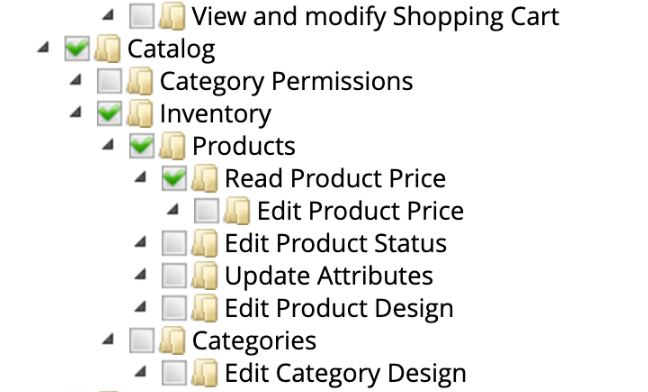
- Customers -> All Customers
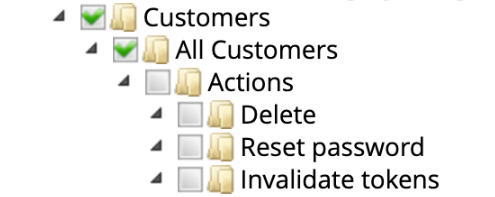
- Sales -> Operations -> Orders -> Actions -> View
- Click Save & Activate

- Confirm the settings and click Allow
- Copy the Access Token
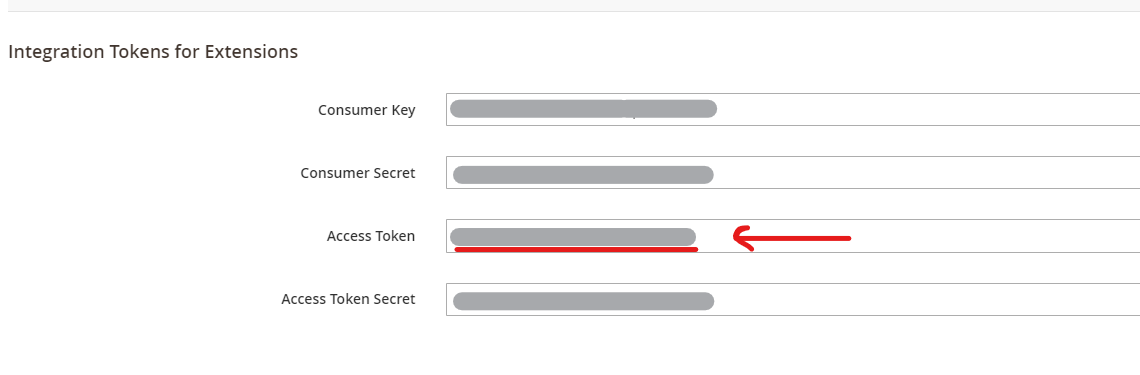
- Now, you need to Allow OAuth Access Tokens to be used as a standalone Bearer Tokens.
-
To allow OAuth access tokens to be used as standalone bearer tokens, you can configure this option in the Magento 2 admin panel under the "Stores" section. In the "Configuration" settings, select the "Advanced" tab, and then choose "OAuth" from the dropdown menu.
Under the "Access Token Options" section, select the "Allow OAuth Access Tokens to be used as standalone Bearer Tokens" option. This will allow OAuth access tokens to be used without any associated customer account, as standalone bearer tokens to access resources in Magento 2.
-
- Go to your Wicked Reports menu option Setup->Authorizations
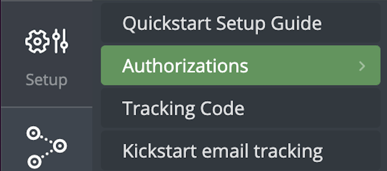
- Click the Connect button for Magento 2
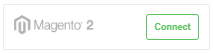
- Paste the Access Token into the Access Token Field and Enter your store URL (i.e. https://www.yourstorebrand.com) and click SAVE
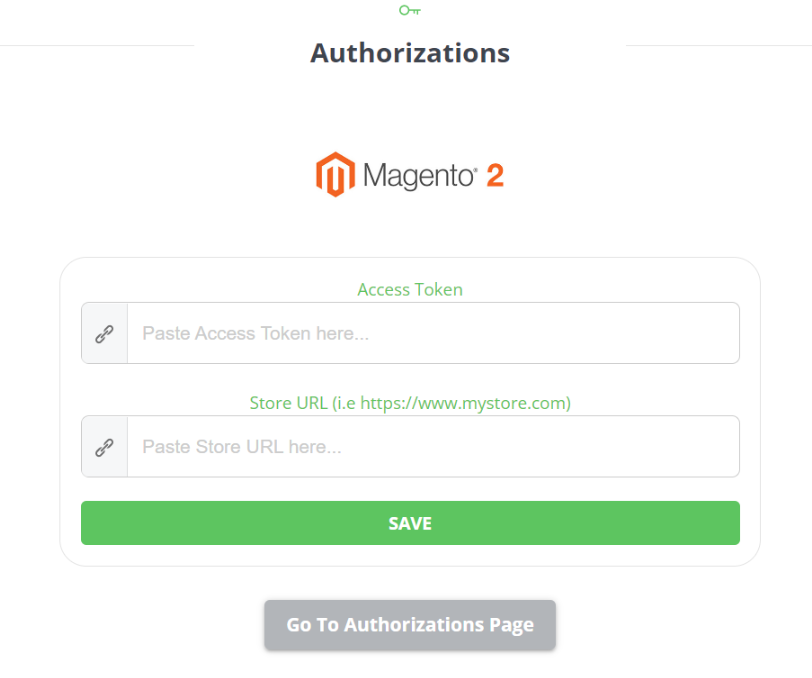
That's it! Your completed your Magento 2 order integration. Once the data processing is complete, you'll see it processed in your account.
What's Next?
- Historical Orders
Wicked Reports will retrieve your entire Magento 2 order history for cohort and customer lifetime value reporting. Please be aware that we've noticed the Magento 2 API is a little slow. Depending on how much data is being pulled in from your Magento 2 account, the initial load of order data may take 1-2 days. - Order Tracking
You will need to place the Wicked Tracking code on all pages of your Magento 2 store, including checkout pages. - When will I see my data?
Each morning, at about 12 pm UTC, Wicked Reports updates its database. This is when we retrieve the previous day's Magento 2 orders, attribute them back to clicks, leads, and ad spend, and update your reports.
Product Attribution and Reporting
Wicked Reports uses the product names that are in your Magento 2 store.
Note: You need to create products in Magento 2 and then have your Magento 2 checkout use those products as line items of the order. If you do not use product names, the product attribution will not equal your daily sales.
Cohort Reporting
Approximately 1 day after you have integrated Magento 2 and your CRM data (Klaviyo, ActiveCampaign, HubSpot, Drip, Infusionsoft, Ontraport, Mailchimp, OmniSend, etc) with Wicked Reports, you will have access to powerful cohort customer lifetime value reporting. You can take advantage of these reports before a single click is tracked or attributed!
Wicked connects the CRM lead information with the historical Magento 2 sales and revenue data so you can see time to 1st purchase, accumulated customer lifetime value by month, and time to break-even based on cost per lead and cost to acquire the customer.
Click here for our Complete Guide to Cohort Reporting.
Historical Tracking Data
Some of our clients already have tracking (or, attribution) data stored in their CRM from past effort's to track and attribute customer lifetime value back to ad spend. If you have this data, you can send it to Wicked Reports. We will then attribute your custom tracking data to Magento 2 sales & revenue.
FAQ's
- How does Wicked's Gross Revenue compare to Magento 2's Gross revenue?
Wicked's Gross revenue is equal to Magento 2 Gross order amount + shipping + tax - How does Wicked's Net Revenue compare to Magento 2's Gross revenue?
Wicked's Net revenue is equal to Magento's Gross order amount - refunds - discounts + shipping + tax - How do Magento 2 order discounts show up in Wicked Reports?
Discounts will show up in the Customer LTV report, of Wicked Reports, with a "partially refunded" status. - My firewall is blocking the Magento 2 integration. How do I bypass this?
To bypass your firewall, you can whitelist our Magento 2 user agent.
'User-Agent' => 'Wicked Reports Worker'. - How are Pending/Processing orders handled in Magento?
We set Pending/Processing orders as approved by default, then recheck status' daily for 7 days. If, during that time, the status of the orders changes to failed or refunded, we will update them accordingly. - Can I integrate more than one Magento Account?
No. Our Native integration is designed for one magento account. - I have multiple stores under one Magento Account. Can I pull from one store?
By default, no. Our integration was designed to pull all the data from your single Magento account. However, if you need to pull all the data from a single store within a Magento account, then you can reach out to support@wickedreports.com and we might be able to help.- Sometimes, you can integrate with a user who has limited access (to only the store you are trying to integrate with).
- Sometimes, if the option is available via API, our team can pull data from a single store.