How to Integrate WooCommerce with Wicked Reports
Everything to know about the WooCommerce to Wicked Reports integration.
On This Page:
- Why people integrate WooCommerce & Wicked Reports
- How to integrate WooCommerce with Wicked Reports
- What's Next? (Historical orders, Tracking, & Data updates)
- Orders Happening Outside Your WooCommerce Store?
- Upsell Orders and Software
- Subscription Attribution and Reporting
- Product Attribution and Reporting
- Historical Tracking Data
- Gross vs Net Revenue Reporting
- How do WooCommerce Order statuses map to Wicked Reports?
- How do Custom WooCommerce Order Statuses Work?
- Testing & Troubleshooting
- FAQ
Why people integrate WooCommerce & Wicked Reports
- Looking to get ROI on Google & Facebook ad spend
- Leads take time to buy from your CRM and want to connect customer lifetime value from WooCommerce revenue back to ad spend
- High value subscription customers and you’d like the recurring purchase to track back to the top and middle of the funnel ad clicks
- Ad Platform conversion tracking is taking credit for email abandoned cart campaigns that are actually converting the sales
- Pixel conversion is inaccurate, missing subscription conversions, inaccurate ROI, or taking credit for other channel’s conversions.
How to integrate WooCommerce
The WooCommerce setup process is fast and simple with our WooCommerce Integration Wizard.
-
Go to your account menu option Setup -> Authorizations
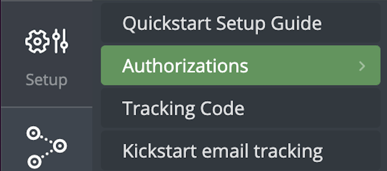
-
Click the Connect button for WooCommerce
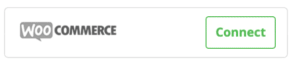
-
When the Integration Wizard launches for WooCommerce, click Yes, Proceed
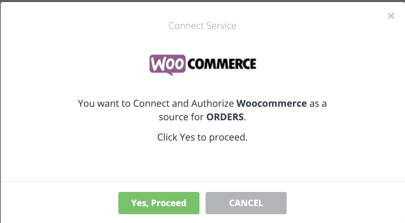
- Enter your WooCommerce store URL. For example : https://mywoostore.com
-
Enter your WooCommerce information, then select Authorize
How do I find my WooCommerce API Key?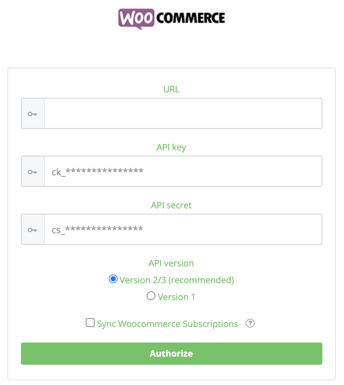
-
After authorizing your WooCommerce account, return to your Wicked Reports account the next day after 9a ET to confirm your order data is present in the account
Note: You can only have 1 WooCommerce store per Wicked Reports account. If you have a 2nd WooCommerce store to integrate, you will need to use one of the Non-Native Integration options.
What's Next?
- Historical Orders
Wicked Reports will retrieve your entire WooCommerce order history for cohort and customer lifetime value reporting. - Order Tracking
Make sure ALL checkout pages and forms have our tracking on them. Without it, we will not be able to attribute orders properly. How to add Wicked Tracking to Wordpress - When will I see my data?
Each morning, at about 9 am ET, Wicked Reports updates its database. This is when we retrieve the previous day's WooCommerce orders, attribute them back to clicks, leads, and ad spend, and update your reports.
Orders Happening Outside Your WooCommerce Store?
If you also have orders happening outside of the ones appearing in your WooCommerce store each day, you can authorize another order source from the Setup->Authorizations menu.
However, only authorize additional order sources that have unique orders that are not found in your WooCommerce store.
Upsell Orders and Software
Wicked Reports successfully works with both CartHook and Zipify's One Click Upsell. If you have a different upsell software, please discuss it with your Customer Success Rep. to ensure Wicked Reports will work successfully with it.
Subscription Attribution and Reporting
If your subscriptions are managed inside of WooCommerce, Wicked Reports will detect and chain the subscriptions together. This allows for accurate, valuable customer lifetime value to be attributed to your marketing efforts.
Product Attribution and Reporting
Wicked Reports uses the product names that are in your WooCommerce store. This allows you to filter by product name in the FunnelVision Report and Product Purchase Cohort Report.
Historical Tracking Data
Some of our clients already have tracking (or, attribution) data stored in their CRM from past effort's to track and attribute customer lifetime value back to ad spend. If you have this data, you can send it to Wicked Reports. We will then attribute your custom tracking data to WooCommerce sales & revenue.
Gross vs Net Revenue Reporting
Wicked's Gross WooCommerce revenue = Gross order amount
Wicked's Net WooCommerce Revenue = Gross order amount - refunds
How do WooCommerce Order statuses map to Wicked Reports?
WooCommerce: Pending > Wicked: FAILED
WooCommerce: Refunded > Wicked: REFUNDED
WooCommerce: Canceled > Wicked: PARTIALLY_REFUNDED
WooCommerce: "Anything Else" > Wicked: APPROVED
How are Pending/Processing orders handled in WooCommerce?
We set Pending/Processing orders as approved by default, then recheck status' daily for 7 days. If, during that time, we see no update to an "Approved" status then we will mark the order as failed and the order will be removed from NET.
How do Custom WooCommerce Order Statuses Work?
By default, Wicked Reports pulls orders from WooCommerce using the standard WooCommerce API order statuses. While the API includes a status option called any, this does not actually include all possible statuses. It only includes the built-in WooCommerce statuses:
-
pending, processing, on-hold, completed, cancelled, refunded, failed, trash
Because of this, custom WooCommerce order statuses are not returned by default, even when using the any status filter. For example, a custom status like 3pl-processing will not be pulled into Wicked Reports unless it is explicitly configured.
That said, we do support a custom setting called customOrderStatuses that allows us to:
-
Retrieve custom WooCommerce order statuses that are not returned through the default API call
-
Define how each custom status should be treated inside Wicked Reports (Approved, Pending, Failed, etc.)
Example configuration:
woocommerce → customOrderStatuses → {"3pl-processing":"PENDING"}
In this example:
-
Orders with the status
3pl-processingare pulled into Wicked Reports -
They are treated as Pending
-
They are originally approved but are rechecked daily for any possible alternative status change, such as Failed.
Important Notes:
-
This setting is not enabled by default
-
It is only required if:
-
You use custom WooCommerce order statuses
-
Those statuses control fulfillment, shipping, or payment outside standard WooCommerce behavior
-
If you think you may need custom statuses , or believe custom statuses are preventing orders from syncing, contact our Support Team and we can confirm whether this setting is needed.
Testing & Troubleshooting
How to test the tracking of a WooCommerce order
WooCommerce customers can use the Wicked Reports tracking validation tool.
- Go to Setup-> Tracking Validation
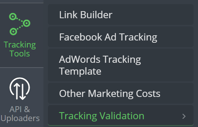
- Click on Manually Validate URL and then select the Sales Tracking option. Paste in your URL and start test
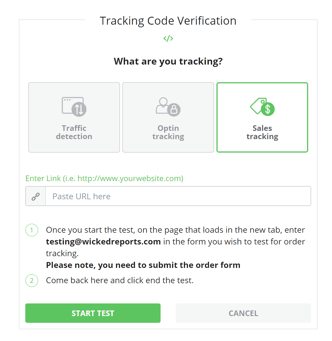
- After making the test purchase and reaching the thank you page, come back to Wicked Reports and click End Test.
How to Validate Wicked Reports order and revenue data matches your store
Wicked Reports order count and revenue amount will usually match your shopping cart order system numbers.
If the numbers are off slightly, here are possible causes:
- Time zone differences between your source system and Wicked Reports (EST).
- Confirm you are looking at gross or net revenue in both systems.
- Orders that are entered with back-dates, edited days later, or deleted days later - Wicked misses those, we pull a day's orders one-time only.
To validate and reconcile orders, we recommend starting with 1 day and using this process: My revenue doesn't match what I'm seeing in my shopping cart
It's the exact process our Customer Success team uses.
FAQ:
- Will WooCommerce pull in the contacts associated with my orders?
Yes, our native integration will pull in contacts associated with your orders and compare them with what we currently have in our system. If no contact record has previously been created with the associated order, then we will create a new contact. - How are Pending/Processing orders handled in WooCommerce?
We set Pending/Processing orders as approved by default, then recheck status' daily for 7 days. If, during that time, we see no update to an "Approved" status then we will mark the order as failed and the order will be removed from NET. - What timezone should my WordPress site be set to when using InfusedWoo (Keap & WooCommerce)?
Set your WordPress timezone to EST (Eastern Standard Time). This will mitigate your orders from coming in with an incorrect order timestamp.