How to integrate Wufoo and Wicked Reports for Lead Attribution
The quick process for integrating Wufoo and Wicked Reports.
Integrating Wufoo with Wicked Reports sends form submissions from Wufoo to Wicked Reports. This allows Wicked Reports to track and attribute these leads (aka optins) to the marketing spend and customer lifetime value from your ad platforms and revenue sources.
Integration Steps
To accomplish this integration, you will need a Zapier account.
The integration consists of two simple steps:
Step #1 - Connect your Wufoo account
Step #2 - Connect your Wicked Reports account
Step #1 - Connect your Wufoo account
- Log into Zapier and select, New Zap

- Type in & select Wufoo as your app
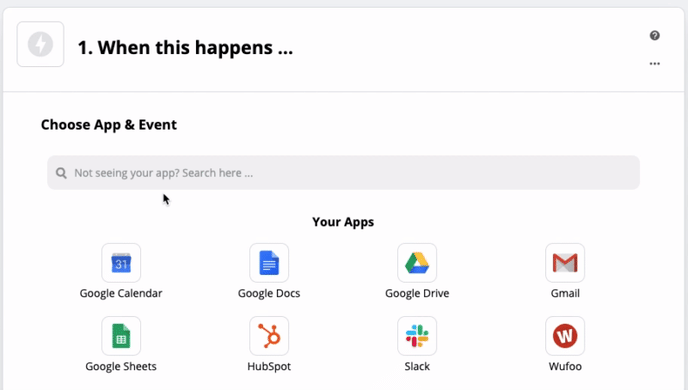
- Select New Entry as your event option and then press continue
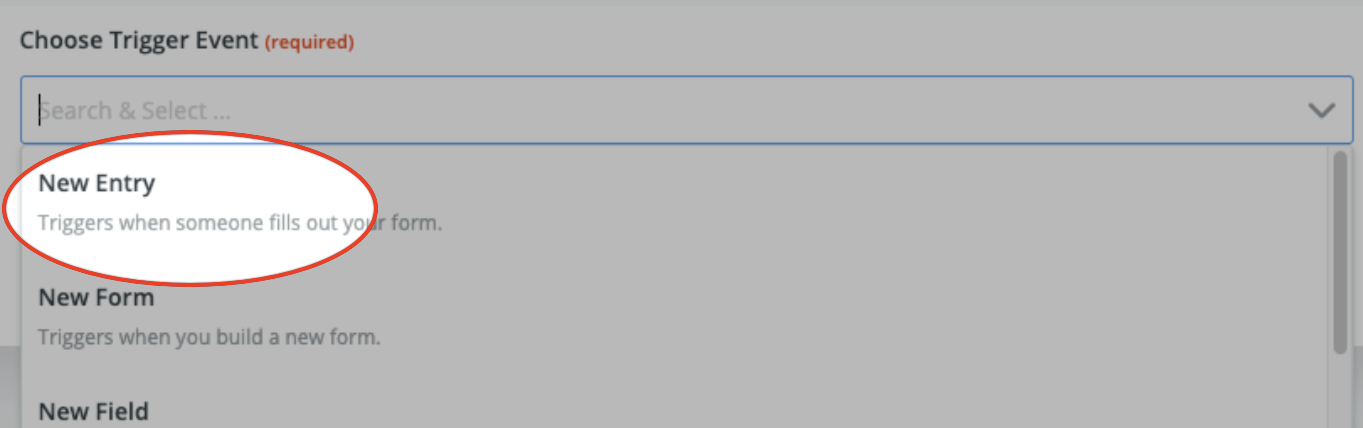
- Select your account (or add a new account) and then press continue

- Select your form from the dropdown and then press continue

- Select Test Trigger and then press continue and proceed to Step #2 below
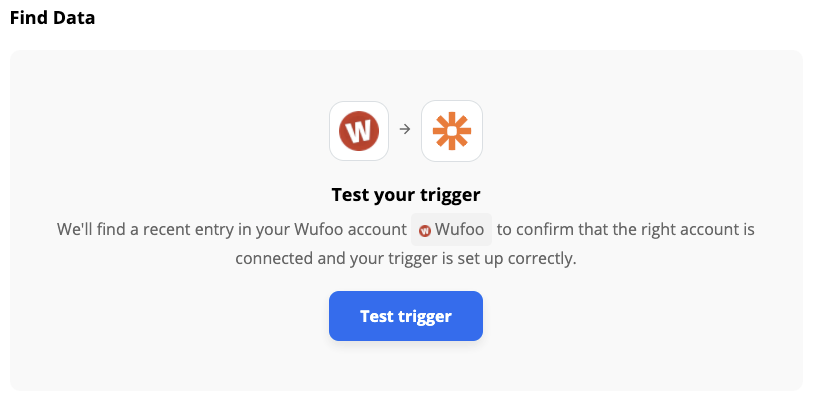
Step #2 - Connect your Wicked Reports account
- Type in and select Wicked Reports as your app
NOTE: If you have not connected your Wicked Reports account to Zapier yet, follow these instructions first: Integrating with Zapier
- Select Track a Click as your event option and press continue

- Select your account (or add a new account) and then press continue

- Populate the Click Tracking settings with the following information - the information in this screenshot is REQUIRED. Once complete, press continue
*Want more context on these fields? Click here.*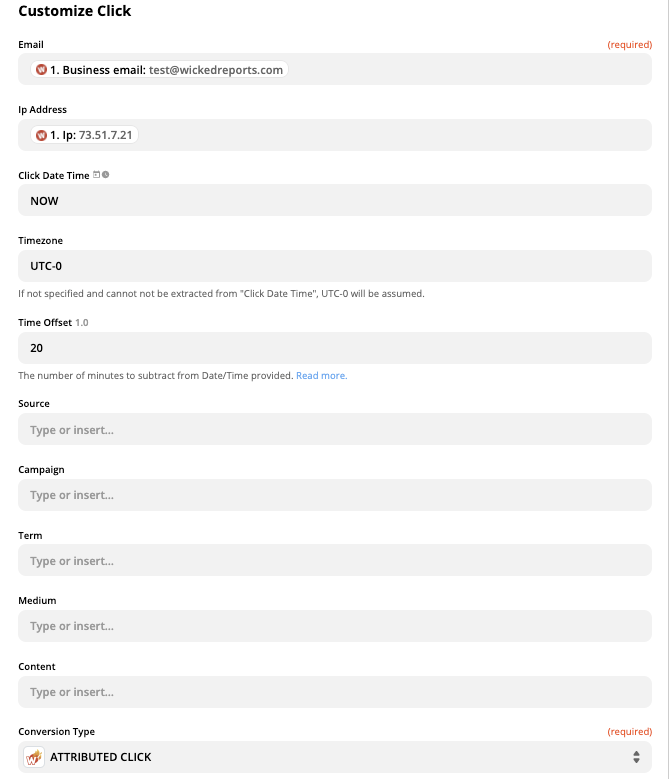
- After completing the steps above, select Test & Review

NOTE: This sends a test to Wicked Reports. To review your test, go to API & Uploaders > API Verification. Then, filter by TEST and the email address used in your Zapier test. If the data displays, you ran a successful test! (If you do not see your data, please note that our API verification page updates every ~30min)
- Once you've tested your Zap, turn it on and review your data over the next few days to make sure you're getting the attribution you expect. For tips on How to Review real Submissions from Zapier (not test data), continue scrolling.
How to Review real Submissions from Zapier (not test data)
After turning your your zap on, it's important to review real submissions over the next few days to make sure you're getting the attribution you expect.
Here are the steps:
- Go to your zap's Task History
- Find a form submission that occurred one or more days in the past and copy the email address of that submission
- Inside Wicked Reports, paste the email address into the Customer LTV Report with a "since first tracking" date filter
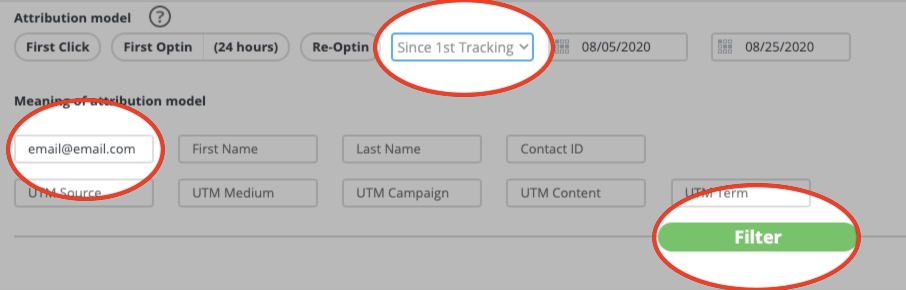
- Select Filter and click on the contact to open their contact profile
- A successful form submission displays three customer journey points inside the contact's Wicked Reports profile: Click, Optin, Contact Created
Note: "Optin" will be "Re-optin" if the contact was created before this Zap turned on

Click Track settings, additional context (from Step #2.4)
- Email will be pulled from the Lead Fills an Optin Form trigger in Step 1
- IP Address is essential for Wicked Reports to connect previous clicks to the form submission so we can create a unified customer identity
- For Click Date Time, the value NOW makes the Click Date Time the moment that the Zap is fired, which is roughly the same as when the lead actually completed the form and was added to your CRM
- Your Timezone ensures your Click Date Time timestamp follows the proper timeline of events
- Time Offset specifies the number of minutes that should be subtracted from the value in the Click Date Time field. The Click Date Time must be before the time the contact was added to your CRM for our system to track this form submission as a lead. The 20 minute value accounts for any delay between the form being submitted and the Zapier action being triggered
- The Conversion Type, Attributed_Click, allows our system to process the form submission as a lead