Integrating with Zapier
The quick process for connecting your Wicked Reports account to Zapier
How to connect your Wicked Account
- Inside of your Wicked Reports account, go to Setup > Authorizations
- Enable API for Contacts and HTTP Post for Contacts
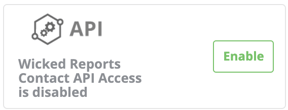
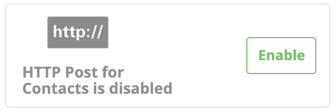
- Additionally, if you are setting up Zapier to Create Orders, you must enable HTTP Post for Orders
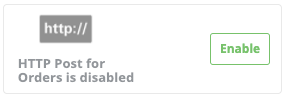
- Inside Zapier, select Sign in to Wicked Reports
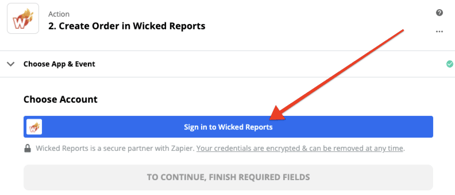
- Provide your ClientName and API Key
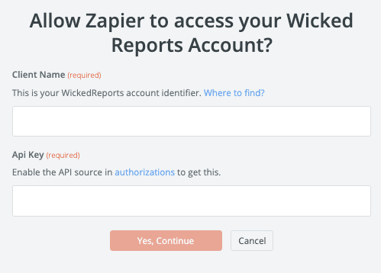
- Client name is the "client name" from the Wicked Reports admin panel.
- The API Key is found via the below step:
- Generate your unique API Key in the Wicked Reports API connection box on the
Authorizations Tab by clicking Enable.
- Generate your unique API Key in the Wicked Reports API connection box on the
- Select Yes, Continue
Next steps...
If you are using Zapier to Create Contacts, Create Orders, or send Custom Conversions, and there is not a software-specific help doc inside our Help Center, then please use the documents below for guidance: