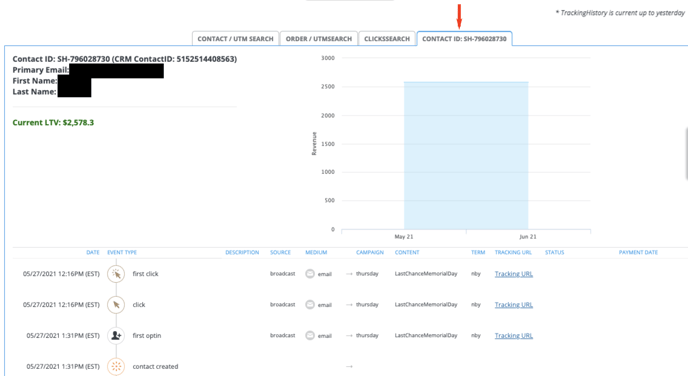How to Run a Live Test
Run a live test to ensure your optins and/or sales are tracking and being reported properly inside of Wicked Reports.
Introduction to Live Testing
In this article, we'll learn how to run a live test. The goal of live testing is simple - you want to make sure your opt-in or purchase is being recorded within your Wicked Reports account. And, the process is quite simple. All you have to do is select a URL to test, add test UTMs, fill in & submit your form or purchase, then check your Wicked account to ensure the submission has been accurately received.
Here are some scenarios when you might want to run a live test:- When the Traffic Validation Tool for Optins or Sales passes, but you want additional validation that tracking passes.
- When you use the Thank You Page Hack and you want to ensure it's functioning adequately.
Pre-Test Template
Before you begin your live test, be sure that you are taking note of the details of your test. We recommend that you record your screen and use the following template so that you can send this information to our team if you have questions.
Example Template
LIVE TEST
Results:Video:
- Date -
- Email -
- URL -
Steps to Run a Live Test
- In your web browser, type in the URL you wish to test.
- Now, add UTMs to the end of your URL.
We recommend using the same UTM structure for every test.-
- UTM Source = Test
- UTM Campaign = Test
- UTM Content = a note about what you're testing + date-time
www.yourURL.com/?utm_source=Test&utm_campaign=Test&utm_content=webinar-landing-page-04-02-21-1056am-ET
-
- Press Enter and visit the Landing Page with your Test UTMs present. Be sure to give the page time to fully load.
- Submit your Optin or Purchase
- IMPORTANT! Use the same email address for all tests
Multiple tests with different email addresses on the same browser can result in all clicks being associated with the final email address tested in Wicked.
- IMPORTANT! Use the same email address for all tests
- Review your results the next morning by going to Reports > Customer LTV
- Searching for the email address you used to test
- If the contact populates, you can click on the contact and a new tab will appear with the Contact ID. Click on this new tab to look through tracked clicks, optins and sales.