How to Track Kajabi Pages
How to install the Wicked Reports tracking code on your Kajabi Pages and Checkout Pages for marketing attribution
For adding Wicked Reports tacking code to your Kajabi Checkout Page, Kajabi has an easy, single field update to get the Wicked Reports tracking code installed on your Kajabi store.
- Add Wicked Reports Tracking to Kajabi Checkout Pages
- Add Wicked Reports Tracking to Kajabi Website/Pipeline Pages
Add Wicked Reports Tracking to Kajabi Checkout Pages
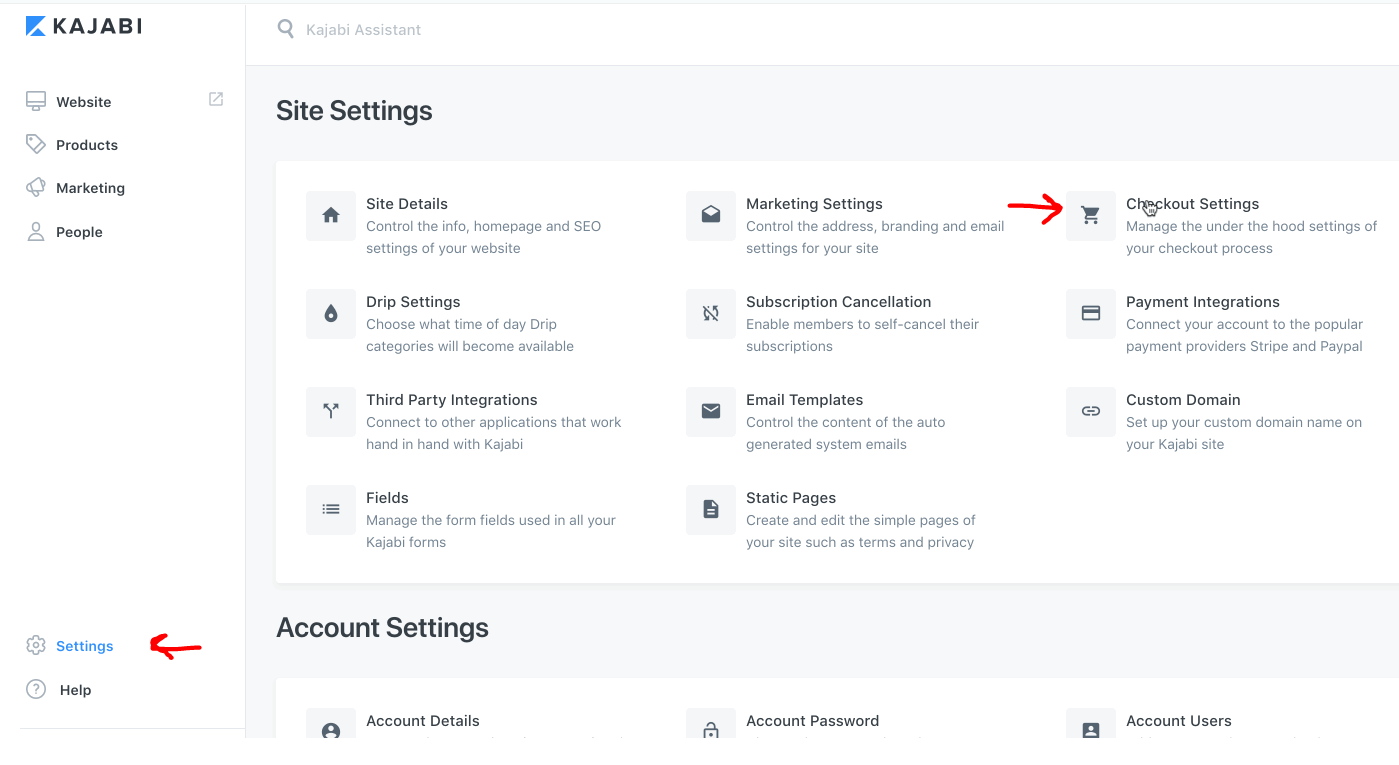
Kajabi Tracking Template
<script>var s = document.createElement("script");
s.type = "text/javascript";
s.async = true;
s.src = "<INSERT YOUR WIDGET URL>";
document.head.appendChild(s);</script>
How to Find your Widget URL
Go to Setup > Tracking Code > and then copy the widget URL portion of your Wicked Code. See the blue highlighted portion below. Notice the highlight is between the quotes, starting with 'h' and ending with 's'
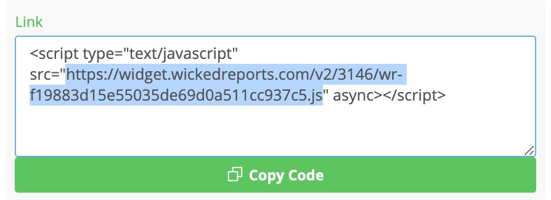
Example Output
var s = document.createElement("script");
s.type = "text/javascript";
s.async = true;
s.src = "https://widget.wickedreports.com/v2/1234/wr-ac9473735cde473fbe5c0647cdaf8c58.js";
document.head.appendChild(s);
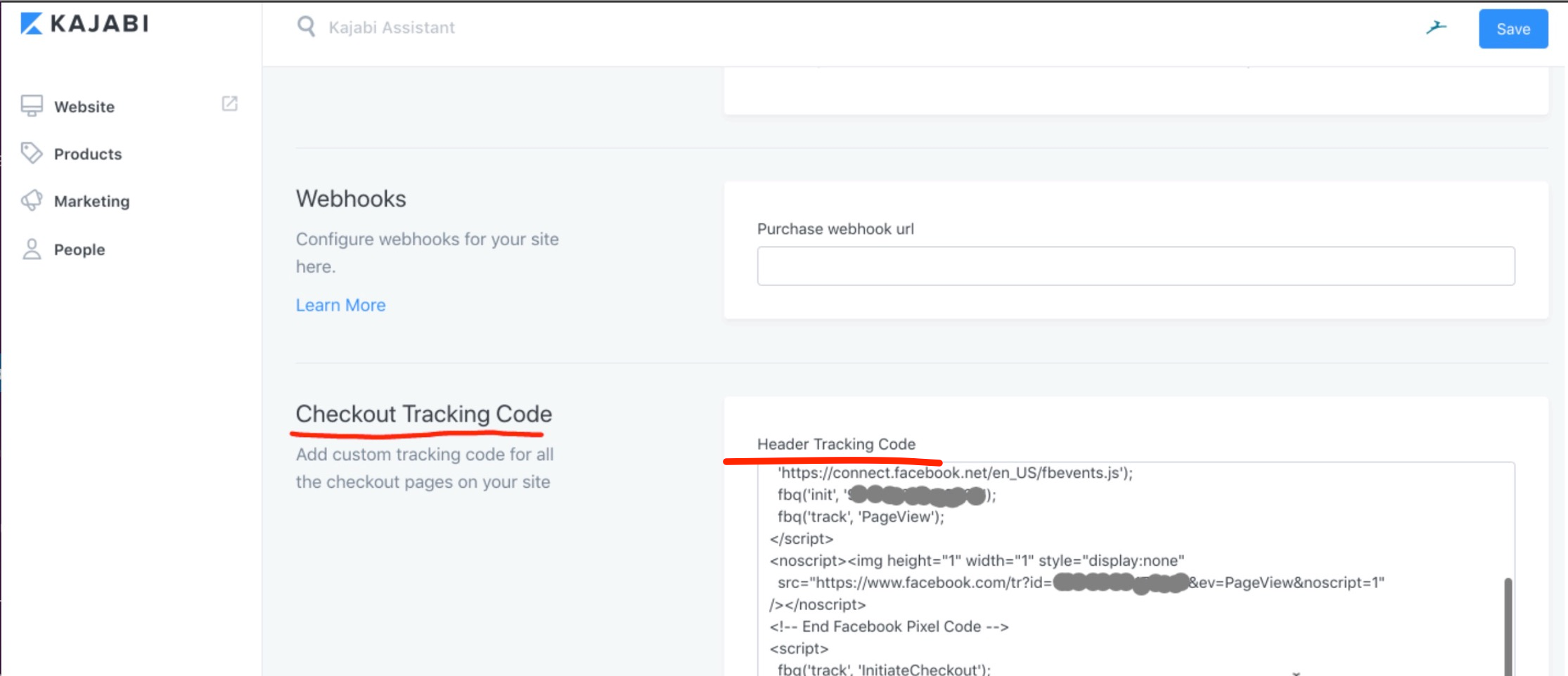
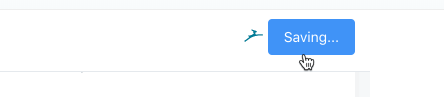
Add Wicked Reports Tracking to Kajabi Website/Pipeline Pages
Kajabi Website pages have Global settings that allow you add Wicked Tracking one time.
Open your Website menu
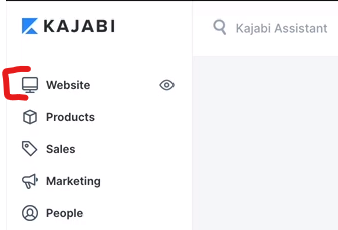
Click Customize at the top right on any Page
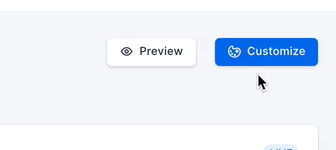
Click into the Settings Tab on the Left Navigation
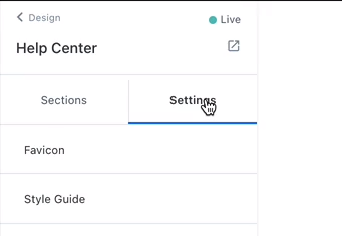
Select the Custom Code option and paste the Wicked Reports Tracking Code in the Custom Javascript section
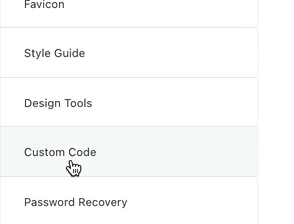
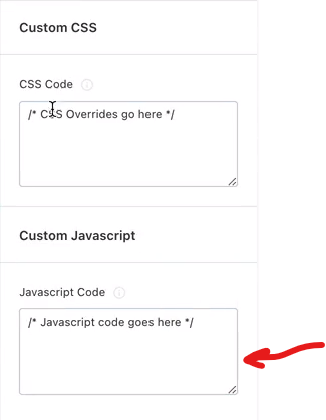
What Happens Next
The following day all incoming clicks to your Kajabi store that have either WickedIDs or UTMs can be tracked and attributed.