Tracking Facebook messenger ads to ManyChat Bots to external Website URLs
Let’s look at how to apply Wicked reports tracking to a Facebook messenger ad that uses a ManyChat flow that drives a link click to a website URL. The website URL could be landing page software (such as LeadPages, UnBounce, or ClickFunnels), your business website, or any place where you can put our tracking code snippet.
Requirements for Facebook messenger ads that drive link clicks to a website URL:
- Each Facebook messenger ad needs a unique flow inside of ManyChat
- The ManyChat flow needs to have links to a URL
- The URL needs a specific Wicked tracking string on the end of the URL
- The URL needs the Wicked tracking code snippet embedded on the page
The workflow to create this:
- Create the messenger ad with the correct URL parameters field value of WickedSource=Facebook&WickedID=
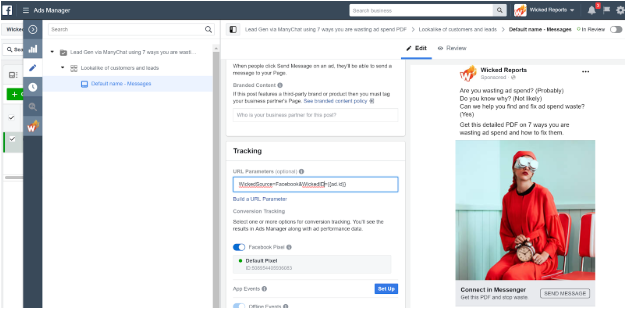
- Grab the ad id in the top right corner for your ManyChat flow
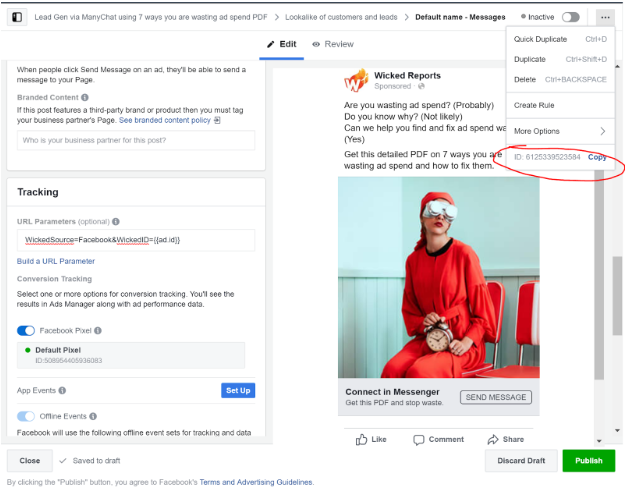
- Go to the ManyChat flow and name it with the ad id (this is mostly for sanity’s sake)
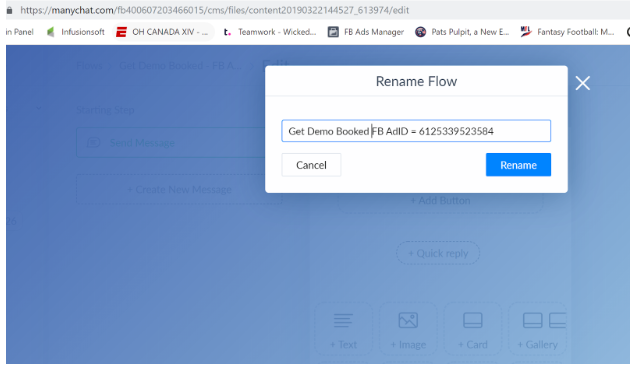
- Create a new button that will open a website. In the website address field, you will append this string “?WickedSource=Facebook&WickedID=” and then paste in the ad id. In our example above, the string would be ?WickedSource=Facebook&WickedID=6125339523584
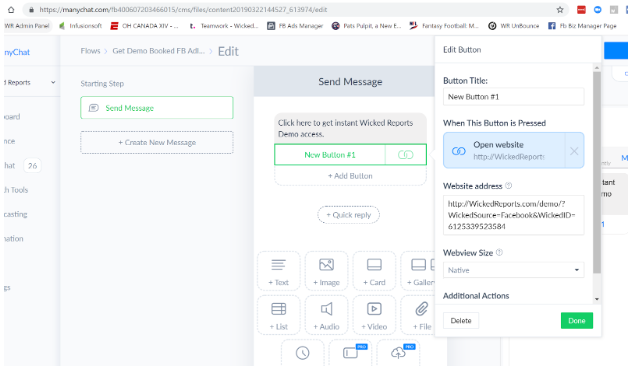
- Test it out with preview mode. Fire up the messenger bot.
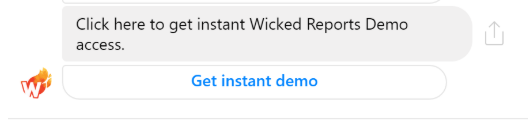
- And then click on the link
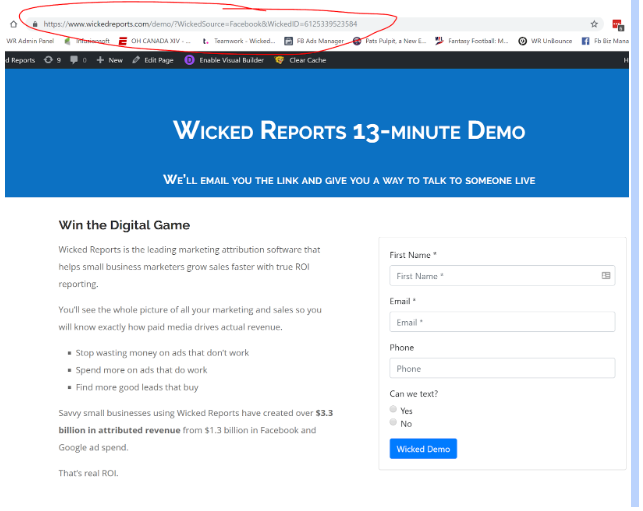
Assuming you have correctly set up this URL with the Wicked tracking code, then you are all set. You are now tracking Manychat Bot lifetime value and ROI back to the Facebook ad spend when leads are created from this bot!
If you'd like to capture lead conversion events directly through ManyChat, then you can learn how to set that up here.