After you have an Enhanced Conversion set up in your Google Ads account, you will need to turn on Google Enhanced Conversions inside Wicked Reports
Once Google Enhanced Conversions are turned on inside Wicked Reports, we will begin sending your Shopify order data to Google every 10 minutes.
Follow these steps to turn on Google Enhanced Conversions
1. Go to Conversion Integrations -> Google Enhanced Conversion -> Settings
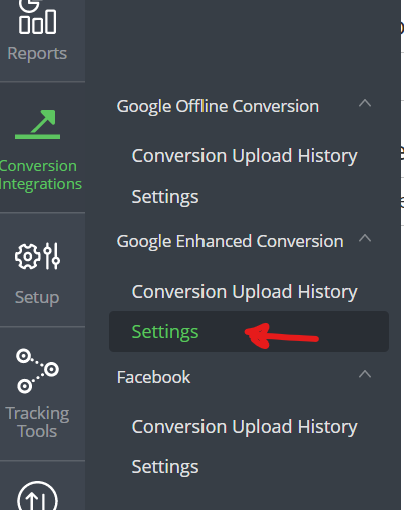
2. Click "Start Setup New Configuration"
3. Check the box for "Google Enhanced Conversion Integration
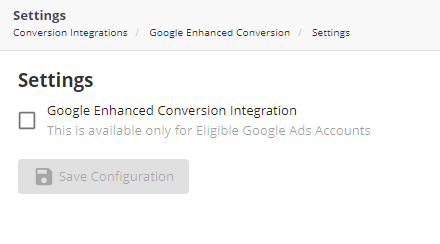
4.Select the Google Account to be used for Google Enhanced Conversion. This should be the account which has the Enhanced Conversion already set up
5. Select the Enhanced Conversion Action you want order data submitted for (this conversion action must already be set up as "Enhanced"
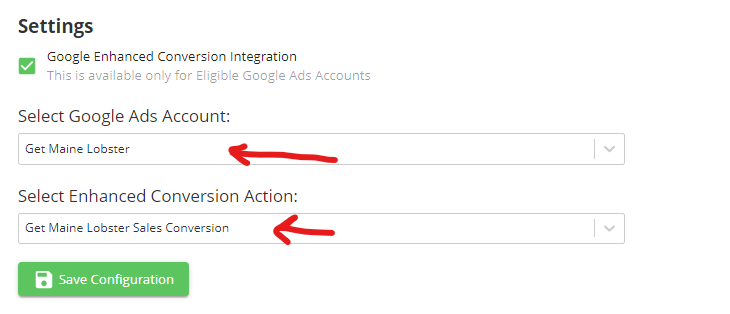
6. Click "Save Configuration" and Confirm
7. Wicked Reports will test to ensure that the selected Conversion Action is set up as enhanced

8. If successful, you will need to ensure that you've completed all the steps in Setting up Google Enhanced Conversions with your Shopify Store including adding the Tagging script to your Shopify Store.
If the selected Conversion Action is not Enhanced or there is a failure of some kind, you will be informed and will need to try again after any necessary updates have been made.

