How to Import Historical Lead Attribution Data from Klaviyo into Wicked Reports
Klaviyo has "How They First Found You" data fields for profiles that can be used to see Wicked New Lead LTV tracking with information....here's how.
-
Create & export a custom list from Klaviyo
-
Prep the fields for import into Wicked Reports
-
Import the data using the Wicked Reports Clicks CSV Uploader
-
[Optional] - Add costs for the unique UTM sets identified by Klaviyo
This is a one-time, optional step to provide additional Klaviyo value. Wicked Reports tracking and attribution will take this over much more efficiently once you have completed your setup process.
Data is only as good as the quality of the data. The "How they first found you" utm values aren't always optimal - look at your values and decide if it is worth having this data inside of Wicked Reports - it very well might be valuable, just make sure first.
Let's do this.
Create & export a custom list from Klaviyo
- Head on over to Klaviyo's Lists & Segments menu option and choose to create list/segment.

- Select Segment
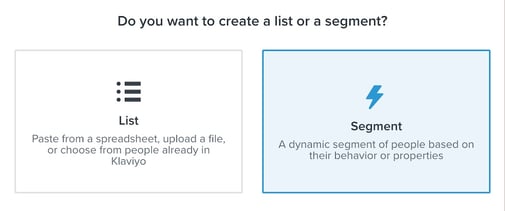
- Give the segment a name, set the property filter as shown below, and click create segment
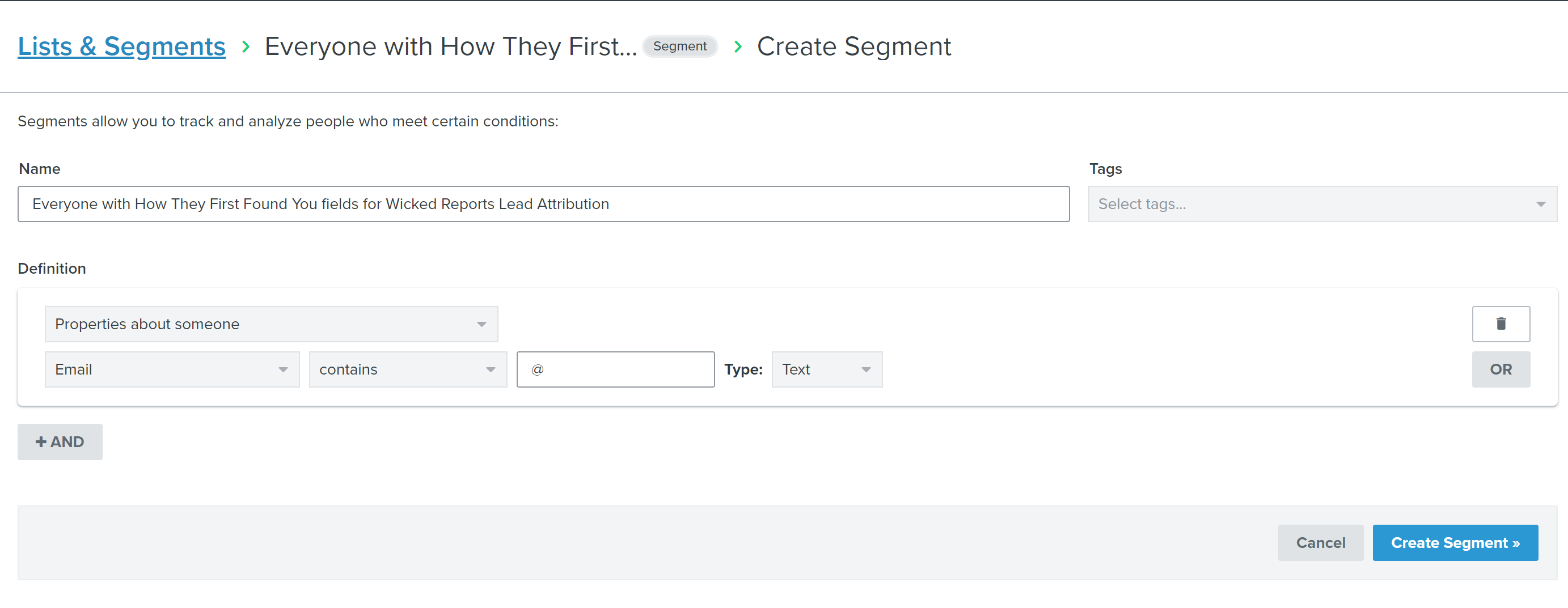
- When the segment is done populating, choose the export to CSV option

- Select the following fields:
Email
Profile Created
Initial Source
Initial Source Term
Initial Source Medium
Initial, Source Campaign
Initial Source Content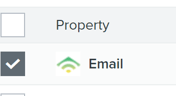
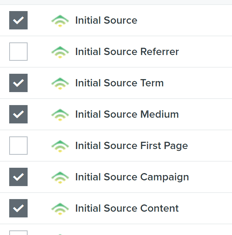
- Start Export - It's super fast, hat's off to the Klaviyo tech team.
- Save the file. You're ready to move on to file prep.
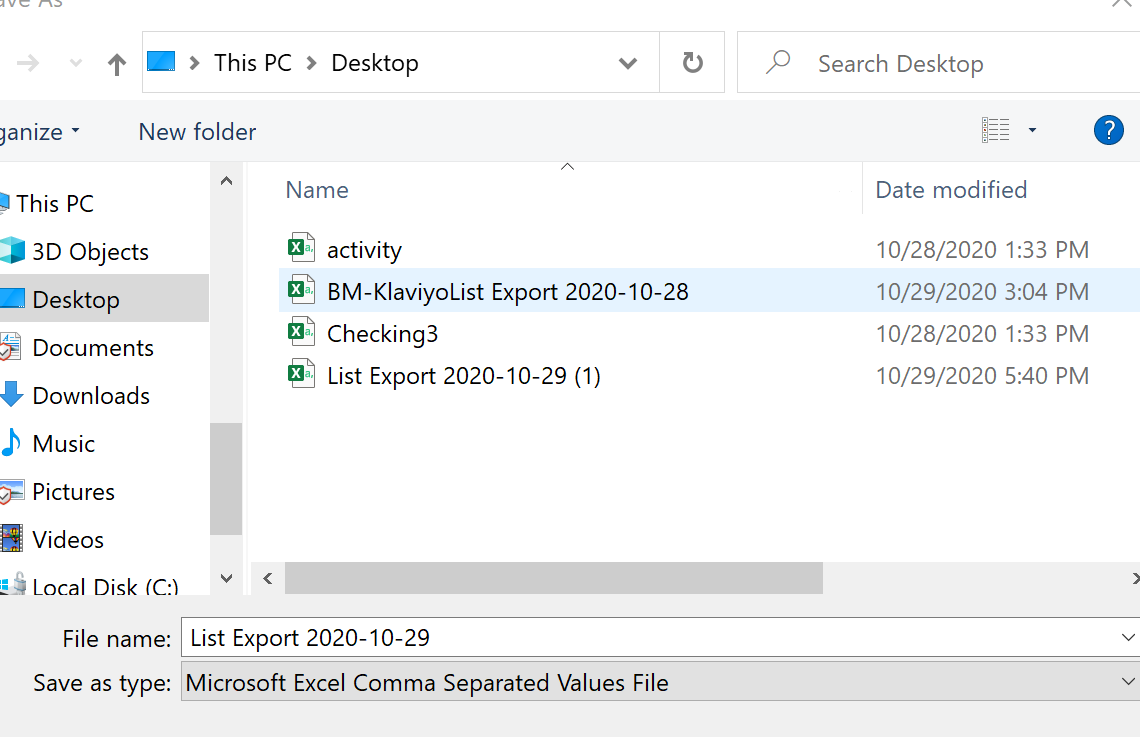
Prep the fields for import into Wicked Reports
- Open up your CSV. Filter the Source field for blanks.
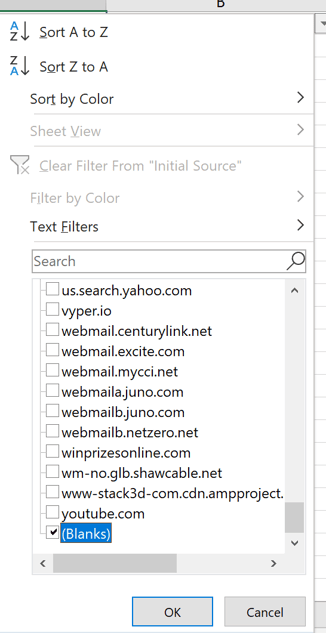
- Now, delete these Blank rows
- Download the Clicks CSV Import template file. and delete the 3 sample data rows
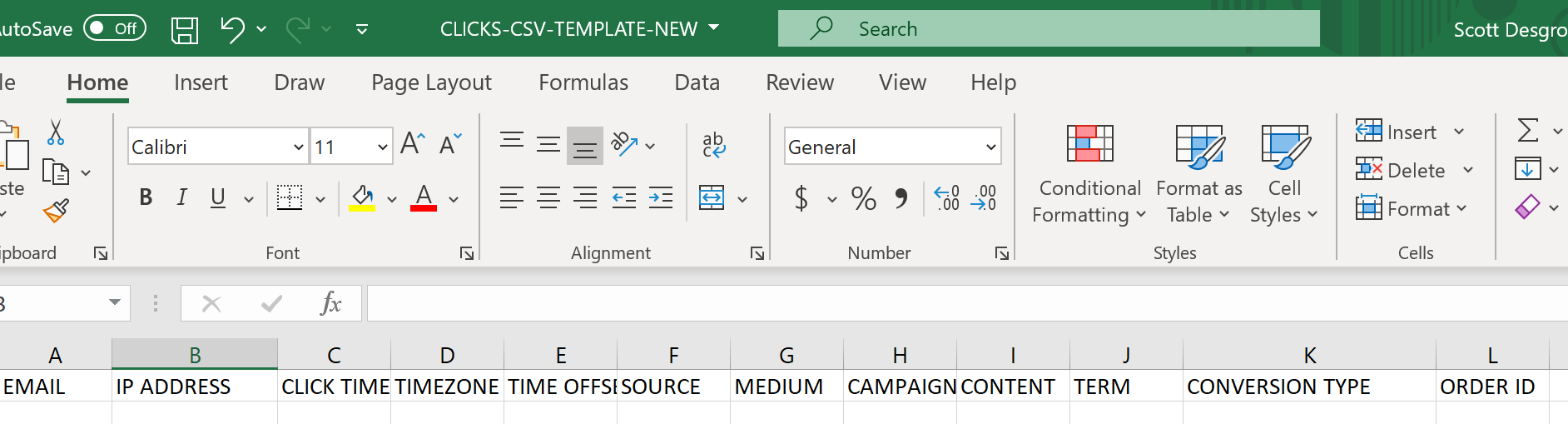
- Cut & paste the data from the Klaviyo csv name on the left-hand column to the Clicks CSV template file right-hand column name in the table below:
Klaviyo Export column name pre-formatting Column header name for import success Email EMAIL Profile Created CLICK TIME Initial Source SOURCE Initial Source Term TERM Initial Source Medium MEDIUM Initial Source Campaign CAMPAIGN Initial Source Content CONTENT - Set the TIMEZONE field in UTC to be the same value for every row. The Timezone should match the timezone of your Klaviyo account. For example, Eastern time is UTC-5 or UTC-4, depending on current Daylight Savings Time.
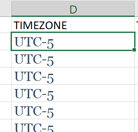
- Set the TIME OFFSET field to 30 for every row. This ensures the click timestamp is imported prior to the contact create date
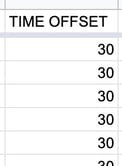
- Set the CONVERSION TYPE field to NEW_LEAD for every row.
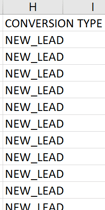
The file is ready for import!
- Go to the Clicks Importer screen
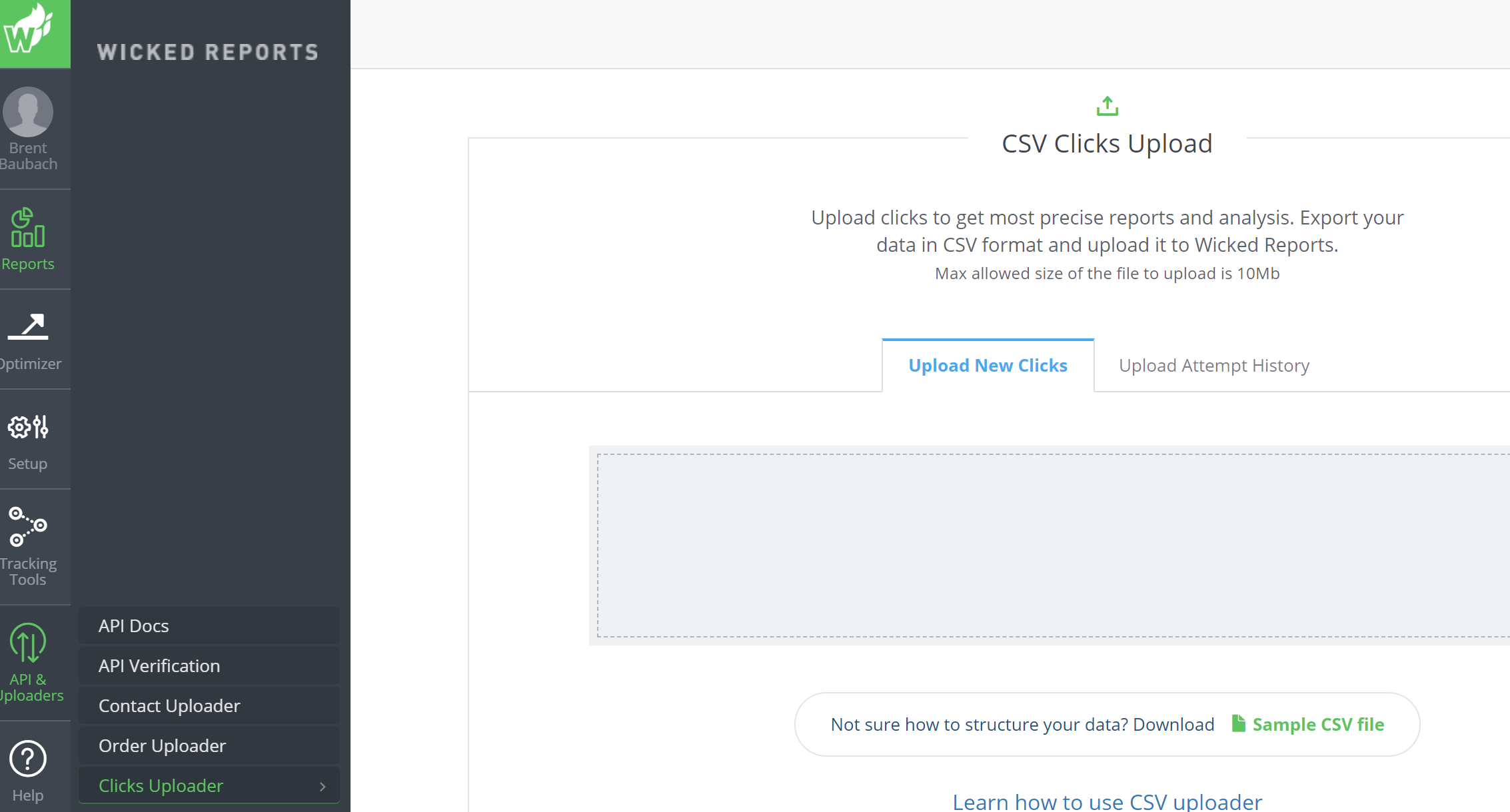
- Click on the box in the "Upload New Clicks" tab and pick your file.
- The file will import...this is a dramatic moment. There are 3 outcomes:
- Success!
- Column header issue - they must be in the exact order and case as indicated in this document.
- Mostly success - there might be an issue with a few rows, such as below
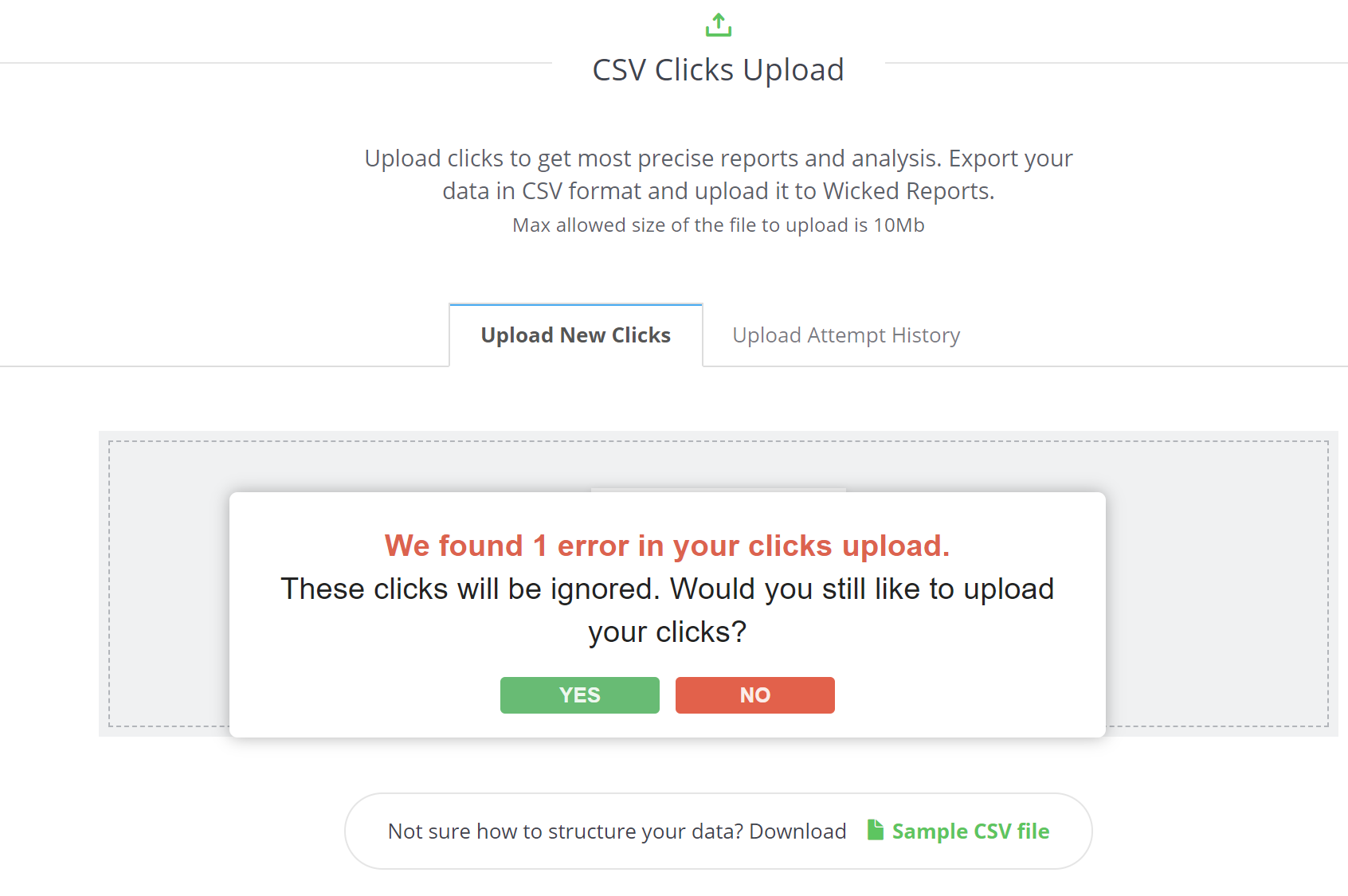 In this case, say "yes", because we can import all the rows except the 1 errant row.
In this case, say "yes", because we can import all the rows except the 1 errant row.
- the next screen will show all your rows in a review state - in the "pending" status
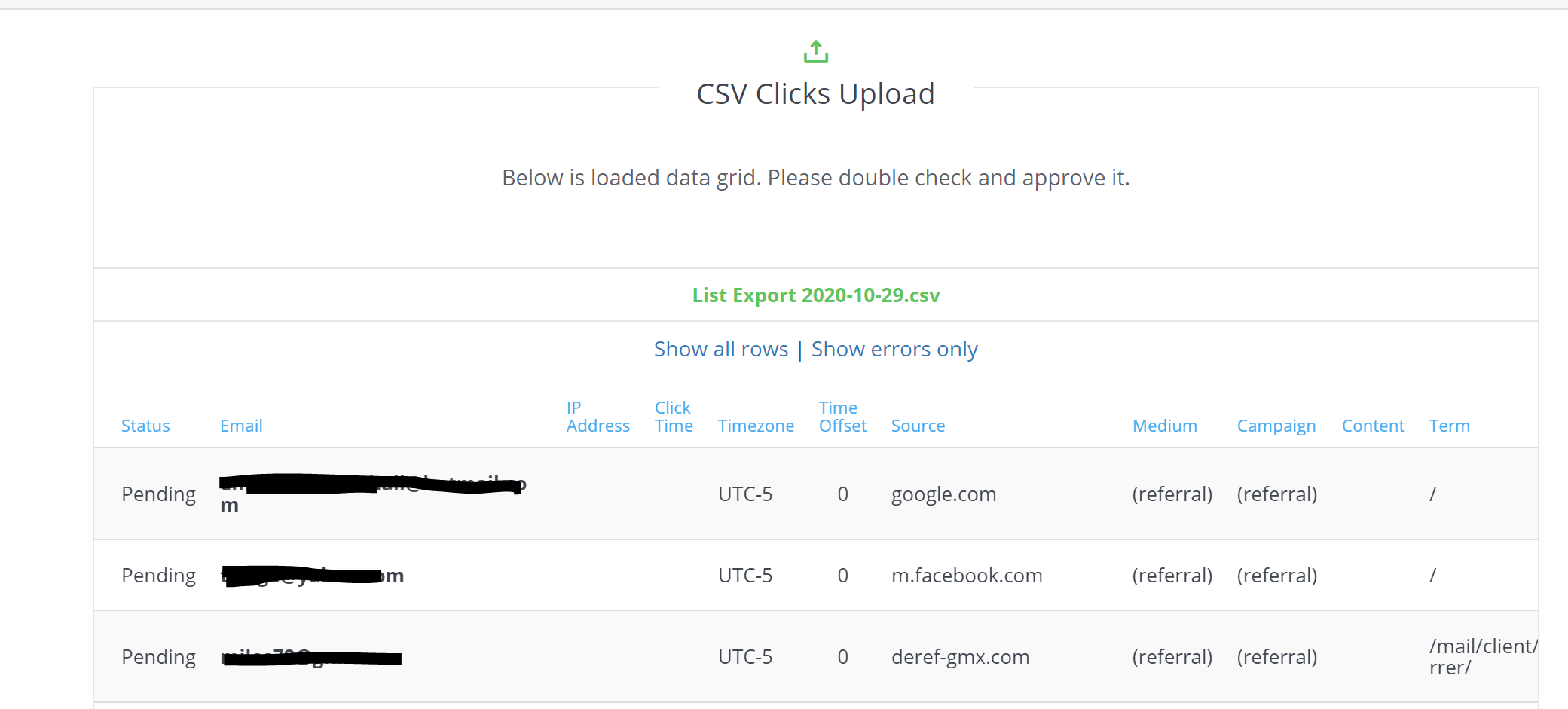
- Click submit at the bottom of that grid to receive this message
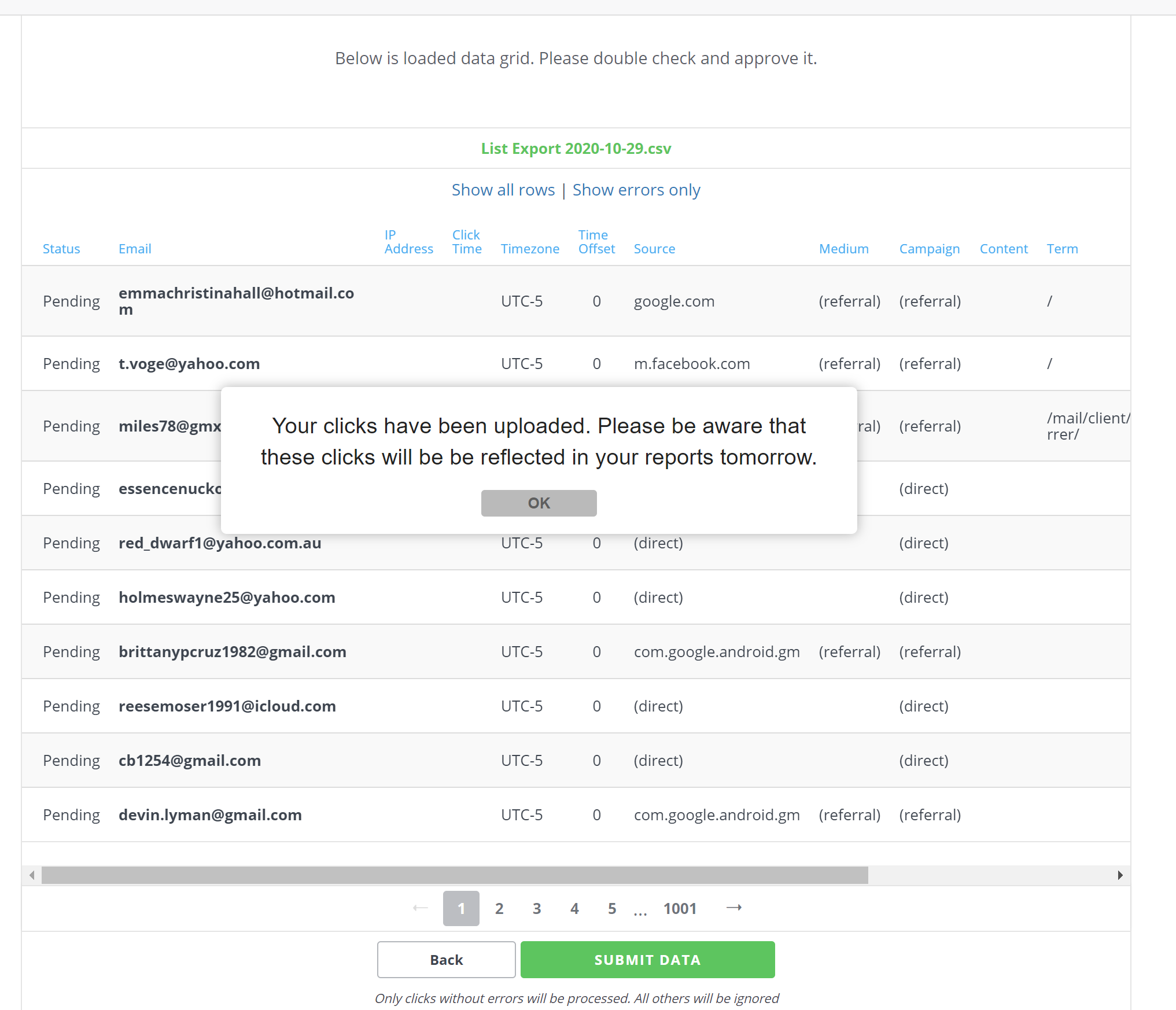
- Upload status will show, and the clicks will be in the ROI report using New Lead attribution, with customer lifetime value, the next day!
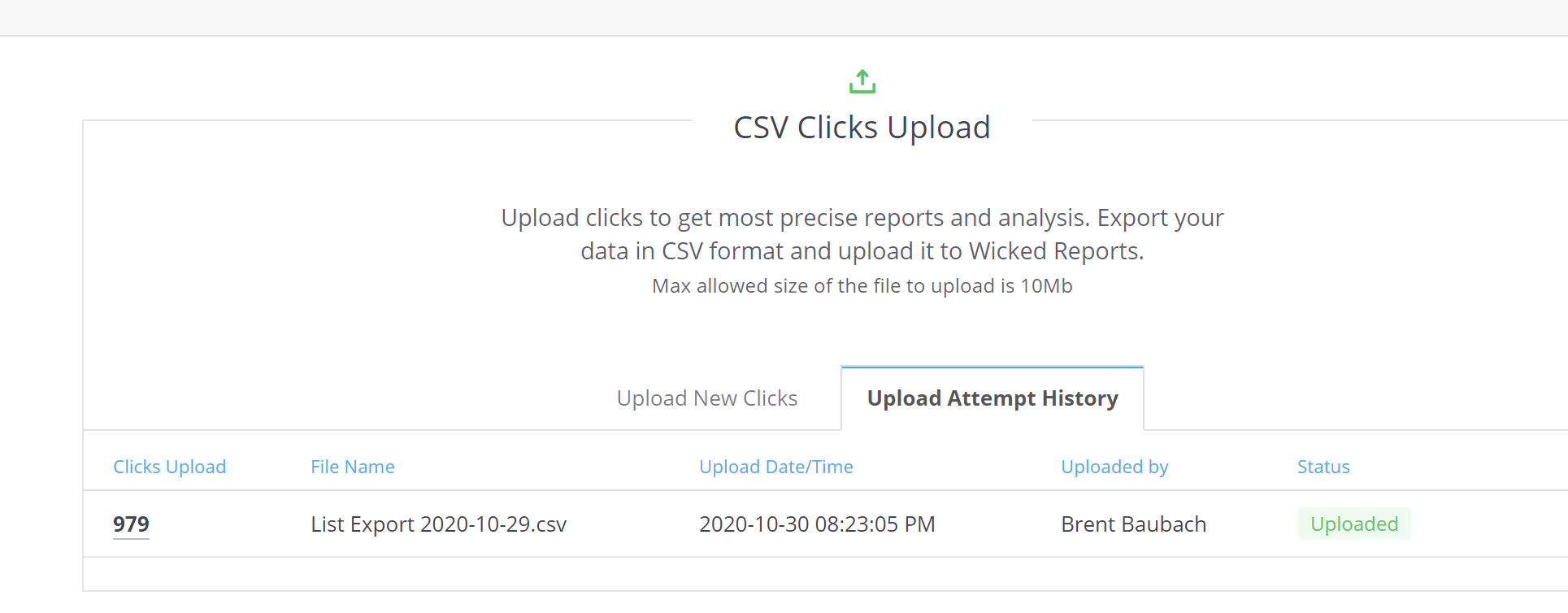
[Optional] - Add costs for the unique UTM sets identified by Klaviyo
Wicked is able to detect and attribute ad spend automatically for Google and Facebook after you have integrated with those platforms.
For this manual import, you have to assign the costs manually -> here's how.