How to integrate TikTok Ads with Wicked Reports
The quick process to integrate TikTok Ad costs and clicks to Wicked Reports lead and sale attribution.
Introduction to the TikTok Integration Wizard
The TikTok Ads setup process consists of running one simple integration wizard and then setting up your URL Parameters. In this article, we'll walk you through the steps it takes to get TikTok integrated and all of the information you should know about the integration with TikTok. Furthermore, we'll also touch base on what comes after integrating your TikTok account.
Let's get started.
How to Connect Your TikTok Integration
To set up your integration, you'll want to follow these steps:
- In your Wicked Reports account, go to the Authorizations Tab.

- Under the Advertising Data column, click Connect in the TikTok Ads connection box.

- Press the "Yes, Proceed" button.

- Now that you've been redirected to TikTok, Log in.

- Check the checkboxes and press the "Confirm" button.

- Then, select and assign the TikTok Ad account(s) that you wish to integrate with your Wicked Reports account. Note: If you only have 1 account for that email, it will connect right away without the need to select a specific TikTok ad account.
- A successful connection will look like this:

How To Setup Your URL Parameters
Setting up URL parameters is a fundamental step for Wicked Reports to track and attribute traffic coming from your TikTok. Unfortunately, TikTok does not make it easy to set up your URL parameters automatically. Therefore, when setting up your URL parameters, you will have to choose one of the two manual options:
- Add Hard-Code Wicked IDs for each active ad (recommended)
- Add the TikTok Tracking Template
We recommend hard-coding Wicked IDs directly into each ad because it provides the most consistent and reliable tracking. While the TikTok Tracking Template is easier to apply, it can occasionally miss clicks - leading to gaps in attribution data. For the most accurate reporting, hard-coding is the better option whenever possible.
How to add Hard-Coded Wicked IDs (recommended)
In this section, we will learn how to add Hard-Coded Wicked IDs to each of your active ads. This is very important as skipping this step could mean your data is inaccurate. Here is what you need to do:
- Go to the Ad Tab and find active ads.
- Copy the ad ID value of the first ad you plan to update.

- Mouse over the ad name, and then click View.
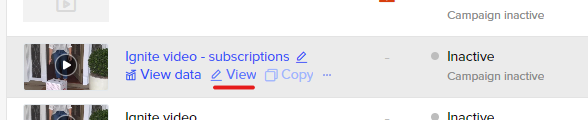
- If you did not copy the ad ID before clicking edit, no worries, you can still get the ad ID from the top right corner and copy it.
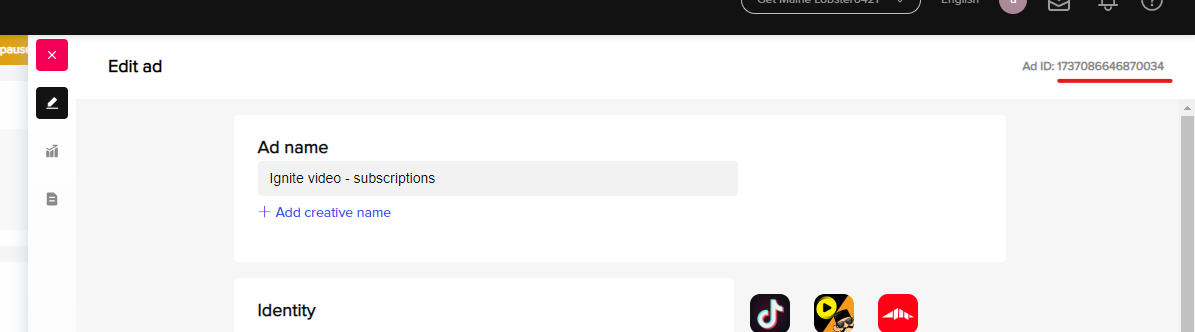
- Now you are ready to edit the Website URL
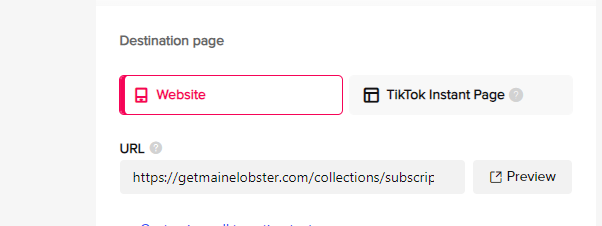
- If you already have UTMs on the URL, find the “?” character. Then, add this string of text “WickedSource=TikTok&WickedID="
- Paste the ad ID as the value for WickedID. In the example above, I would paste 1737086646870034. Then add an “&” before the rest of your UTMs. The complete Website URL would look like this:
www.yoururl.com?WickedSource=TikTok&WickedID=1737086646870034&{yourUTMS}
- Paste the ad ID as the value for WickedID. In the example above, I would paste 1737086646870034. Then add an “&” before the rest of your UTMs. The complete Website URL would look like this:
- If you do NOT have UTMs on the URL yet, then, at the end of the URL, add this string of text “?WickedSource=TikTok&WickedID="
- Paste the ad ID next. In the example above, I would paste 1737086646870034. The complete Website URL would look like this:
www.yoururl.com?WickedSource=TikTok&WickedID=1737086646870034
- Paste the ad ID next. In the example above, I would paste 1737086646870034. The complete Website URL would look like this:
- If you already have UTMs on the URL, find the “?” character. Then, add this string of text “WickedSource=TikTok&WickedID="
- Hit Save. You will get a warning about putting the ad in review. Hit Save again.
This puts the ad in review. They get approved VERY fast compared to Facebook; usually within 10 minutes.
How to add the TikTok Tracking Template (optional)
In this section, we will learn how to add the TikTok Tracking Template to each of your active ads.
- Keep in mind that our recommendation is to hard-code wicked IDs on each active ad. You can see how to do that here.
- Using the tracking template can occasionally result in missed clicks, which can lead to gaps in your attribution data. However, if you still wish to use the tracking template, it is described here.
TikTok doesn't make it easy to track all of your ad clicks. That means, if you wish to use the tracking template, then you are required to add it to every TikTok ad you run. Here are the steps to accomplish that:
- Log into TikTok Ads
- Navigate to your ad and find the URL of the Destination Page
- Paste the template at the end of the URL

- Save the Ad
- Repeat steps 2-4 for all of your TikTok Ads
Here's what the tracking template looks like:
?WickedSource=TikTok&WickedID=__CID__
Note:
- There are two underscores before and after CID
- If there are already some other query string parameters on your URL, replace the question mark "?" at the beginning of the template with an ampersand "&"
Congratulations! Now that you've updated all your TikTok Ads, all your TikTok ad clicks will have the necessary information that the Wicked Reports tracking script needs to track and attribute. Just remember, for every new ad you create, you will need to add these URL Parameters to your new ad.
How To Validate Your URL Parameters
The purpose of validating your TikTok URL parameters is to ensure your TikTok campaigns will get the attribution they deserve. If these URL Parameters are not set up, among other key factors, then we will not be able to attribute your clicks, leads, and sales to the campaign that the users came from.
Fundamentally, all we're trying to do in this section is to ensure the hard-coded UTMs (or TikTok Tracking Template) have been added to every single ad. Keep in mind, with constant UI updates, these steps could have some slight variations. That being said, here is how you can validate your URL Parameters:
- Login to your TikTok Ad manage
- Drill down to the ad you wish to validate
- Navigate to the websites URL
- Verify WickedSource & WickedID are added to every ad.
- Hard Coded UTMs (recommended) will look similar to this example:
"WickedSource=TikTok&WickedID=1737086646870034" - The TikTok Tracking Template will look like this:
"?WickedSource=TikTok&WickedID=__CID__ ="
- Hard Coded UTMs (recommended) will look similar to this example:
- Repeat steps 1-4 for each ad you'd like to validate.
That's it! Your TikTok AD URL Parameters have been added and verified. Great job!
What Happens Next?
Well, now that you're TikTok Ad Accounts are integrated and your URL Parameters have been validated:
- Wicked Reports will start retrieving Ad costs at the campaign, ad set, and ad level.
In addition, if the Wicked Tracking Script has been added to your website and forms, then:
- Wicked Reports will start tracking incoming TikTok clicks, detecting conversions from your CRM and Order Management Systems, and attributing revenue based on all our various models.
- Your reports will begin to populate with TikTok Ad Attribution for all of the tracked clicks, leads, and sales that we've detected.
FAQ's:
- Can I have multiple TikTok ad accounts connected?
Yes. You can select as many TikTok Ad accounts as you want. You simply have to have the right permissions for our integration to list them as an optional connection for you to select. - Why don't I see my TikTok Ad Account listed?
If you don’t see your ad accounts listed, it's often because the user you're connecting with does not have the appropriate admin permissions. Try connecting to a different email account and/or verify the user your integration with has admin access to the account. - How do I edit my URL after my campaign has already been created?
TikTok does not allow always allow users to edit their campaigns post-creation, such as when using the Smart Creative Feature. So, in order to track these types of campaigns, you'll need to add your URL Parameters during campaign creation.
Troubleshooting
- Are you having difficulty trusting your TikTok Ad Tracking?
- Do you feel like something is off or missing?
- Are you experiencing one of these issues?
- I have no costs, leads, or sales
- I have costs but no leads or sales
- I have costs and leads but no sales
- I have leads and sales, but less than Tiktok says
Run through the Tracking Validation Routine. This routine is highly recommended, as it will walk you through the process you need to take to validate your tracking setup. If you're currently experiencing an issue, this routine is designed to find it. However, if you're still experiencing the issue after running this routine, then reach out to our customer support team and we'll help get things squared away!