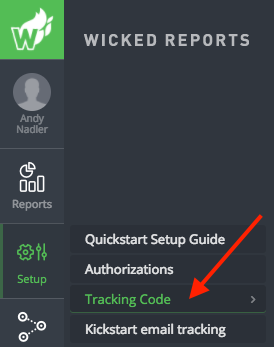How to Install the Wicked Tracking Code
The complete guide to installing our tracking code and verifying that it will track your marketing stack.
How to install the tracking code
For peace of mind, please take the time to ensure that this Tracking Code on ALL webpages. If a page doesn't have the Tracking Code, we won’t be able to track!
This includes: landing pages, blogs, sales pages, etc.
Use Google Tag Manager
Software-specific Tips & Tricks
- Wordpress
- WebinarJam / EverWebinar
- Click Funnels
- Unbounce
- Infusionsoft
- Ontraport
- LeadPages
- How to add the Wicked Tracking Script to your Shopping Cart
- Kajabi
- Optimonk
- TypeForm
- Teachable
No options for tracking code installation on part of your marketing stack?
- https://help.wickedreports.com/using-the-thank-you-page-hack-to-capture-optin-and-order-actions
- Passing certain info to a hidden input form field
These options are not needed often. So, please discuss this with your customer success rep first, and we can help guide you through this if necessary.
How to test your tracking setup on a specific URL
How to see tracking coverage across your entire marketing stack
To see all URLs Wicked Reports has detected via Facebook, Google, and incoming traffic, you can use our Traffic Validation report: https://help.wickedreports.com/tracking-validation
If you are in the ROI report and want to verify tracking on a specific campaign, click on the Wicked Tools menu of that campaign's row. You can select Tracking Page Validator and see all URLs clicked and tracked from that campaign and re-test if the need arises.
Tracking Code Troubleshooting
- While not fun, focusing on the most critical tracking challenges early on in your Wicked Reports experience can bring great insights and ROI.
- Most common marketing technologies are fast one-time pastes of our tracking code, set and forget.
- If you feel like Facebook tracking is off, you can dig into: https://help.wickedreports.com/facebook-resources-library
- Double-check your Google tracking template:
https://help.wickedreports.com/how-to-integrate-google-ads-and-wicked-reports - For video examples of testing for tracking code installation, or to learn how to look for the Wicked tracking code in a page's source code, check out: https://help.wickedreports.com/validate-wicked-tracking-code-is-on-your-pages
- In some instances where the tracking code cannot be added as above but javascript code can be added (ReCharge checkout is one example), you can install the tracking code with the below piece of code (substitute TRACKING URL with your accounts tracking code, keeping the quotation marks):
var s = document.createElement("script");
s.type = "text/javascript";
s.async = true;
s.src = "TRACKING URL";
document.head.appendChild(s);
Remember, it all comes down to a click with tracking parameters hits our tracking code, and any email inputs or sales are on pages/forms with our tracking code. Wicked can take care of the rest, and we are here to help, support@wickedreports.com, if you ever need us.