How to Validate the Thank-You Page Hack
Follow these simple steps to ensure that your Thank-You Page Hack is tracking optins properly
Steps:
1. Click Tracking on Registration Page & Thank-You page
2. Email Appears on Thank-You Page
3. Run a Live Test
1. Click Tracking on Registration Page & Thank-You Page
- Go to your Traffic Validation Tool (Tracking Tools > Traffic Validation).
- Click "Manually Validate URL" at the top of the page.
- With "Traffic Detection" selected on the pop-up, paste the complete URL for your Registration Page.
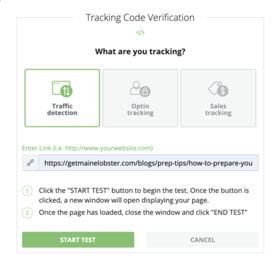
- Click "Start Test".
- Your Registration Page will open in a new tab - wait for the page to load completely, then click back to the Traffic Validation Tool and click "End Test"
- If it passes, repeat the process with your Thank-You Page URL.
- If it fails, test the URL one more time. If it fails again, follow these steps to troubleshoot: Validate Wicked Tracking Code is On Your Pages.
2. Email Appears on Thank-You Page
- Go to the optin page and enter a test email into the form.
- Submit the form.
- Check the UTM parameters of the Thank-You Page URL and ensure that the test email was passed through.
- If you see the email in the UTM parameters, go to step 3.
- If you don't see the email in the UTM parameters...
- Ensure that there is no UTM stripping
- Ensure that the functionality of passing the user email to the Thank-You page is properly set up. The user email needs to be passed to the Thank-You page in order for the optin to be captured.
3. Run a Live Test
- Follow these steps to run a live test on your optin: HOW TO RUN A LIVE TEST.
- If it passes your live test, your thank-you page hack is working, and Wicked is tracking your optin properly.
- If it doesn't pass the live test, email the details of your live test to support@wickedreports.com, so that our support team can assist.