How to Integrate Salesforce and Wicked Reports for Lead Attribution
The process to integrate Salesforce and Wicked Reports
About This Integration
What This Means For You
Integration Steps
What Happens Next After Integration
How to Verify Your CRM Data
Historical Tracking Data Pre-Wicked
Facebook Lead Ads - Attribution, and CRM Import
About This Integration
Integrating Salesforce to Wicked Reports sends your new leads from Salesforce to Wicked Reports.
This allows Wicked Reports to automatically detect, track, and attribute new and existing lead conversions to the marketing spend on your ad platforms and customer lifetime value from your revenue sources.
What this means for you
- Salesforce leads get retrieved each day by Wicked Reports and attributed against clicks and sales.
- Wicked can generate Cohort Analysis reporting between your Salesforce leads and your shopping cart & order system revenue.
Integration Steps
1. Create Connected app in Salesforce
- From Quick Settings, select "Open Advanced Setup"
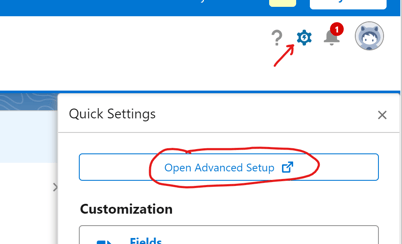
- On the left Navigation, scroll down to Platform Tools -> Apps -> App Manager and select "New Connected App"
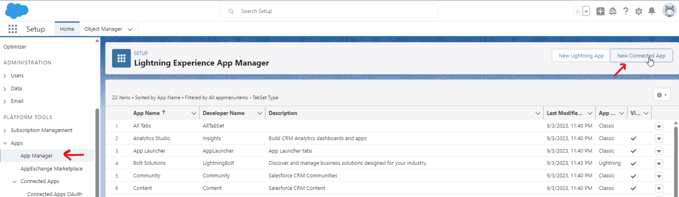
- Enter a Connected App Name (i.e. "Wicked Reports")
- Enter an API Name (i.e. "Wicked Reports")
- Enter Contact Email (your email address)
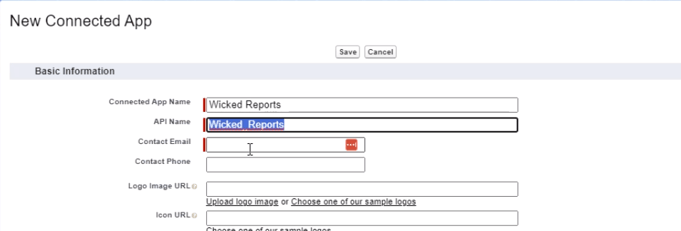
- Select "Enable OAuth Settings",
- Select "Enable for Device Flow"
- In "Available OAuth Scopes" list, add "Manage user data via APIs (api)" to "Selected OAuth Scopes"
- Leave the default checkboxes selected and then Select "Enable Client Credentials Flow"
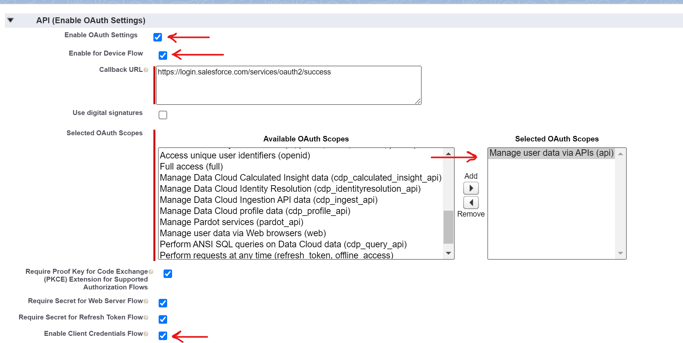
- Click "Save" and then "Continue" on the next screen

- In the new Connected App, click "Manage"
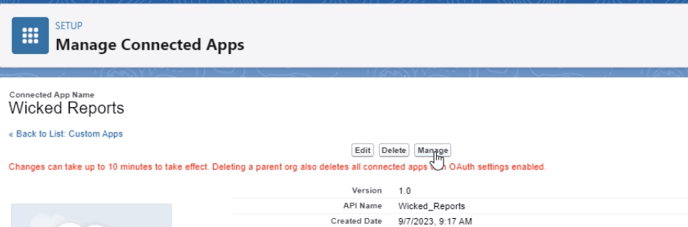
- Click "Edit Policies"
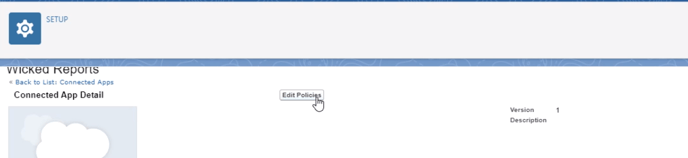
- Scroll down to the bottom and under "Client Credentials Flow", select a "Run As" user with Admin Permissions and click 'Save"
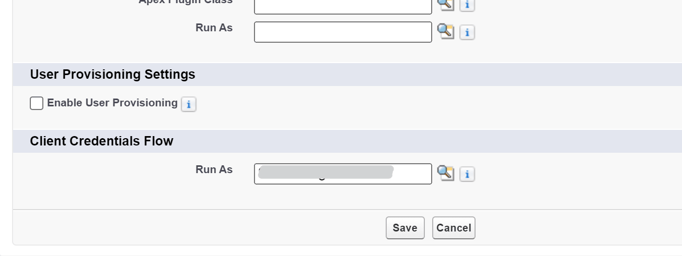
- Go back to the App Manager
- Find your newly created Connected App and select "View" from the options
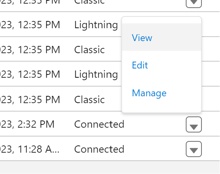
- in the newly created "Connected App", click "Manage Consumer Details"
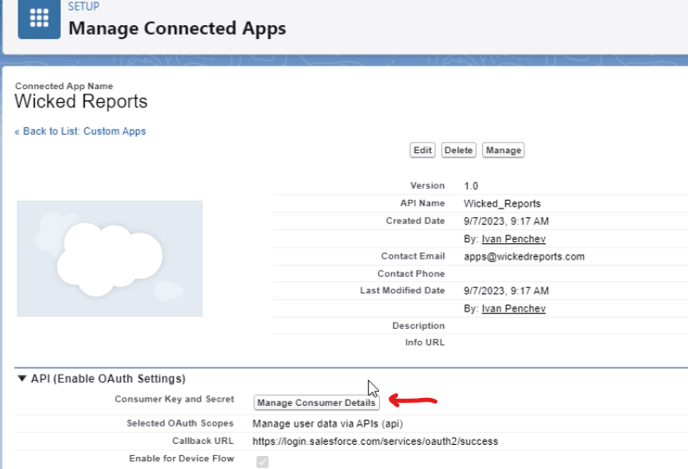
- You will need to get the "Consumer Key" and "Consumer Secret" for the next Step.
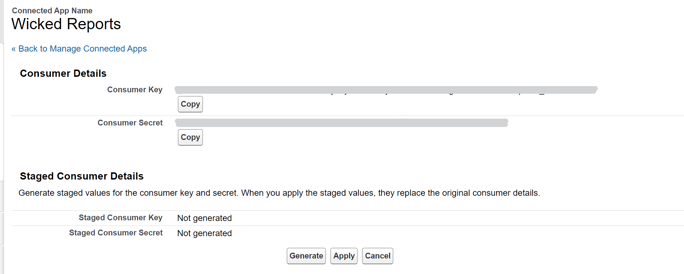
2. Go to Setup-> Authorizations. Under the Contacts column, find Salesforce and click connect.
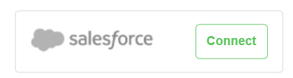
- Paste in the Consumer Key (from above)
- Paste in the Consumer Secret (from above)
- Paste in the Salesforce Account Subdomain
- This is the text before the ".my.salesforce.com" or "lightnight.force.com"
- "https://wickedreports.my.salesforce.com/" : subdomain is "wickedreports"
- "https://wickedreports.lightning.force.com/": subdomain is "wickedreports"
- Click Authorize
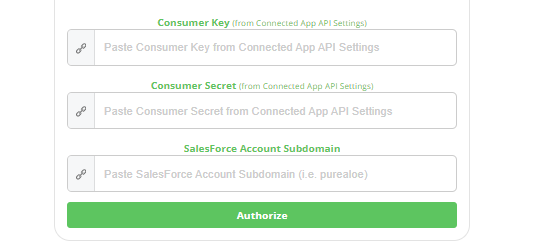
What Happens Next After Integration
Wicked Reports will pull all historical lead data from Salesforce to seed your account attribution. This allows us to correctly identify these leads as already existing leads in the event they click, optin, or otherwise engage with your marketing funnels. We can then attribute revenue to their actions using the correct attribution models.
Each morning at about 2am EST we will pull the previous day's new leads and attribute the marketing responsible for creating these new leads. Anytime in the future when these new leads buy, we can attribute the revenue back to the marketing that created the lead and update the ROI accordingly.
Once you have authorized your order systems, we will pull sales & revenue data and then create cohort reporting between your Salesforce lead data and your order revenue data.
How to Verify Your CRM Data
Wicked Reports native CRM integrations generally work seamlessly. You will see the leads inside of Wicked the following day. To see for yourself, follow these instructions: https://help.wickedreports.com/verify-your-crm-is-authorized
Historical Tracking Data Pre-Wicked
If you have historical tracking data inside of your Salesforce CRM, you can get this data into Wicked Reports for use in our Cohort and ROI reports. Follow these details:
Backloading Historical Tracking Data
Facebook Lead Ads - Attribution, and CRM Import
Wicked Reports can automatically attribute Facebook Lead Ads once you have also completed the Facebook Integration steps. We can even historically attribute Facebook lead ads, pre-Wicked Reports, following these instructions: Backloading Historical Facebook Lead Ad Attribution
One older feature we still offer is the ability to automatically import your Facebook lead ad leads to your CRM. This functionality is available for Salesforce if desired. We realize most people have this functionality built into their CRM now, or use Zapier, but the feature is here if you need it.