How to Integrate Snapchat Ads and Wicked Reports
The quick process to integrate Snapchat Ad costs and clicks to Wicked Reports lead and sale attribution.
Common Snapchat Wicked Reports Scenarios
- Looking to get ROI on Snapchat ad spend
- Leads take time to buy from Snapchat ads and want to connect customer lifetime value back to ad spend
- High value subscription customers and you’d like the recurring purchase to track back to the top and middle of the funnel ad clicks
- Multiple ad accounts to connect to 1 Wicked Reports’ brand account
How to integrate Snapchat Ads with Wicked Reports
The Snapchat Ads Integration process consists of 3 steps
- Connect your Snapchat Ads account(s) to your Wicked Reports account
- Tracking template setup on all Ads within your Snapchat Ads account
- Wicked tracking script on all forms and destination URLs of your Snapchat Ads
Step #1 - Connect your Snapchat Ads account(s) to your Wicked Reports account
Go to the Authorizations Tab
Click connect in the Snapchat Ads connection box under Advertising

Follow the connection wizard instructions:

and pick the account that has rights to the ad account(s) you wish to connect to Wicked Reports.
After account success, you will see a screen like this:
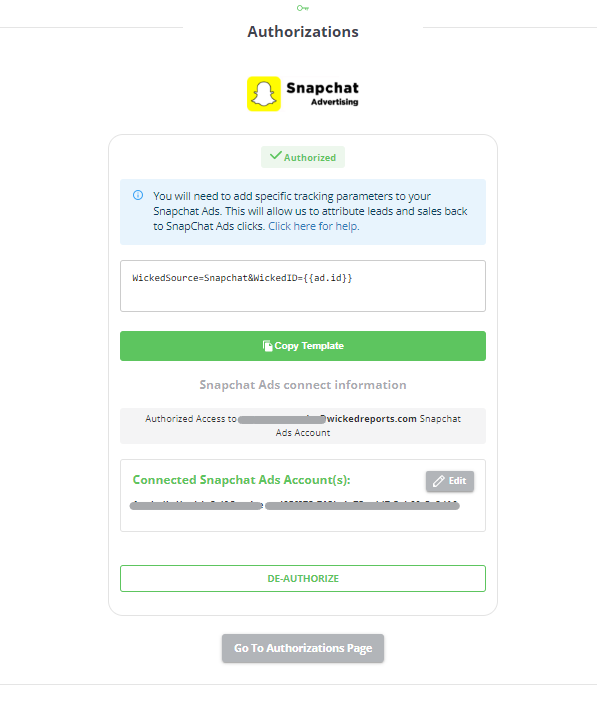
Click the copy template button, and then proceed to Step #2 Tracking template setup within your Snapchat Ads account(s).
Step #1 Tips:
- You can select multiple ad accounts for 1 brand (we have some people with upwards of a dozen accounts for 1 advertiser).
- If you don’t see your ad accounts listed, you might have to try a different email.
- If you only have 1 account for that email, it will connect right away without the need to select a specific Snapchat ad account.
- If you receive any odd messages from the Snapchat Ad wizard, contact support.
Step #2 Tracking template setup on each ad within your Snapchat Ads account(s)
Snapchat doesn't makes it super easy to track all ad clicks. You are required to add our tracking template to every Snapchat ad you run. Luckily, you will apply the same template to every ad. By applying this template to each ad, all clicks will pass the necessary information for Wicked Reports to track and attribute clicks to leads and sales.
Here is how to apply the tracking template to each Snapchat Ad:
** If you have copied the tracking template from the previous step, continue on. If not, here is the tracking template text you will want to copy: **
?WickedSource=Snapchat&WickedID={{ad.id}}
Note: if there is already some other querystring parameters on your URL, replace the ? at the beginning with a &
- Log into Snapchat Ads
- Navigate to each ad and find the Website URL
- Paste template at the end of the Website URL

- Save the Ad
Congratulations, after you've updated all your Snapchat Ads, all Snapchat ad clicks will have the necessary information the Wicked Reports tracking script needs to track and attribute.
Step #2 Tips:
- Redirect links will sometimes pass the tracking template parameters through to the final URL. But you have to verify this is happening, and if not, update the redirect software setting to allow "UTM/Link parameter pass-through". Some redirect software has this option. This is a must, it will cause huge data accuracy issues if the correct tracking template parameters do not make it to the final post-redirect page that has our tracking script.
- Ads running to YouTube, or your Facebook Groups, your Instagram profile, or anywhere else, can sometimes be tracked using Wicked Redirect links. This is an advanced use case, contact support to see if we can pull this off (we have for others).
Step #3 - Wicked Reports tracking script on all forms and destination URLs of your Microsoft Ads
Now that we have the ad click info being sent to your pages, we need to have our tracking script on the pages ready to detect the clicks.
If you have Google Tag Manager deployed throughout your marketing stack, great news, follow these simple instructions here: https://help.wickedreports.com/wicked-tracking-code-with-google-tag-manager
Those of you without Google Tag Manager can find instructions in this section: https://help.wickedreports.com/setup#utm-and-tracking-setup
Step #3 Tips:
- Any page can be tested for Wicked tracking scripts using the tracking page validator https://help.wickedreports.com/tracking-validation
- When a page has embedded form or order form technology, we need the tracking script in that tech also, or you need to use the thank you page hack https://help.wickedreports.com/using-the-thank-you-page-hack-to-capture-optin-and-order-actions
- Reach out to your onboarding specialist if you have a tricky tech stack - we’ve seen it all and can set things up for you when it’s challenging - just ask.