How to Integrate Thrivecart with Wicked Reports
Everything to know about the Thrivecart to Wicked Reports integration.
Table of Contents
- Why people integrate Thrivecart & Wicked Reports
- How to integrate Thrivecart with Wicked Reports
- What's Next? (Historical orders, Tracking, & Data updates)
- Orders Happening Outside Thrivecart?
- Product Attribution and Reporting
- Cohort Reporting
- Historical Tracking Data
- Testing & Troubleshooting
- FAQ
Why people integrate Thrivecart & Wicked Reports
- Looking to get ROI on Google & Facebook ad spend
- Leads take time to buy from your CRM and want to connect customer lifetime value from Thrivecart revenue back to ad spend
- High value subscription customers and you’d like the recurring purchase to track back to the top and middle of the funnel ad clicks
- Ad Platform conversion tracking is taking credit for email abandoned cart campaigns that are actually converting the sales
- Pixel conversion is inaccurate, missing subscription conversions, inaccurate ROI, or taking credit for other channel’s conversions.
How to integrate Thrivecart
The Thrivecart setup process is fast and simple with our Thrivecart Integration Wizard.
-
Go to your Wicked Reports menu option Setup->Authorizations
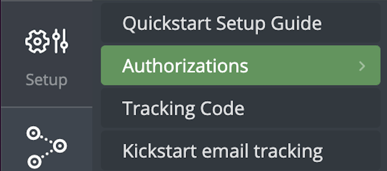
-
Click the Connect button for Thrivecart
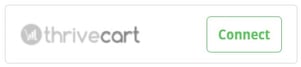
-
When the Integration Wizard launches for Thrivecart click Yes, Proceed
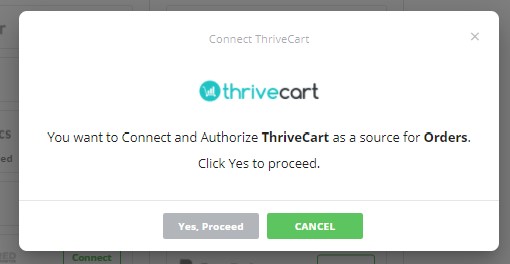
- Get your Thrivecart API Key
From your Thrivecart account, go to your Thrivecart "Settings"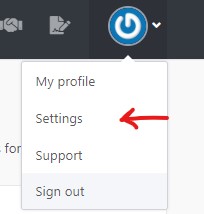
Go to "API & Webhooks"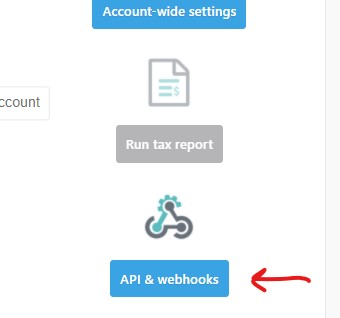
Go to API Keys and click "View settings"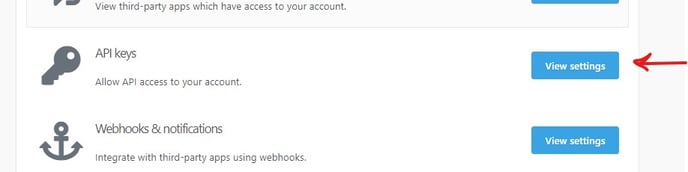
Create a new API Key and copy the new API Key -
Enter your Thrivecart API Key into the Wicked Reports Authorization and then click Save
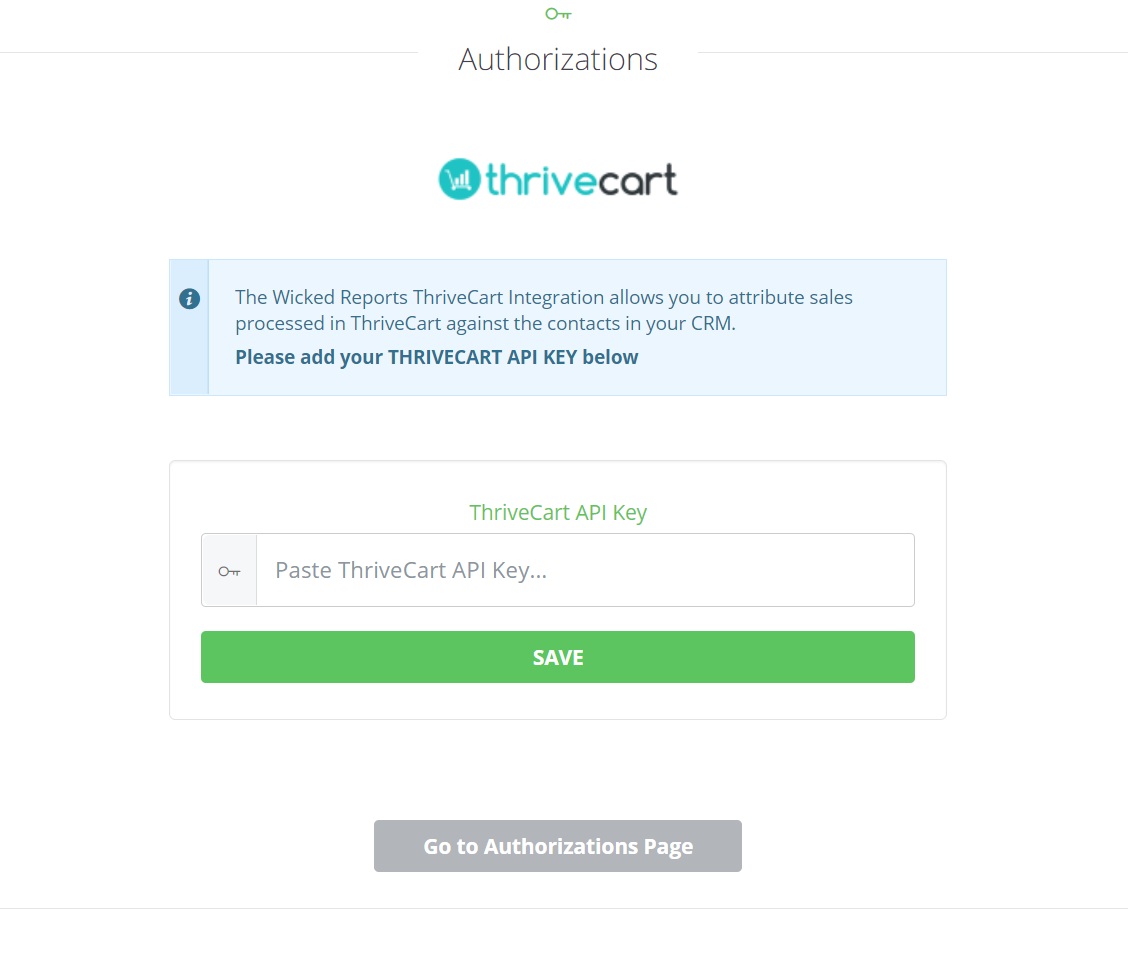
-
After authorizing your Thrivecart account, return to your Wicked Reports account the next day after 9a ET to confirm your order data is present in the account
Note: You can only have 1 Thrivecart store per Wicked Reports account. If you have a 2nd Thrivecart store to integrate, you will need to use Zapier to send the order and also send a click.
What's Next?
- Historical Orders
Wicked Reports will retrieve your entire Thrivecart order history for cohort and customer lifetime value reporting. - Order Tracking
Make sure ALL product pages as well as your checkout pages and forms have our tracking code on them. Without it, we will not be able to attribute orders properly. Click Here to learn how to Add Wicked Tracking To Thrivecart. - When will I see my data?
Each morning, at about 12 pm UTC, Wicked Reports updates its database. This is when we retrieve the previous day's Thrivecart orders, attribute them back to clicks, leads, and ad spend, and update your reports.
Orders Happening Outside Thrivecart?
If you also have orders happening outside of the ones appearing in your Thrivecart store each day, you can authorize another order source from the Setup->Authorizations menu.
Only authorize additional order sources that have unique orders not already found in your Thrivecart store. If you use Stripe to process your Thrivecart orders, you do NOT need to authorize Stripe with Wicked Reports, only Thrivecart.
Cohort Reporting
Approximately 1 day after you have integrated Thrivecart and your CRM data (Klaviyo, ActiveCampaign, HubSpot, Drip, Infusionsoft, Ontraport, Mailchimp, OmniSend, etc) with Wicked Reports, you will have access to powerful cohort customer lifetime value reporting. You can take advantage of these reports before a single click is tracked or attributed!
Wicked connects the CRM lead information with the historical Thrivecart sales and revenue data so you can see time to 1st purchase, accumulated customer lifetime value by month, and time to break-even based on cost per lead and cost to acquire the customer.
Click here for our Complete Guide to Cohort Reporting.
Historical Tracking Data
Some of our clients already have tracking (or, attribution) data stored in their CRM from past effort's to track and attribute customer lifetime value back to ad spend. If you have this data, you can send it to Wicked Reports. We will then attribute your custom tracking data to Thrivecart sales & revenue.
Testing & Troubleshooting
How to test the tracking of a Thrivecart order
Thrivecart customers can use the Wicked Reports tracking validation tool.
- Go to Setup-> Tracking Validation
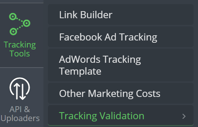
- Click on Manually Validate URL and then select the Sales Tracking option. Paste in your URL and start test
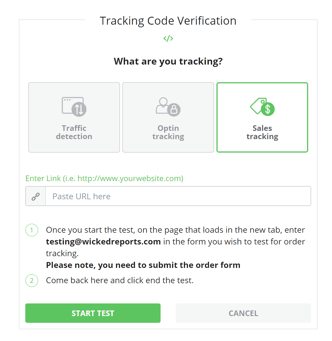
- After making the test purchase and reaching the thank you page, come back to Wicked Reports and click End Test.
How to Validate Wicked Report order and revenue data matches your store
Wicked Reports order count and revenue amount will usually match your shopping cart order system numbers.
If the numbers are off slightly, here are possible causes:
- Time zone differences between your source system and Wicked Reports (EST).
- Confirm you are looking at gross or net revenue in both systems.
- Orders that are entered with back-dates, edited days later, or deleted days later - Wicked misses those, we pull a day's orders one-time only.
To validate and reconcile orders, we recommend starting with 1 day and using this process: My revenue doesn't match what I'm seeing in my shopping cart
It's the exact process our Customer Success team uses.
FAQ
Does Wicked Reports track Product Information?
Yes, Wicked Reports automatically pulls the product names from your Thrivecart store. You can validate this by going to the Wicked Report's product report.
How does Wicked Reports track Payment Plans?
We automatically treat ThriveCart Payment Plans as Subscriptions in Wicked Reports. This ensures proper tracking. For more information on how subscriptions appear in Wicked, ,click here.