How to integrate ClickFunnels Actionetics for Lead Attribution and Email Tracking
The process for integrating Actionetics and Wicked Reports.
- About This Integration
- Email UTM Tagging
- What This Means For You
- Integration Steps
- What Happens Next After Integration
- How to Verify Your CRM Data
- Email Last Click ROI Tracking & Reporting
- Historical Tracking Data Pre-Wicked
- Facebook Lead Ads - Attribution, and CRM Import
About This Integration
Integrating Actionetics to Wicked Reports sends your new leads from Actionetics to Wicked Reports. This allows Wicked Reports to automatically detect, track, and attribute new and existing lead conversions to the marketing spend on your ad platforms and customer lifetime value from your revenue sources.Email UTM Tagging
What this means for you
- Actionetics leads get retrieved each day by Wicked Reports and attributed against clicks and sales.
- After manual UTM tagging of your emails is complete, Wicked can attribute sales back to your individual emails when credit is deserved.
- Wicked can generate Cohort Analysis reporting between your Actionetics leads and your shopping cart & order system revenue.
Integration Steps
- The first task is to export all of your contacts out of Actionetics in a CSV file and send them to us so we can import them into Wicked Reports.
- The second task is to integrate all of your funnels inside ClickFunnels with Wicked Reports using Webhooks.
TASK ONE:
Log into your Click Funnels Account.
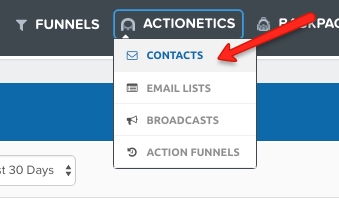
Once you reach the "Contacts" page, select "All Time" from the drop-down menu shown below.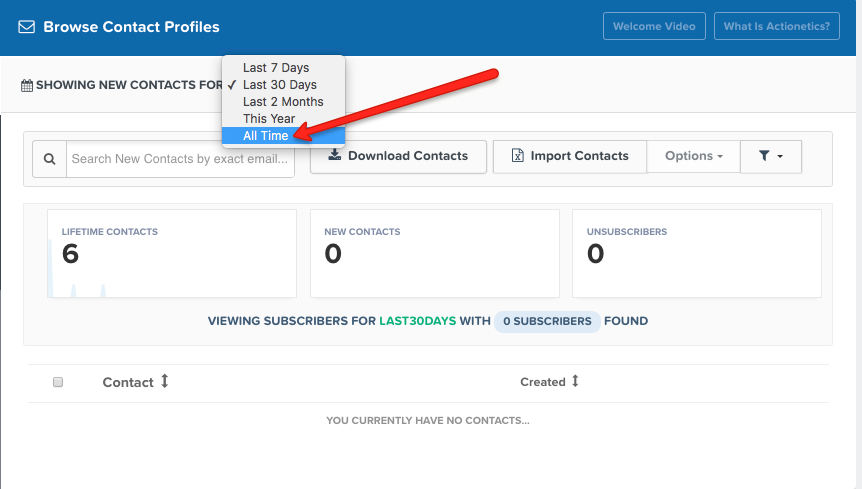
Once you have "All Time" selected as your date range, click on "Download Contacts"
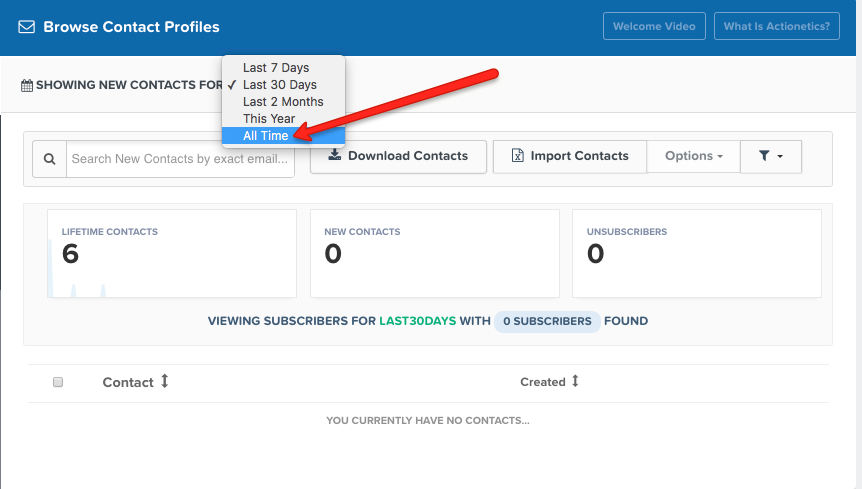
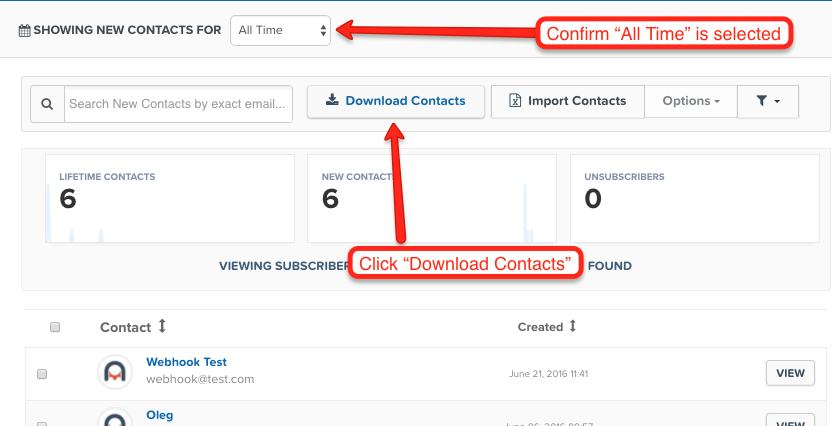
After you click "Download Contacts" you'll be taken to this page below. Once there click "Download"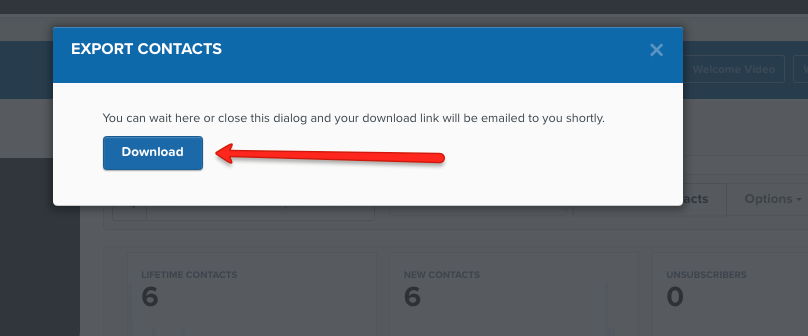
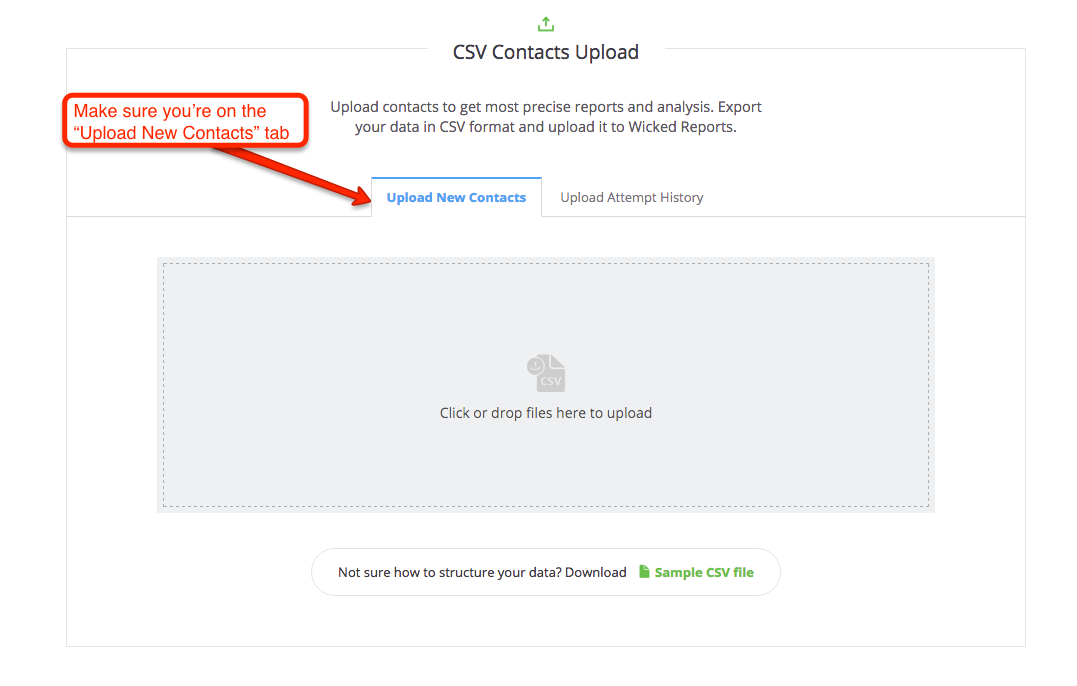
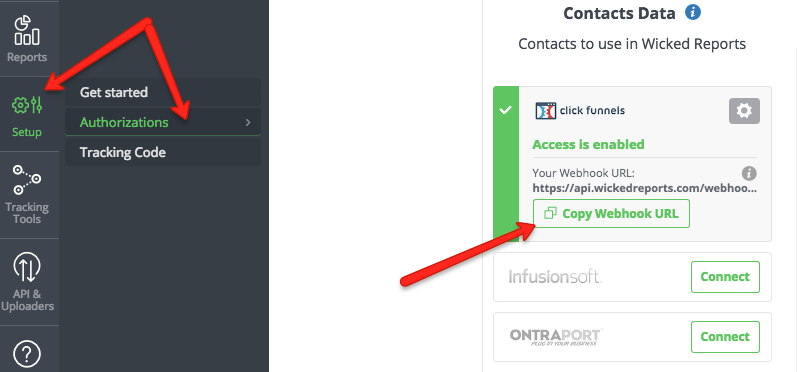

On the Funnels page, please select the first funnel you'd like to integrate with Wicked Reports. You'll need to do this process for each one of your funnels.
We're going to setup the "Test Funnel" 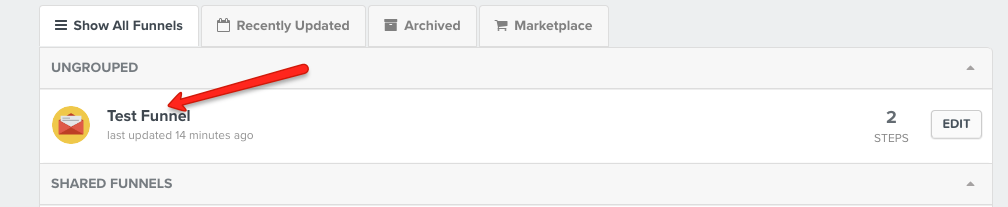
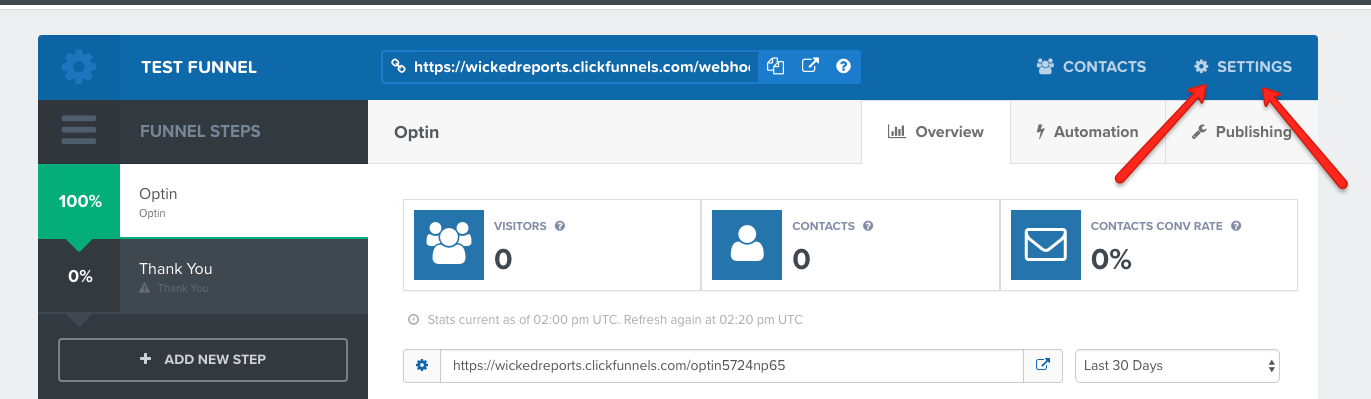
Scroll down to "Webhooks" and click Click "Manage Your Funnel Webhooks"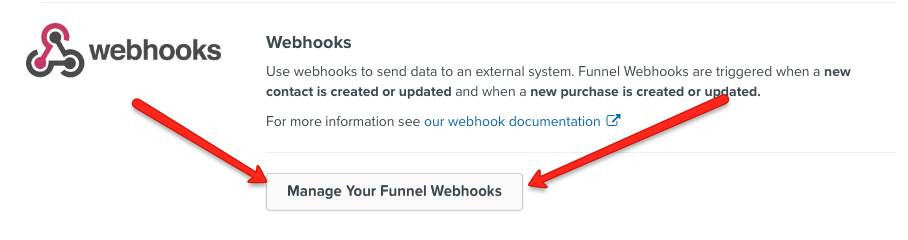
Once you've clicked on "Manage Your Funnel Webhooks", click "+ Webhooks" to add a new webhook.
You'll be taken to this page:
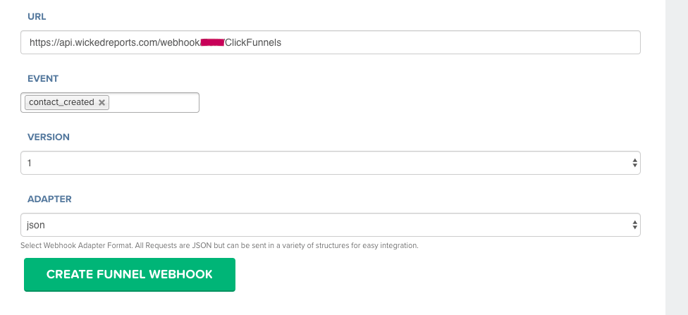
Paste in your Webook URL that you got from our support staff in the "URL" field.
The URL should look something like this: https://api.wickedreports.com/webhook/JohnsCompany/ClickFunnels
Paste that URL in the "URL" field.
Event:
Click the "event" field and select: contact_created
Version:
Leave at "1"
Adapter:
Change this to "json" from the drop down menu.
Your finalized webook should look similar to this, with the only difference being your unique Webhook URL.
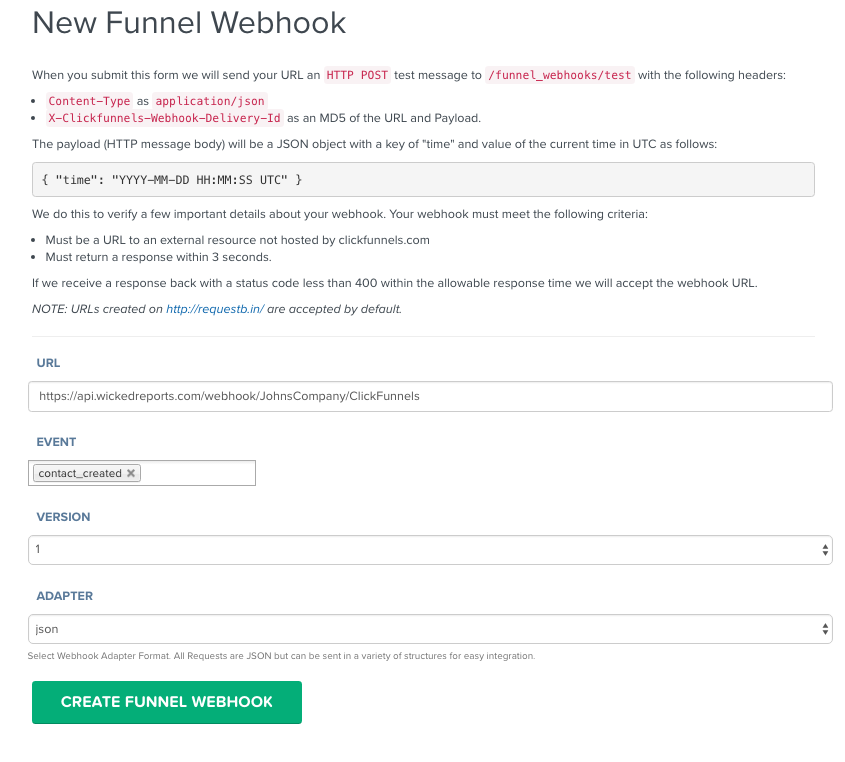
- You're done integrating this funnel with Wicked Reports.
**NOTE** Please setup all of your other funnels using the exact same process listed above.
What Happens Next
After setup is complete, it is important to import all existing leads you have captured prior to setup. You can import this file via CSV: https://help.wickedreports.com/manual-contact-upload-with-csv
If you have any issues or questions, email support@wickedreports.com, we can import the file for you if you need help.
The existing lead import allows us to correctly identify these leads as already existing leads in the event they click,optin, or otherwise engage with your marketing funnels. We can then attribute revenue to their actions using the correct attribution models.
Each morning at about 2am EST we will pull the previous day's new leads and attribute the marketing responsible for creating these new leads. Anytime in the future when these new leads buy, we can attribute the revenue back to the marketing that created the lead and update the ROI accordingly.
Once you have authorized your order systems, we will pull sales & revenue data and then create cohort reporting between your Actionetics lead data and your order revenue data.
How to Verify Your CRM Data
Wicked Reports native CRM integrations generally work seamlessly. You will see the leads inside of Wicked the following day. To see for yourself, follow these instructions: https://help.wickedreports.com/verify-your-crm-is-authorized
Email Last Click ROI Tracking & Reporting
Once you've integrated Actionetics your lead conversions are automatically detected for attribution. You still need to deploy the Wicked tracking script on all pages. After that, you can start seeing which emails are generating revenue! -> Email Tracking and Reporting
Historical Tracking Data Pre-Wicked
If you have historical tracking data inside of your Actionetics CRM, you can get this data into Wicked Reports for use in our Cohort and ROI reports. Follow these details:
Backloading Historical Tracking Data
Facebook Lead Ads - Attribution, and CRM Import
Wicked Reports can automatically attribute Facebook Lead Ads once you have also completed the Facebook Integration steps. We can even historically attribute Facebook lead ads, pre-Wicked Reports, following these instructions: Backloading Historical Facebook Lead Ad Attribution
One older feature we still offer is the ability to automatically import your Facebook lead ad leads to your CRM. This functionality is available for Actionetics if desired. We realize most people have this functionality built into their CRM now, or use Zapier, but the feature is here if you need it.