How to track Emails with Wicked Reports
How Email tracking works, how to set it up, and how to verify that it's tracking properly.
- Introduction to Email Tracking with Wicked Reports
- Add UTM Parameters to your Emails
- Install Your Wicked Tracking Script
- Validate Your Email UTM Parameters
- Troubleshooting
About Email Tracking & Wicked Reports
Wicked Reports provides multi-channel multi-touch attribution. While paid and social media get most of the attention, email still works and converts many sales. Wicked Reports looks at all clicks from all channels to determine the revenue credit across your funnel. To give proper credit to Email, proper setup is required.
The proper Email Tracking setup consists of three steps:
- Add UTM Parameters to your Emails
- Install Your Wicked Tracking Script
- Validate Your Email Tracking Setup
Some of Wicked Reports' Email Integrations automatically tag your email URLs with the appropriate URL Parameters and do not require further work beyond the simple one-time integration instructions. For other Email integrations, UTM Parameters need to be manually added to the URLs of the individual emails.
After the UTM parameters are added to your email URLs, you'll need to ensure the Wicked Reports Tracking Script is installed on the website, opt-in form, and order forms.
Once your UTM parameters are added, and your Wicked Reports Tracking Script is installed, you'll need to validate your Email Tracking Setup to ensure everything is working as expected.
Add UTM Parameters to your Email URLs
Email Integrations w/ Automatic Tags
Here is a list of Wicked Reports Email Integrations that will automatically tag your Email URLs with the correct UTM Parameters:
If your Email Platform is listed above, then you'll just need to ensure the Email Platform has been integrated correctly by following the associated help article. Once that's complete, you'll want to return here to complete your Email Tracking Setup.
If your Email Platform is not listed above, then you'll need to proceed by manually tagging your Email URLs with the correct UTM Parameters.
Email Integrations w/ Manual Tags
Here is the known list of Wicked Reports Email Integrations that will require you to manually tag your Email URLs with the correct UTM Parameters:
- Infusionsoft
- Ontraport
- ClickFunnels/Actionetics
- Konnective
- Drip
- SendLane
- OmniSend
- Other Non-Native API Integrations (Zapier, HTTP, API, etc..)
To build your trackable email links, Wicked Reports provides a UTM link builder. Simply paste your links in the link builder field, add the UTM tag values, and copy the generated link. Once that's complete, you'll want to update your email URL with the newly encoded URL. After your newly encoded URLs have been added, the next step is to make sure you've Installed Your Tracking Script.
In the event some of your email links are going to destinations you cannot put our tracking script on, such as PDFs, YouTube channels, Instagram profiles, etc., you can use Wicked Redirect Links to still capture and track the clicks: https://help.wickedreports.com/using-wicked-redirect-links
Install Your Wicked Tracking Script
Wicked Reports needs your unique tracking script added everywhere on your website. That includes ALL of your landing pages, opt-in forms, checkout pages, etc...
Here's The Complete Guide to Installing and Testing the Wicked Reports Tracking Script. Simply follow this article to make sure your tracking script has been installed on your website and then validate it to ensure it's working correctly.
If you've gone through the guide, yet are unable to figure out how to complete the process, then please reach out to us at support@wickedreports.com and we can guide you.
Validate Your Emails UTM Parameters
Validating your Email UTM Parameters is a rather easy process. However, don't let the simplicity of this fool you as UTM validation is a crucial step in ensuring your Email Tracking will work effectively.
All we're doing here is sending the email to ourselves, clicking the email URL with the encoded UTM Parameters, and then verifying that our email is being properly attributed to the email campaign in Wicked Reports.
- Send the Email to Yourself
- To verify the correct UTM parameters are added, click the URL and check the address bar
- If the UTMs are present and configured correctly, then you can move forward to the next step.
- If the UTMs are not present or are misconfigured, then you'll want to make sure to add or update them before moving forward. Alternatively, you can contact support@wickedreports.com for assistance.
- After you've clicked the URL, you'll need to wait for the data to process. So, please return tomorrow after your data has been processed.
- Now that your click has been processed, go into your Wicked account.
- Navigate to the Reports -> Customer LTV Report
- In the Contacts Tab, search by your Email Address
- Click into the Contact, and review the Customer Journey
- Here, you will see yesterday's click associated with the appropriate UTMs
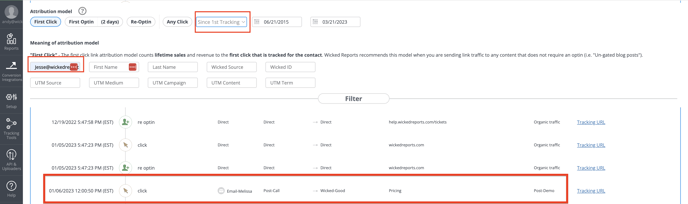
That's it! Everything is all squared away. You've validated this email's UTMs and it's tracking correctly!
Note: If you do not see your click recorded here, there are a few things you can try:
- In the Customer LTV report, search by the URLs UTM's instead of searching by Email Address
- Make sure the UTMs have been added to the URL
- Make sure the landing page you're URL is directing traffic toward has the Wicked Tracking Script Added
- For further troubleshooting practices, contact support@wickedreports.com
Troubleshooting
- If you see email sales, but no clicks, this could be due to the tracking code installation being incomplete. You can test out tracking on any page using the tracking page validator: https://help.wickedreports.com/tracking-validation
- Another reason for email sales but no clicks is if the attribution model includes the Re-Engaged Lead conversion point. This conversion measures when an existing lead resubmits their email for one of your offers/optin forms (whitepaper, webinar, demo, sales call, etc.). If the email creates this conversion from a click prior to the ROI time range, and that lead now purchases in the ROI report time range, the sale would appear without the click.