This document is for anyone who wants to make sure Wicked Reports is tracking your URLs accurately
- Why You Need This Tool
- Common Tracking Scenarios That This Tool Can Solve
- Fields and Definitions
- Frequently Asked Questions
Why You Need This Tool
In order to get the most out of Wicked Reports, it is critical that the Wicked Reports tracking script for your account be on every page in your funnel, including your checkout. Clicks and opt-ins are vitally important to improve your Attribution Health and give you the necessary information to make better decisions regarding your campaigns.
This tool provides is primarily used to manually validate your URLs. In addition, you can use this tool to find out many other insights related to your URLs.
Common Tracking Scenarios That This Tool Can Solve
- Does my new page track clicks or Opt-Ins correctly?
- What URLs has Wicked tracked in the past 24 hours?
- Is there traffic in terms of clicks in the past 7 days going to my URLs?
- Are there Opti-Ins on my URLs in the past 7 days?
- What URLs have tracking but no traffic (Clicks or Opt-Ins) ever?
- What URLs have tracking but no traffic in over 7 days?
- When was the last time I validated a click or Opt-In?
- I know a URL doesn't need tracking or I no longer want to track it. How do I hide it?
Fields & Definitions
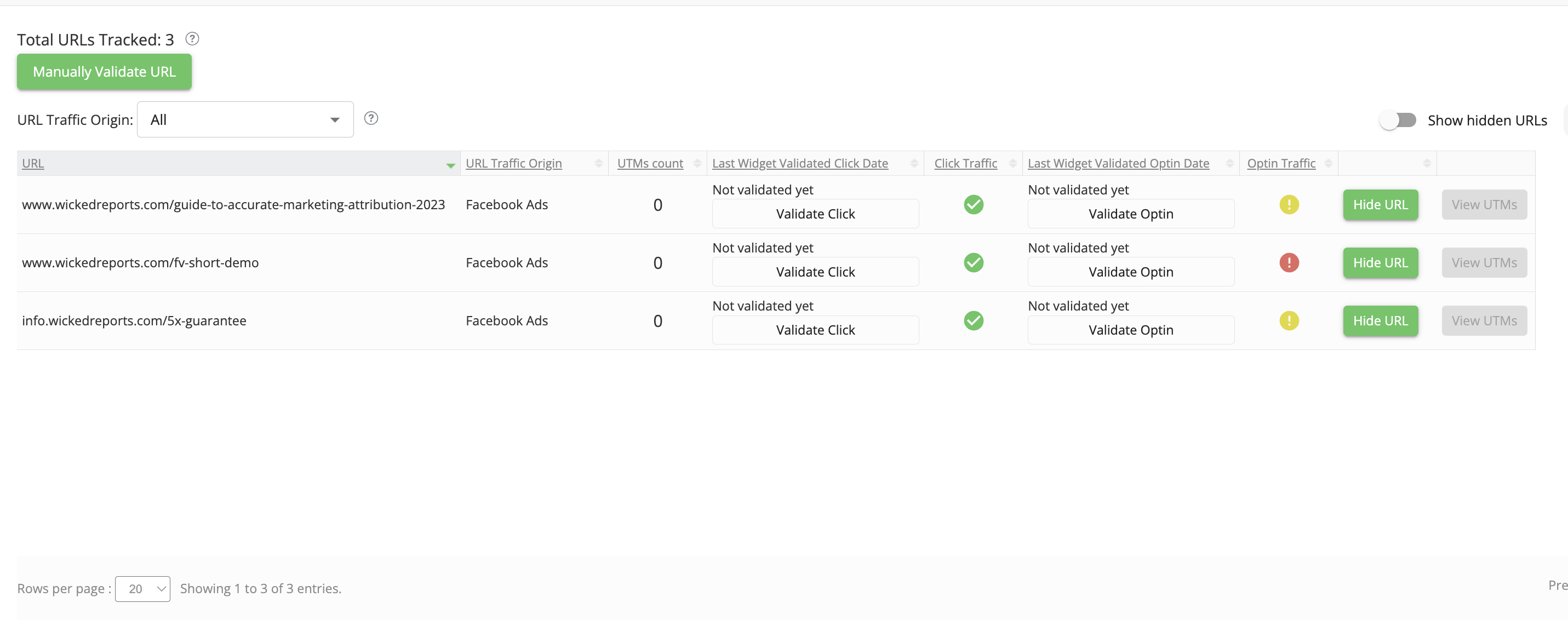
Total URLS Tracked
This tells you how many URLs Wicked has tracked since yesterday.
Manually Validate URL
Clicking this button will allow you to manually enter a URL to verify if we track clicks, opt-ins, or checkout pages. Follow this link to learn How to Manually Test Your URL.
URL Traffic Origin
Wicked Reports currently gathers URLs from 3 sources: the Wicked Reports Widget, Facebook Ads & Google Ads. You can narrow your display by picking one of these options or choosing All (default).
URL
This column shows all the URLs we've automatically tracked over the last 24 hours. It does not include URLs that have been manually validated.
URL Traffic Origin
This column shows the source of the tracked URL.
UTMs count
This column tells you how many UTMs Wicked has tracked for this specific URL. This column is sortable. You can click on VIEW UTMS (#12) to see the UTMs Wicked has tracked.
Last Widget Validated Click Date
This column shows the last date (if any) that you validated the click using the button provided within the column. If you have not validated the URL through the button provided in the column, then it will continue to say "Not validated yet".
This column tells you graphically (and with a hover) if you have traffic to this URL. Wicked breaks down the traffic into three categories:
 Green icon: URL has recorded click traffic within the last rolling 7 days.
Green icon: URL has recorded click traffic within the last rolling 7 days. Yellow icon: URL does not have recorded click traffic in over 7 rolling days.
Yellow icon: URL does not have recorded click traffic in over 7 rolling days. Red icon: URL does not have recorded click traffic.
Red icon: URL does not have recorded click traffic.
Last Widget Validated Optin Date
This column shows the last date (if any) that you validated the opt-in using the button provided within the column. If you have not validated the URL through the button provided in the column, then it will continue to say "Not validated yet".
Optin Traffic
This column tells you graphically (and with a hover) if you have opt-in traffic to this URL. Wicked breaks down the traffic into three categories:
 Green icon: URL has recorded optin traffic within the last rolling 7 days.
Green icon: URL has recorded optin traffic within the last rolling 7 days. Yellow icon: URL does not have recorded optin traffic in over 7 rolling days.
Yellow icon: URL does not have recorded optin traffic in over 7 rolling days. Red icon: URL does not have recorded optin traffic.
Red icon: URL does not have recorded optin traffic.
Hide URL
This column allows you to hide a URL so that it's not shown. This is useful if you already know a URL is tracking properly and you want to hide it. Clicking the HIDE URL button will hide it.
View UTMs
The columns allow you to see the UTMs that Wicked has tracked over the last 24 hours for a given URL.
Show hidden URLs
This toggle will unhide/hide the URLs that you have previously marked as Hide.
Frequently Asked Questions:
Q: I've validated Clicks/Opt-Ins on my page but the report is still showing "Not validated yet". Why is this?
If you validated your clicks through the green Manually Validate URLs button, then this date range will not update. You'll need to validate these URLs using the button provided in the validation column.
