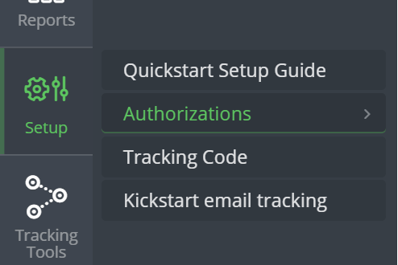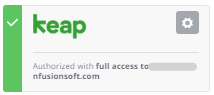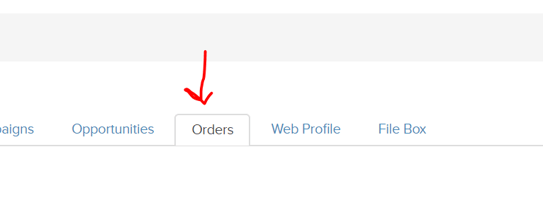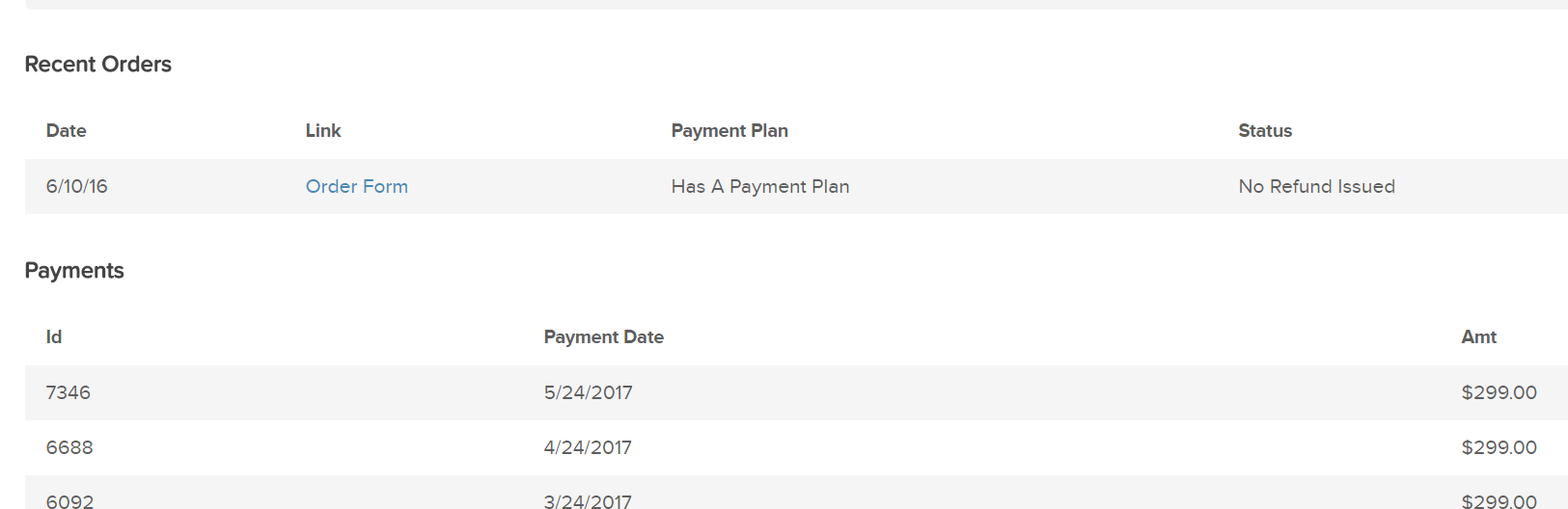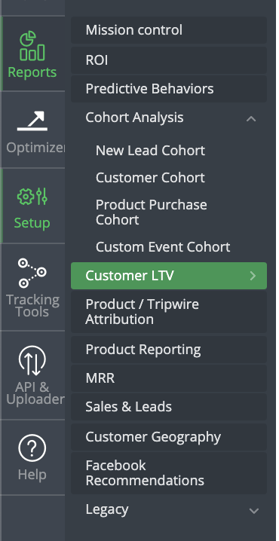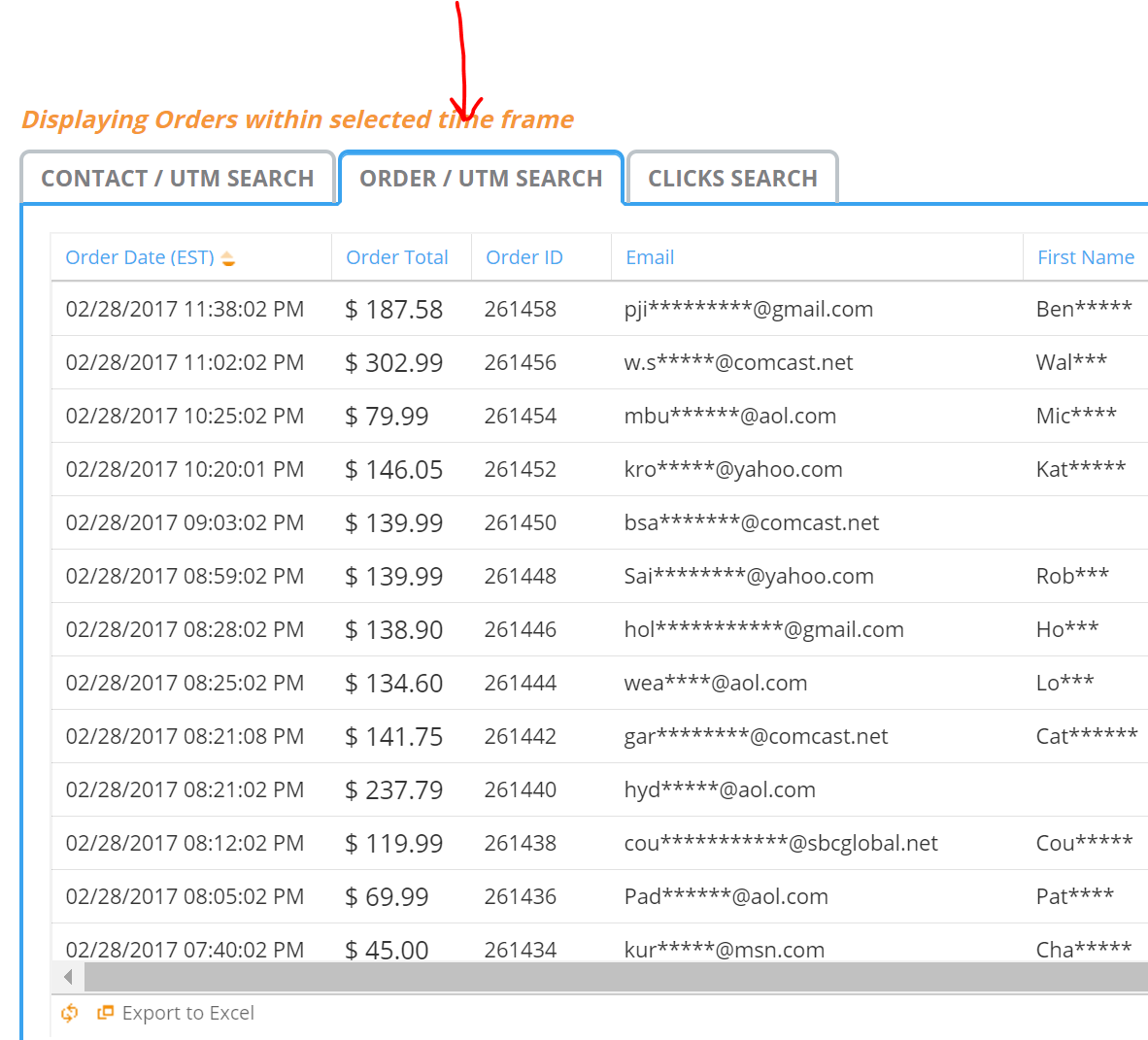How To Integrate Keap and Wicked Reports for Lead, Order, and Email Tracking.
The quick process for integrating Keap and Wicked Reports.
Table of Contents
- About This Integration
- Email UTM Tagging
- What This Means For You
- Integration Steps for Lead Data
- Integration Steps for Order Data
- What Happens Next After Integration
- How to Verify Your CRM Data
- Email Last Click ROI Tracking & Reporting
- Historical Tracking Data Pre-Wicked
- Facebook Lead Ads - Attribution, and CRM Import
- Non-Keap Orders
- Upsell Orders and Software
- Subscription Attribution and Reporting
- Product Attribution and Reporting
- Cohort Reporting
- Gross vs Net Revenue Reporting
- Testing & Troubleshooting
About This Integration
Integrating Keap Contacts to Wicked Reports sends your new leads from Keap to Wicked Reports. This allows Wicked Reports to automatically detect, track, and attribute new and existing lead conversions to the marketing spend on your ad platforms and customer lifetime value from your revenue sources.Email UTM Tagging
What this means for you
- Keap leads get retrieved each day by Wicked Reports and attributed against clicks and sales.
- After manual UTM tagging of your emails is complete, Wicked can attribute sales back to your individual emails when credit is deserved.
- Wicked can generate Cohort Analysis reporting between your Keap leads and your shopping cart & order system revenue.
- If you are also using Keap as your shopping cart / order system, we can also pull your sales and order revenue each day for attribution.
Integration Steps for Keap CRM Lead Data
- Go to Setup -> Authorizations on the Wicked Reports menu.
- Find the Keap icon in the Contacts/Leads column and click connect.
- Follow the 1 minute connection wizard process.
Integration Steps for Keap Order and Revenue Data
- Go to Setup -> Authorizations on the Wicked Reports menu.
- Find the Keap icon in the Orders column and click connect.
- Follow the 1 minute connection wizard process.
What Happens Next
Wicked Reports will pull all historical lead data from Keap to seed your account attribution. This allows us to correctly identify these leads as already existing leads in the event they click, optin, or otherwise engage with your marketing funnels. We can then attribute revenue to their actions using the correct attribution models.
Each morning at about 2am EST we will pull the previous day's new leads and attribute the marketing responsible for creating these new leads. Anytime in the future when these new leads buy, we can attribute the revenue back to the marketing that created the lead and update the ROI accordingly.
Once you have authorized your order systems, we will pull sales & revenue data and then create cohort reporting between your Keap lead data and your order revenue data.
How to Verify Your CRM Data
Wicked Reports native CRM integrations generally work seamlessly. You will see the leads inside of Wicked the following day. To see for yourself, follow these instructions: https://help.wickedreports.com/verify-your-crm-is-authorized
Email Last Click ROI Tracking & Reporting
Once you've integrated Keap your lead conversions are automatically detected for attribution. You still need to deploy the Wicked tracking script on all pages. After that, you can start seeing which emails are generating revenue! -> Email Tracking and Reporting
Historical Tracking Data Pre-Wicked
If you have historical tracking data inside of your Keap CRM, you can get this data into Wicked Reports for use in our Cohort and ROI reports. Follow these details:
Backloading Historical Tracking Data
Facebook Lead Ads - Attribution, and CRM Import
Wicked Reports can automatically attribute Facebook Lead Ads once you have also completed the Facebook Integration steps. We can even historically attribute Facebook lead ads, pre-Wicked Reports, following these instructions: Backloading Historical Facebook Lead Ad Attribution
One older feature we still offer is the ability to automatically import your Facebook lead ad leads to your CRM. This functionality is available for Klaviyo if desired. We realize most people have this functionality built into their CRM now, or use Zapier, but the feature is here if you need it.
Non-Keap Sales & Revenue
If you also have orders happening outside of the ones appearing in your Keap account each day, you can authorize another order source from the Setup->Authorizations menu.
Only authorize additional order sources that have unique orders not already found in your Keap account. If you use Stripe to process your Keap orders, you do NOT need to authorize Stripe with Wicked Reports, only Keap.
Upsell Orders and Software
As long as your upsell order & revenue data makes it into Keap, and you have turned on the Keap order integration, there is nothing further to do. If you have upsell software that is processing orders that do NOT make it into Keap, we can integrate, please discuss with your Customer Success rep. It is likely you will need to use our Order API to send us the Upsell orders.
Subscription Attribution and Reporting
If your subscriptions are managed inside of Keap, Wicked Reports will detect and chain the subscriptions together. This allows for accurate, valuable customer lifetime value to be attributed to your marketing efforts.
Product Attribution and Reporting
Wicked Reports reports off of the product names that are in your Keap account. You can validate this by going to the Wicked Report's product report.
Note: You need to create product IDs and names in Keap and then have them attached to customers and invoices at the time of sale. Without this, Wicked Reports marketing attribution will still work, but the product attribution and product reporting will not .
Cohort Reporting
Approximately 1 day after you have integrated Keap lead and order data with Wicked Reports, you will have access to powerful cohort customer lifetime value reporting. You can take advantage of these reports before a single click is tracked or attributed!
Wicked connects the Keap CRM lead information with the historical Keap sales and revenue data so you can see time to 1st purchase, accumulated customer lifetime value by month, and time to break-even based on cost per lead and cost to acquire the customer.
Click here for our Complete Guide to Cohort Reporting.
Gross vs Net Revenue Reporting
Wicked Reports uses the Keap order status field to determine gross vs net revenue designations.
Gross Revenue is the sum of the value of all individual orders, regardless of status.
Net Revenue is the sum of the value of individual order after the following Order Statuses have been filtered out:
- Refunded
- Partially Refunded (the refunded amount is not included in Net Sales)
- Voided
- Declined
- Failed
- Chargeback
- Chargebacks
- Error
- Written
Optional - use Keap Payment Records as your revenue source
If you use Keap for your shopping cart and regularly have orders reported in your Wicked Reports Net Revenue that you have not received a payment for, then the Keap Payment records for revenue reporting, located in your Settings, might just be for you.
When checked, this option will only count orders in your Net Revenue reporting that have received a payment record.

For us to process your payment records, with this setting turned on, then your payment records must be paid out to the current date. We will not pull in payment records that have a historical date.
To locate this setting, hover over your profile and select > Settings
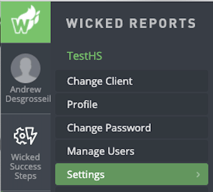
To better understand how this works, let's look at two scenarios.
Scenario 1: Use Keap Payment Records for Revenue Reporting is NOT checked
| Order Amount | Payment Amount | Gross Revenue (cumulative) | Net Revenue (cumulative) | |
| Order A | $1,000 | Approved - $1000 | $1,000 | $1,000 |
| Order B | $500 | <No Payment Record> | $1,500 | $1,500 |
| Order C | $500 | Failed - $500 | $2,000 | $1,500 |
| Order D | $500 | Approved - $250 (payment plan) | $2,500 | $2,000 |
| Refund | -$250 | Refund for Payment within Order D | $2,500 | $1,750 |
As you can see above, your Net Revenue, after the 4 orders, would be $2,000. In reality, you only receive $1,500 in payments. This does not accurately reflect your Net Revenue. Let's look at the next scenario.
Scenario 2: Use Keap Payment Records for Revenue Reporting IS checked
| Order Amount | Payment Amount | Gross (cumulative) | Net (cumulative) | |
| Order A | $1,000 | Approved - $1000 | $1,000 | $1,000 |
| Order B | $500 | <No Payment Record> | $1,500 | $1,000 |
| Order C | $500 | Failed - $500 | $2,000 | $1,000 |
| Order D | $500 | Approved - $250 (payment plan) | $2,250 | $1,500 |
| Refund | -$250 | Refund for Payment within Order D | $2,250 | $1,225 |
With this scenario, your Net Revenue, after the 4 orders, would be $1,500. This aligns with what you will receive in payments for these orders. If you have further questions, please reach out to us at support@wickedreports.com.
Testing & Troubleshooting
Verify Wicked Reports Has Your Keap Order Data